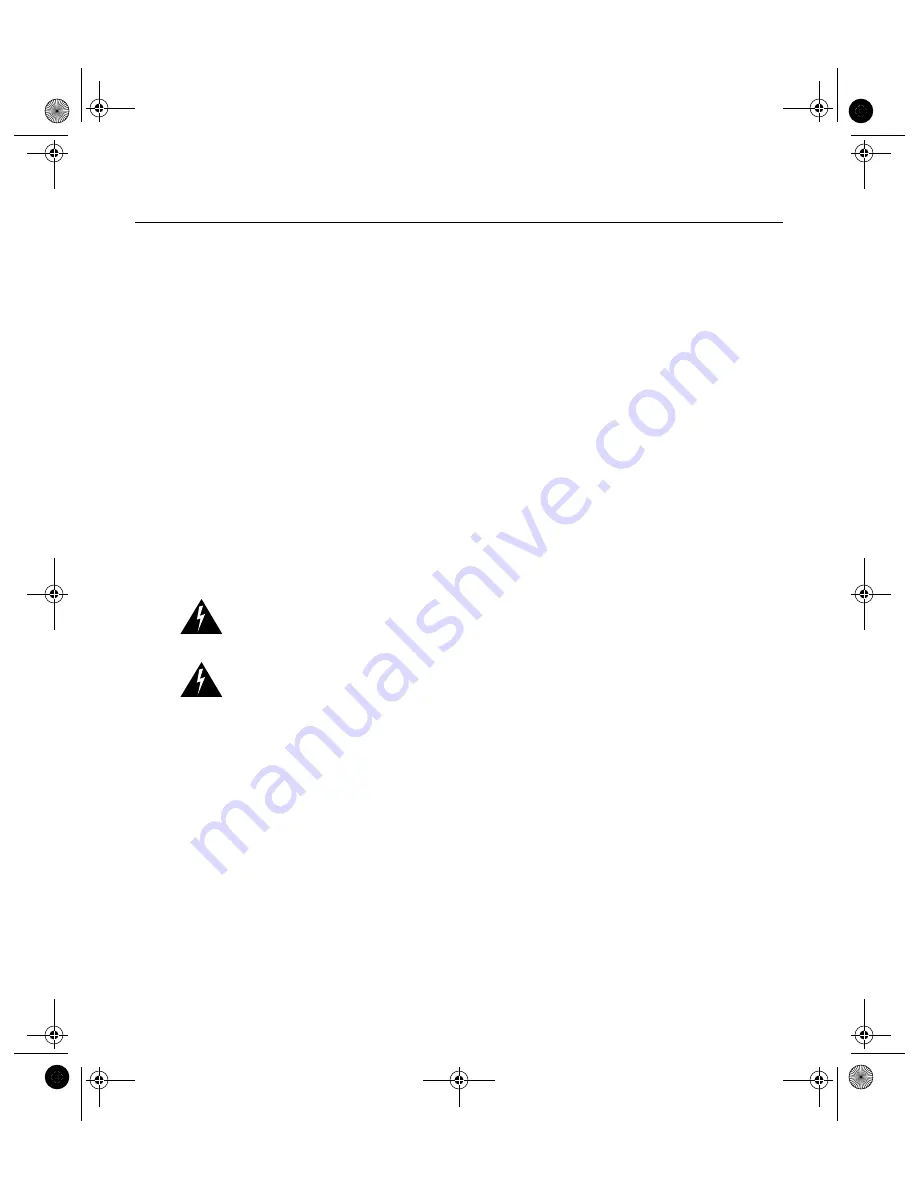
2-2
Setting the Cisco RPS on a Desktop
Cisco Redundant Power System Hardware Installation Guide
Use the procedure in this section that best meets your needs:
•
Setting the Cisco RPS on a Desktop
•
Rack-Mounting the Cisco RPS
Setting the Cisco RPS on a Desktop
The location of the Cisco RPS is extremely important for proper operation. Equipment
placed too close together, inadequate ventilation, and inaccessible panels can cause
malfunctions and shutdowns and can make maintenance difficult. The following
information will help you to plan the location of the chassis.
•
Plan for access to both the front and rear panels of the Cisco RPS.
•
Make sure that the room where the Cisco RPS operates has adequate ventilation.
Remember that electrical equipment generates heat. Ambient air temperature may not
cool equipment to acceptable operating temperatures without adequate ventilation.
(See Table 1-2.)
Warning
Do not stack the chassis on any other equipment. If the chassis falls, it can cause
severe bodily injury and equipment damage.
Warning
This unit is intended for installation in restricted access areas. A restricted access
area is where access can only be gained by service personnel through the use of a special
tool, lock and key, or other means of security, and is controlled by the authority responsible
for the location.
Follow these steps to install your chassis on a desktop:
Step 1
Unpack the Cisco RPS.
Step 2
Attach the rubber feet included in the accessory kit in the round recesses on the
bottom of the chassis.
Step 3
Set Cisco RPS chassis on an appropriate desktop.
Step 4
Plug in the Cisco RPS and turn power ON.
rps2 Page 2 Monday, September 14, 1998 8:17 AM






























