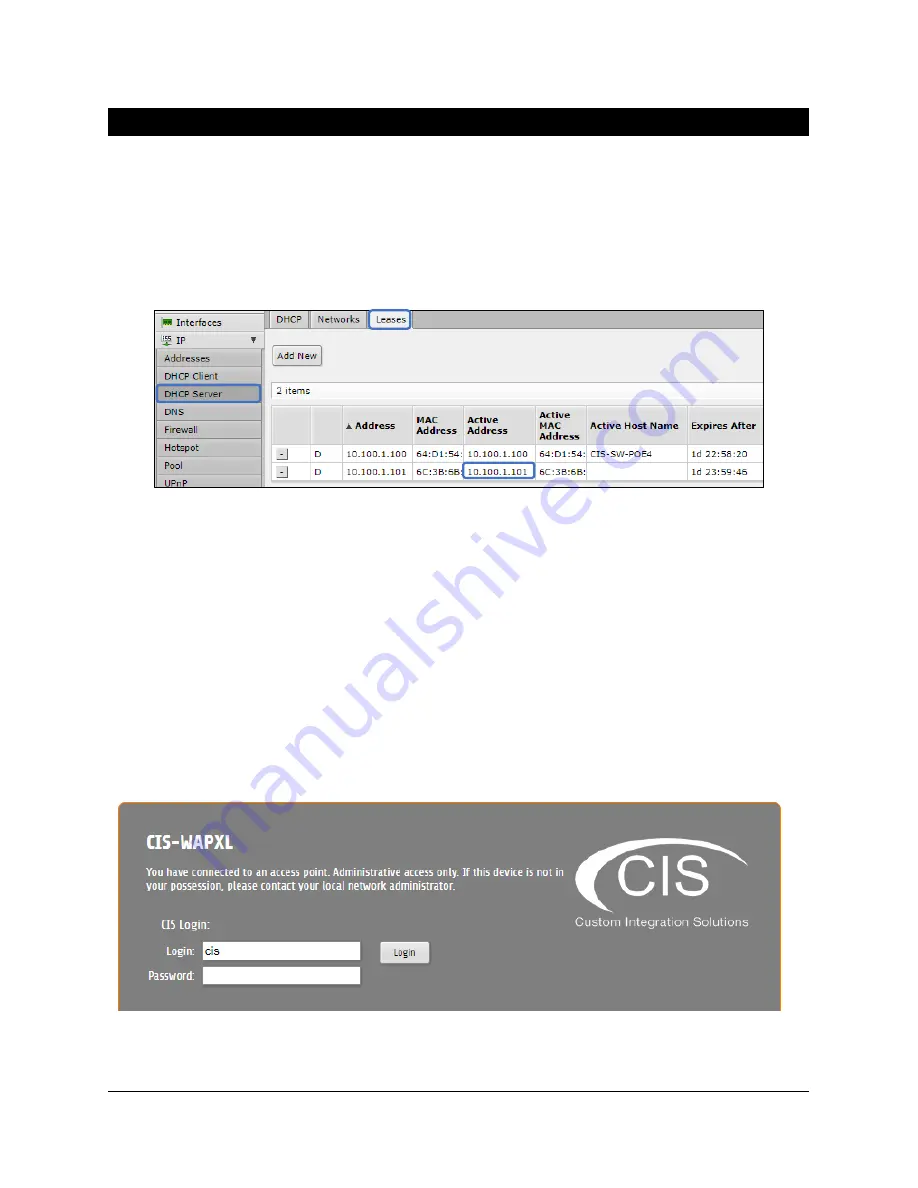
10
Accessing the Web Interface
1.
Connect your laptop or PC to the router.
2.
Obtain the IP address of your access points. If you’re using a CIS router, access the
web
configuration by typing 10.100.1.1 in a web browser (10.100.1.1 is the default, but some systems
may be different). Once logged in with the default credentials of
cis
and
integration
as the
password, select
IP
>
DHCP Server
and view the
Leases
tab.
3.
Enter the IP address of the access point in the address bar of your web browser.
4.
To login, use the default credentials
cis
and
integration
as the password.
5.
Integrators may use the Get TeamViewer link if remote assistance is required.
The Status Page
The status page provides basic diagnostic information. There is a CIS Support Address should you
require assistance.
You can view the identity (name) of the access point you are connected to, view it’s
public address, the traffic flowing through the device, and identify the MAC addresses of its interfaces.
integration
CIS-WAPXL
Содержание WAP XL
Страница 1: ...CIS WAP XL User Manual...

























