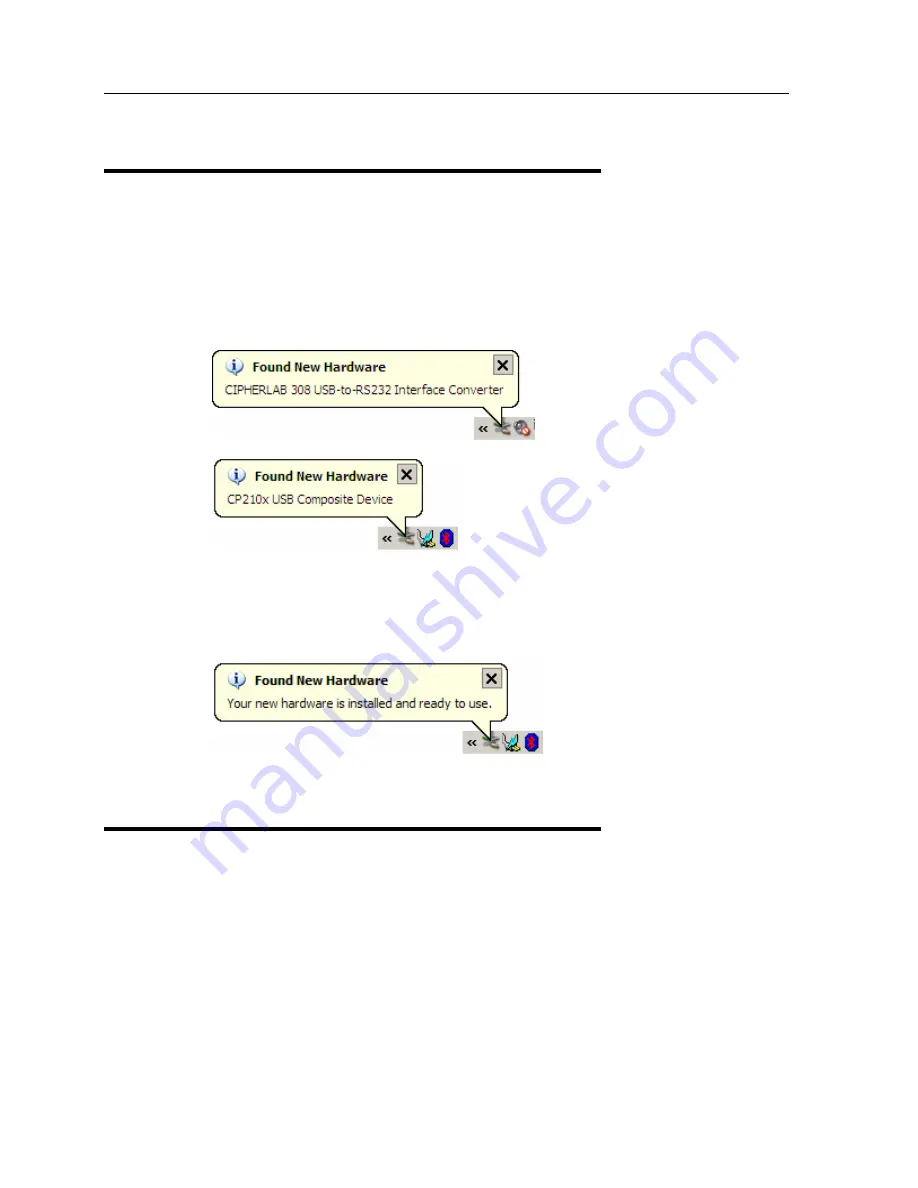
Chapter 2 Installing the Driver
17
2.2 Connect the 308 Device
After successfully installing the driver to your system, connect the 308 USB Virtual COM
Interface to your computer.
The system recognizes the new hardware – “CIPHERLAB 308 USB-to-RS-232 Interface
Converter” and “CP210x USB Composite Device” (as shown below).
A few seconds later, another message is displayed to inform you that the 308 Virtual COM
Interface is ready for use.
2.3 Find out Available COM Port
To find out which COM port is assigned to your 308 device:
1.
Go to Control Panel and select [System].
2.
In the [System Properties] dialog box, click [Device Manager].
Содержание 308 Virtual COM
Страница 1: ...Printed on 12 April 2007 User Guide 308 USB Virtual COM Interface Version 2 00...
Страница 4: ......
Страница 6: ......
Страница 8: ...2 308 Virtual COM User Guide...
Страница 12: ...6 308 USB Virtual COM Interface User Guide...
Страница 14: ...8 308 USB Virtual COM Interface User Guide...
Страница 20: ...14 308 USB Virtual COM Interface User Guide 6 Click Install to begin the installation...
Страница 24: ...18 308 USB Virtual COM Interface User Guide 3 In the Device Manager check the list of Ports COM LPT...



































