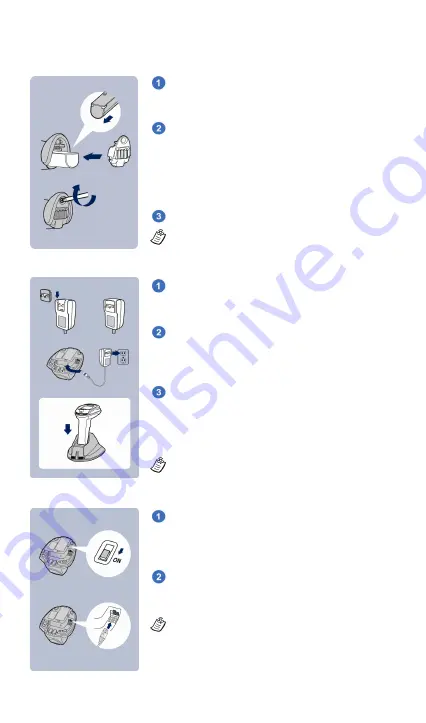
2
Preparations before Use
Install the Battery
Charge the Battery
Use USB Bus Power
Choose an appropriate plug and slot it into the
power adapter cavity until it is locked. Then
plug the AC power plug into the AC wall socket.
Plug the DC power cord of power supply unit
into the DC Jack of charging cradle. Please
make sure the power indicator of charging
cradle turns
steady blue
.
Place the scanner onto
the cradle. The status
indicator of scanner will turn
steady red
if the
battery is not fully charged. When the battery is
fully charged, the status indicator of scanner
will
flash green
at regular interval.
For first use, please charge the new battery
pack for 8 hours prior to use.
Ensure the battery contacts of the battery pack
are facing the charging contacts inside the
battery cavity.
Slide the battery pack into the battery cavity
until hearing a click sound before locking it with
the end cap. If the battery pack still has power,
the scanner will be powered on and give 4
beeps. And you will see the “
Date
” setup
screen after the welcome message.
Secure the end cap with the screw provided.
Please note that the battery pack has to be fully
charged before using
.
If a USB 3.0 Host Port is available in your host
machine, both battery charging and regular
operation can be supported by the USB Bus
Power without using external power supply.
If you want to use this feature, please slide the
USB bus power switch to “ON”. Then connect
the cradle and host machine via USB cable.
If only a USB 2.0 Host Port is available in your
host machine, you are recommended to use
power supply as power source.
















