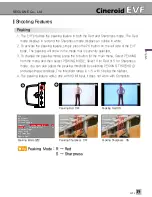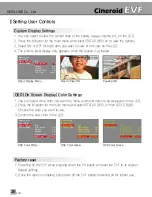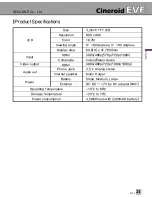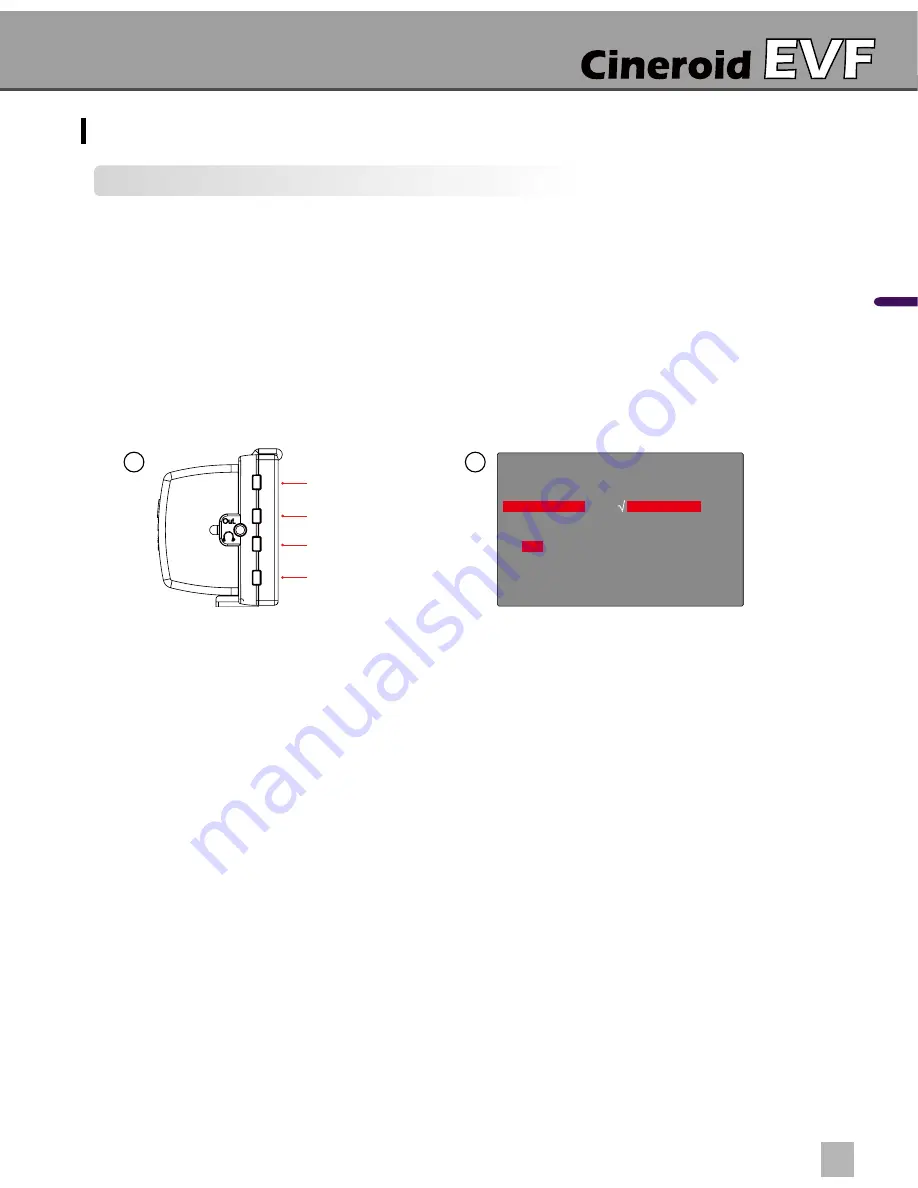
SECULINE Co., Ltd
EVF4
En
glis
h
Setting User Controls
1
3
Custom Button Functions
1. The left side of the EVF body contains the buttons PK, F1, F2, SA. The factory default for
these buttons are peaking (PK), monochrome (F1), underscan (F2), and saturation (SA).
2. Each button can be customized to a particular feature by selecting CUSTOM SETUP on
the main menu.
3. Press the M button for the main menu then select CUSTOM SETUP.
4. Select one of the buttons (PK, F1, F2, SA) you wish to customize. Select from one of the
features listed to assign that feature to the selected button.
5. Exit out of the menu.
18
19
Peaking
Monochrome
Underscan
Saturation
PK
F1
F2
SA
Monochrome
Screen Filp
Status Display
Custom Setup
Exit
Freeze
Pixel to Pixel
Monochrome
4:3 Guide Bar
Under Scan
Screen Flip Mirror
Screen Flip Rotate
Brightness
Contrast
√
Exit
Pixel to Pixel
F1
F2
PK
SA