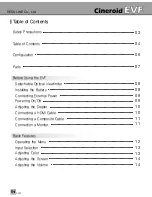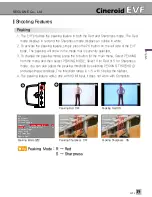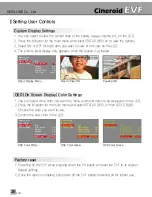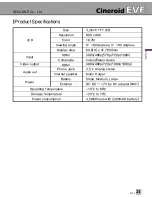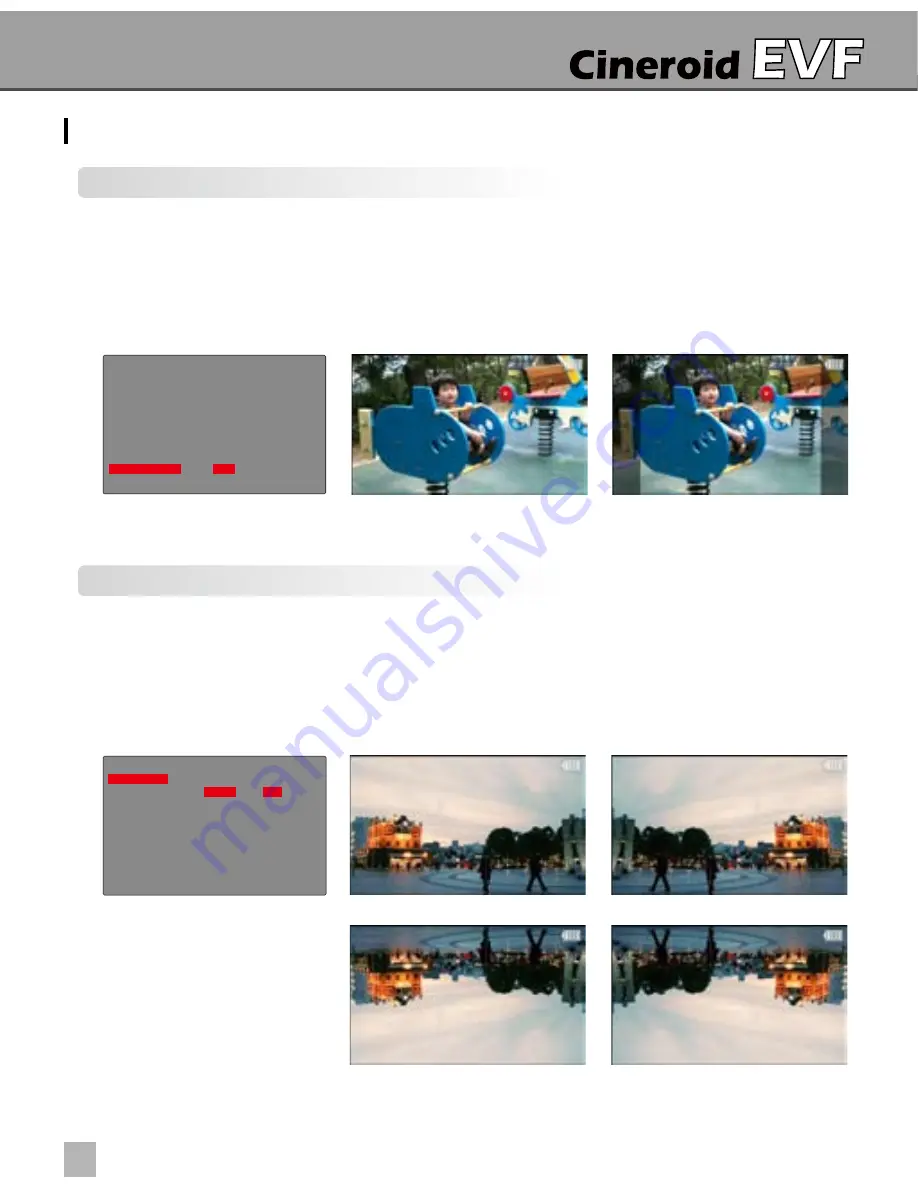
EVF4
SECULINE Co., Ltd
18
19
Screen Flip
1. You can flip the video image on the LCD screen 180 degrees vertically or horizontally
by activating the screen flip feature.
2. To flip the image horizontally, from the main menu select SCREEN FLIP then turn MIRROR
on.
3. To flip the image vertically, from the main menu select SCREEN FLIP then turn ROTATE on.
Shooting Features
4:3 Guide bar
1. The aspect ratio of the EVF screen is 16:9. Activating the guide bar will provide
a 4:3 ratio by making both ends of the screen area a little darker.
2. Once you active the guide bar from within the menu, the right side and left side of the
screen area will become slightly darker. The unchanged area of the screen is the 4:3
aspect ratio.
Mirror ON
Rotate ON / Mirror ON
Mirror OFF / Rotate OFF
4:3 Guide Bar OFF
4:3 Guide Bar ON
Rotate ON
Monochrome
Screen Filp
Status Display
Custom Setup
Exit
Mirror ON
Rotate OFF
Exit
Input Select
Color Adjust
Screen Adjust
Volume
Peaking
Saturation
(
Zebra
)
Under Scan
4:3 Guide Bar OFF
Pixel to Pixel