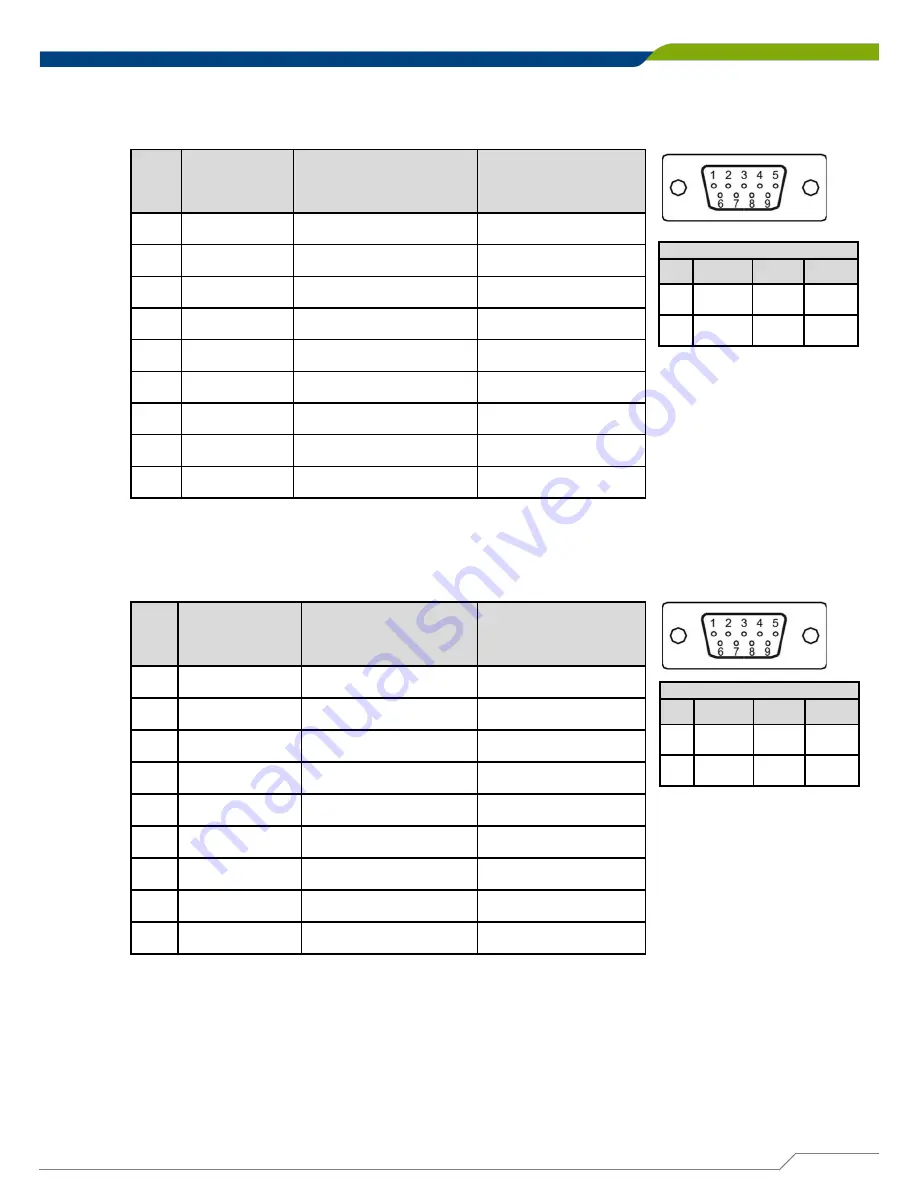
DC-1100
Compact Size Fanless Computer
| User’s Manual
21
Chapter 2: Jumpers and Connectors
COM2_1: RS232 / RS422 / RS485 Connector
Connector Type: 9-pin D-Sub
Pin
RS232
Definition
RS422 / 485 Full
Duplex Definition
RS485 Half Duplex
Definition
1
DCD2
TX2-
DATA2-
2
RxD2
TX2+
DATA2+
3
TxD2
RX2+
4
DTR2
RX2-
5
GND2
6
DSR2
7
RTS2
8
CTS2
9
RI2
COM3_1: RS232 / RS422 / RS485 Connector
Connector Type: 9-pin D-Sub
Pin
RS232
Definition
RS422 / 485 Full
Duplex Definition
RS485 Half Duplex
Definition
1
DCD3
TX3-
DATA3-
2
RxD3
TX3+
DATA3+
3
TxD3
RX3+
4
DTR3
RX3-
5
GND3
6
DSR3
7
RTS3
8
CTS3
9
RI3
Power over Serial PIN Definitions
Pin
RS232
RS422/
485
RS485
5
GND
GND
GND
9
0/5/12V
0/5/12V
0/5/12V
Power over Serial PIN Definitions
Pin
RS232
RS422/
485
RS485
5
GND
GND
GND
9
0/5/12V
0/5/12V
0/5/12V
Содержание DC-1100
Страница 1: ...Fanless Computing Solution Compact Size Fanless Computer DC 1100 ...
Страница 10: ...Product Introductions Chapter 1 ...
Страница 15: ...Jumpers and Connectors Chapter 2 ...
Страница 23: ...DC 1100 Compact Size Fanless Computer User s Manual 23 Chapter 2 Jumpers and Connectors ...
Страница 30: ...System Setup Chapter 3 ...
Страница 51: ...BIOS Setup Chapter 4 ...
Страница 72: ...Product Application Chapter 5 ...
















































