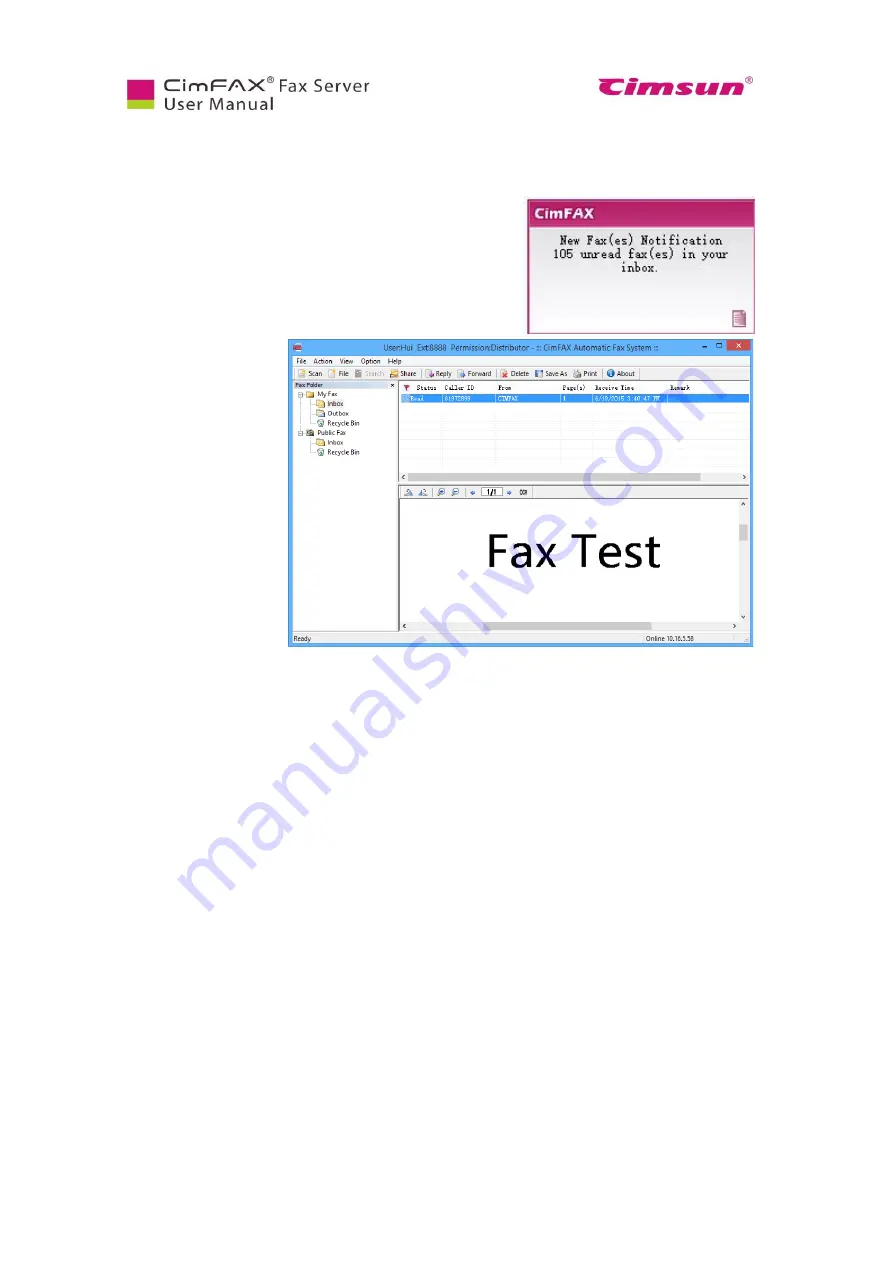
68
6.10 Receiving Faxes
6.10.1 View faxes
When there’s a new incoming fax, the server will route it to
extension number it’s been directed to (see 8. Fax Mode).
Open CimFAX client and you can see the following pop-up
notification in the lower right corner of your computer (if you
checked on the option in 5.6 Program Options).
Click
the
message.
Inbox screen will show
up. Click the unread fax
and the fax content will
be displayed in the
preview window below
the main screen. Click
to view next pages.
You can also double
click the fax to view it
in the FaxViewer.
Rotate counterclockwise/ rotate clockwise the page.
Zoom in/ zoom out the page.
6.10.2 Reply and forward
To reply or forward a fax, first double click the fax in the inbox. It will be opened in the FaxViewer.
Click “Reply” or “Forward” button in the top tool bar. Then you can reply or forward the fax.
6.10.3 Save faxes
To save a fax, first click “Save As” button on the top tool bar of the client or click sub-category “Save
As” under the “File” menu on the top menu bar.
You can also save faxes as tif, pdf, jpg or png files by: double clicking the fax and getting into
FaxViewer window > clicking “File” menu on the top menu bar>clicking “Fax save as” or save one
page of a fax as PNG, JPG or BMP images by: clicking “File” menu on the top menu bar> clicking
“Page save as”.
6.10.4 Print faxes
Click “Print” button on the top tool bar of the client or “Print” menu in the FaxViewer to print a fax.
Содержание CimFAX
Страница 1: ...CimFAX Fax Server User Manual V5 0 ...
Страница 16: ...10 2 Equipment Setup This chapter illustrates how to set up the server and connect it correctly ...
Страница 27: ...21 4 Click Next or Browse to choose file location 5 Click Install ...
Страница 28: ...22 6 Wait for file copy complete 7 Wait for the installation of CimFAX virtual printer ...
Страница 30: ...24 ...
Страница 31: ...25 4 Software Installation on MacOS This chapter steps you through CimFAX client installation on Mac computer ...
Страница 33: ...27 3 You will see the login window 4 Click More to check the software version and CimFAX support information ...
Страница 36: ...30 10 Create a cloud account Enter your phone number or email address to get 6 digit verification code ...
Страница 37: ...31 11 Click Next Enter your name and password to complete the registration ...
Страница 77: ...71 6 10 8 OCR options This function is not available any more ...
Страница 80: ...74 6 13 Language Configuration Click Options menu bar Language Select the language you want for the client ...
Страница 81: ...75 7 Instructions for CimFAX on Mac ...
Страница 95: ...89 ...
Страница 97: ...91 If you click Add country code the country code you set up in Settings will be auto add to the fax number ...
Страница 104: ...98 Here are the screenshots of fax sending progress ...
Страница 105: ...99 ...
Страница 106: ...100 ...
Страница 108: ...102 Click trash can icon to view deleted faxes ...
Страница 109: ...103 7 16 Change Software Language Click settings icon on the lower left corner to set up software language ...
Страница 111: ...105 8 Fax Mode ...






























