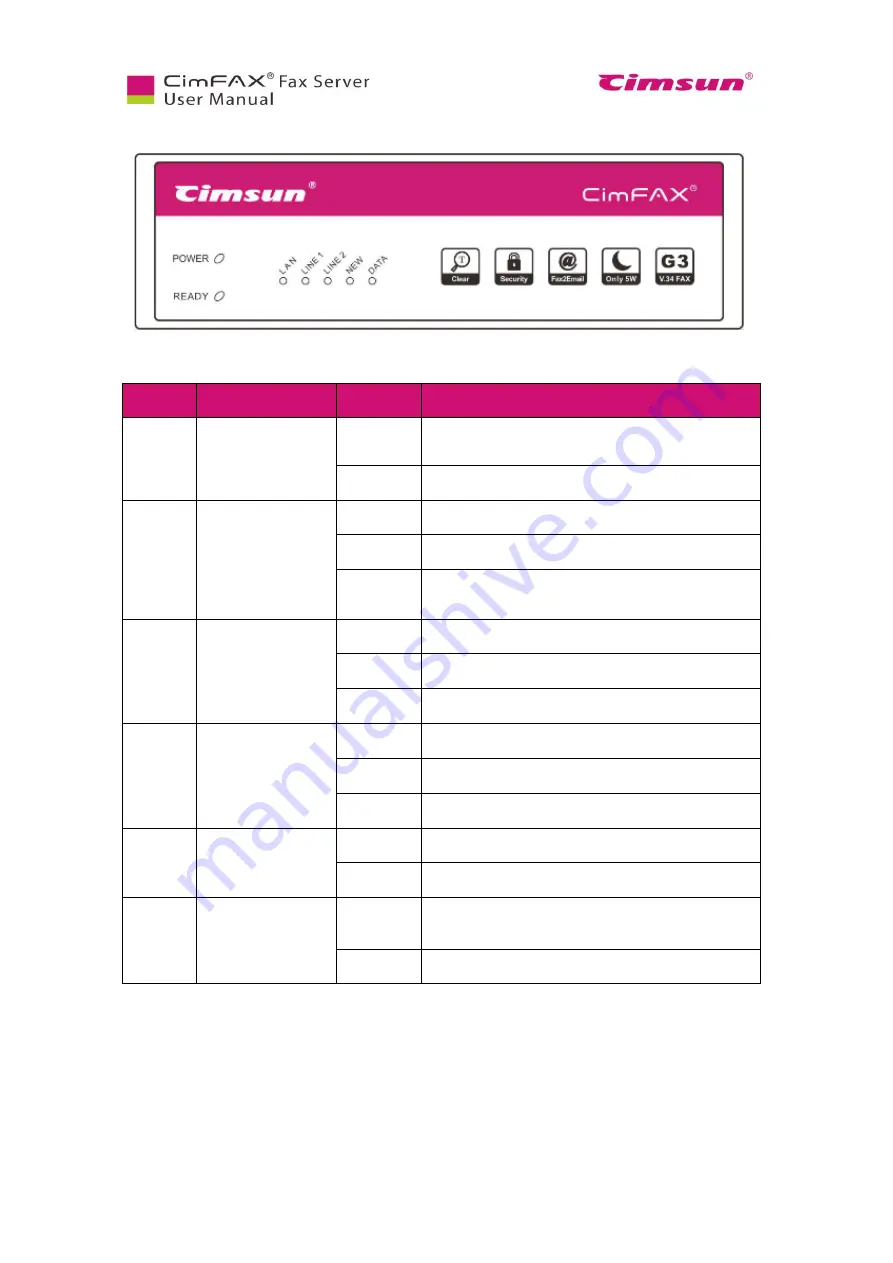
15
2.2.2 Professional Edition H5/H5S
Fig 2.4 Front panel of Professional Edition H5/H5S
LED
Item
Status
Description
PWR
Power state
On
Power on.
Off
Power failure.
LINE
Telephone line status
On
The port is connected to a telephone line.
Flash
The port is connected to a telephone line.
Off
The port is not connected to a telephone line, or in
off-hook status.
LAN
Network status
On
The port is connected to a network.
Off
The port is not connected to a network.
Flash
Sending or receiving network data packets.
READY
Server status
On
Server is running.
Flash
Server is initiating.
Off
Server failure.
NEW
New fax notification
Off
No notification.
Flash
Notifies you have new fax(es).
DATA
Storage status
On/Flash
The storage is reading or writing data. Power off at this
time may cause data loss.
Off
The storage is idle.
Note: * LINE2 LED doesn’t work on one-line Server.
Other signals:
LED flashing in sequence from READY to VOICE means server is updating system. Server “beep”
codes: a single beep per 3 seconds (telephone line is disconnected); beeps repeating 1 long 2 short (server failure)
Содержание CimFAX
Страница 1: ...CimFAX Fax Server User Manual V5 0 ...
Страница 16: ...10 2 Equipment Setup This chapter illustrates how to set up the server and connect it correctly ...
Страница 27: ...21 4 Click Next or Browse to choose file location 5 Click Install ...
Страница 28: ...22 6 Wait for file copy complete 7 Wait for the installation of CimFAX virtual printer ...
Страница 30: ...24 ...
Страница 31: ...25 4 Software Installation on MacOS This chapter steps you through CimFAX client installation on Mac computer ...
Страница 33: ...27 3 You will see the login window 4 Click More to check the software version and CimFAX support information ...
Страница 36: ...30 10 Create a cloud account Enter your phone number or email address to get 6 digit verification code ...
Страница 37: ...31 11 Click Next Enter your name and password to complete the registration ...
Страница 77: ...71 6 10 8 OCR options This function is not available any more ...
Страница 80: ...74 6 13 Language Configuration Click Options menu bar Language Select the language you want for the client ...
Страница 81: ...75 7 Instructions for CimFAX on Mac ...
Страница 95: ...89 ...
Страница 97: ...91 If you click Add country code the country code you set up in Settings will be auto add to the fax number ...
Страница 104: ...98 Here are the screenshots of fax sending progress ...
Страница 105: ...99 ...
Страница 106: ...100 ...
Страница 108: ...102 Click trash can icon to view deleted faxes ...
Страница 109: ...103 7 16 Change Software Language Click settings icon on the lower left corner to set up software language ...
Страница 111: ...105 8 Fax Mode ...






























