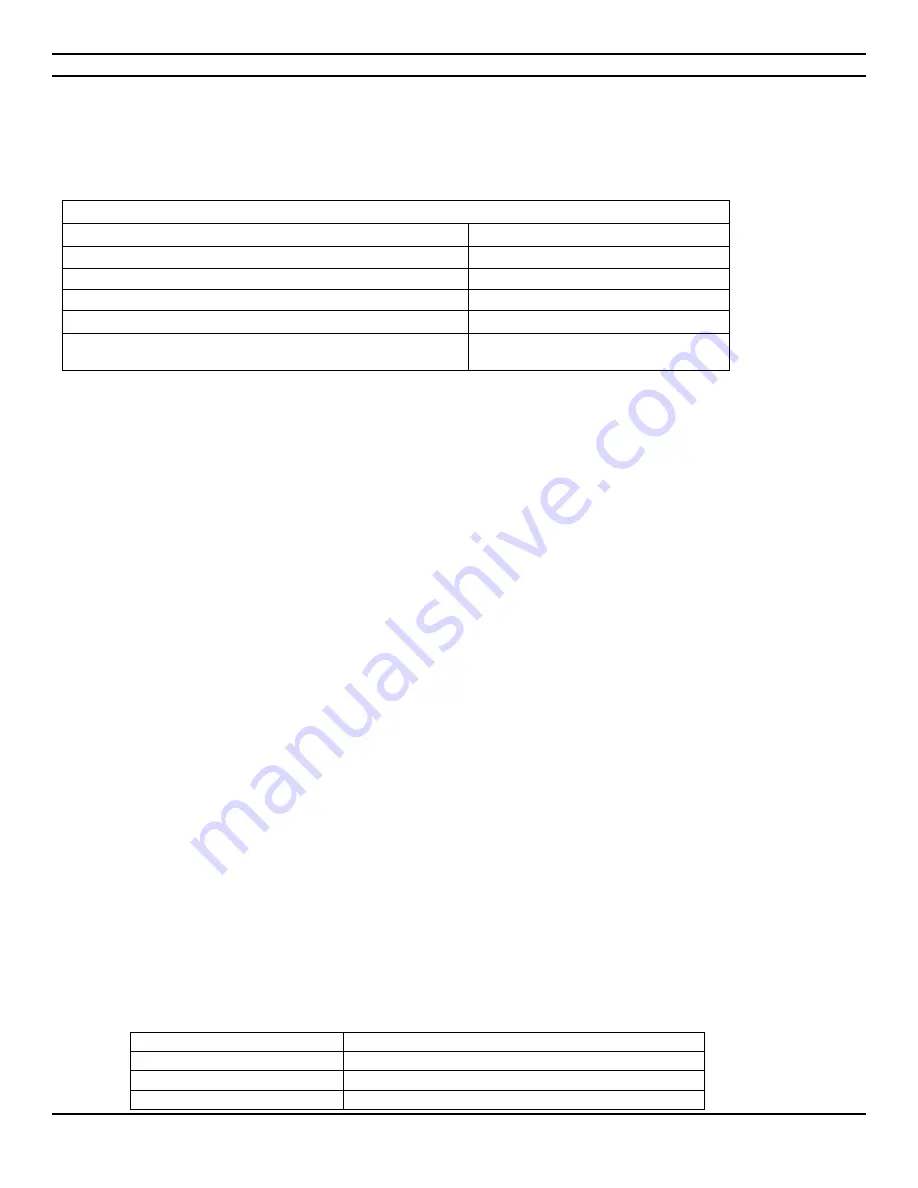
CIARA Astro SN-170T
- 47 -
4.3.8 BIOS recovery
It is unlikely that anything will interrupt a BIOS update; however, if an interruption occurs, the BIOS could be damaged. The following
table lists the drives and media types that can and cannot be used for BIOS recovery. The BIOS recovery media does not need to be
made bootable.
Acceptable Drives/Media Types for BIOS Recovery
Media Type
Can be used for BIOS recovery?
DVD-ROM drive connected to the Serial ATA interface
Yes
USB removable drive (a USB Flash Drive, for example)
Yes
USB diskette drive (with a 1.44 MB diskette)
No
USB hard disk drive
No
Legacy diskette drive (with a 1.44 MB diskette) connected to
the legacy diskette drive interface
No
4.3.9 Boot options
In the BIOS Setup program, the user can choose to boot from a SATA optical drive, hard drive, USB drive, USB flash drive, USB Floppy
drive, or the network. The default setting is for the SATA optical drive to be the first boot device, the hard drive second, and a
removable drive third (such as USB drive, USB flash or USB floppy drive) and the network last.
NOTE
Optical devices, USB devices and network will only appear in the boot menu if they are enabled.
4.3.9.1 SATA optical drive boot
Booting from optical drive is supported in compliance to the El Torito bootable CD/DVD format specification. Under the Boot menu in
the BIOS Setup program, a SATA optical drive is listed as a boot device. Boot devices are defined in priority order. Accordingly, if there
is no bootable CD or DVD in the optical drive, the system will attempt to boot from the next defined drive.
4.3.9.2 Network boot
The network can be selected as a boot device. This selection allows booting from the onboard LAN or a network add-in card with a
remote boot ROM installed. Pressing the <F12> key during POST automatically forces booting from the LAN. To use this key during
POST with a user password set, the User Access Level in the BIOS Setup program's Security menu must be set to Full Access and the
boot to Network option in the BIOS Setup program’s Boot menu must be enabled.
4.3.9.3 Booting without attached devices
For use in embedded applications, the BIOS has been designed so that after passing the POST, the operating system loader is invoked
even if the following devices are not present:
• Video adapter
• Keyboard
• Mouse
4.3.9.4 Changing the default boot device during POST
Pressing the <F8> key during POST causes a boot device menu to be displayed. This menu displays the list of available boot devices (as
set in the BIOS setup program’s Boot Device Priority Submenu). The following table lists the boot device menu options.
NOTE
All boot devices such as Optical, Removable and network will always appear in the <F8> boot menu unless an administrator password
has been set, even if Boot to Optical Devices, Boot to Removable Devices and Boot to Network have been disabled in the
BIOS Setup
program's Boot menu.
Boot Device Menu Function Keys Description
<
> or <
>
Selects a default boot device.
<
>
Exits the menu and boots from the selected device.
<Esc>
Exits the menu without saving changes.
Содержание Astro SN-170T
Страница 1: ...User Guide Astro SN 170T...
Страница 67: ...CIARA Astro SN 170T 67 NOTES...






























