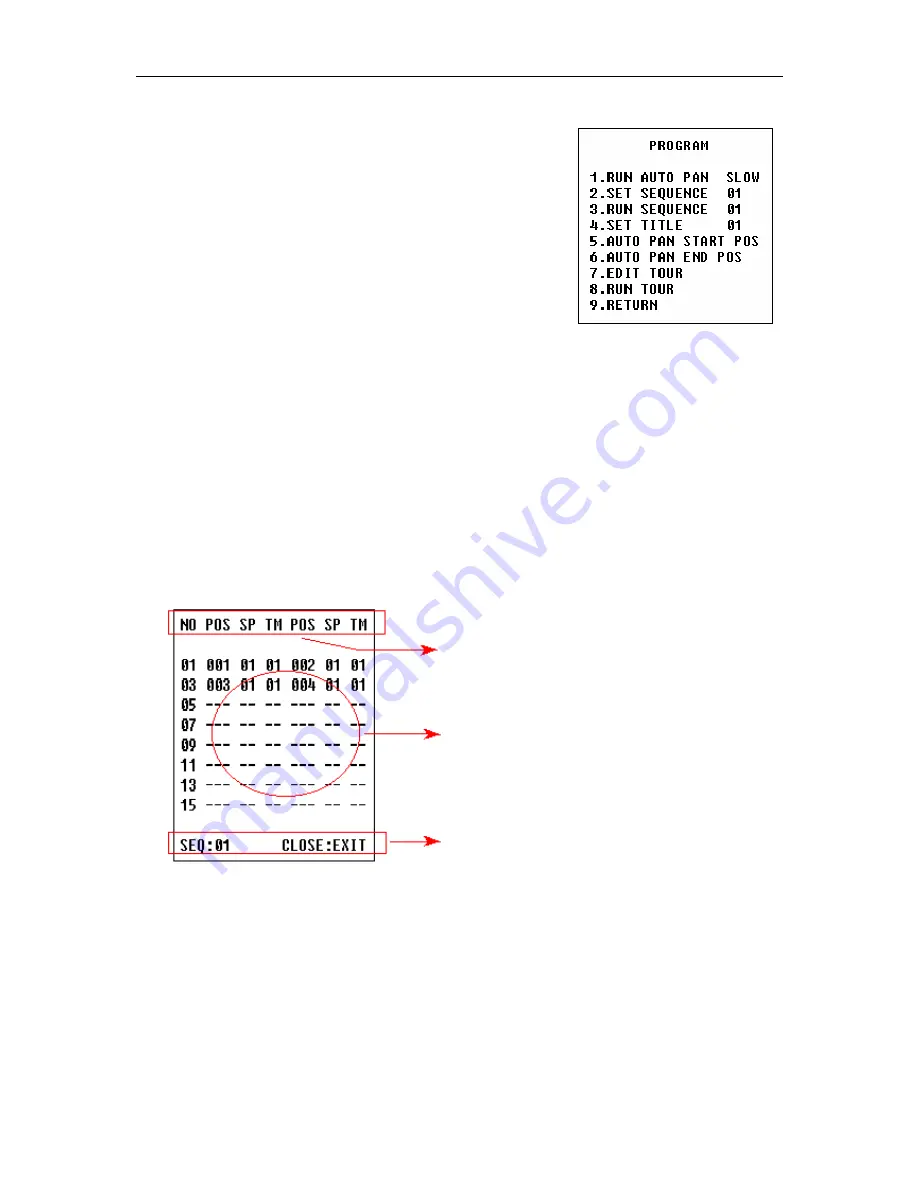
6
OPEN button.. The start position and the end position of linear scan are set by options
5 and 6 in this submenu.
2.6.2
SET SEQUENCE: to edit data for multi-points tour.
Select no. of patrol by PAN LEFT/PAN RIGHT,
enter into edit by OPEN button and exit edit by
CLOSE button. Operations under edit state can be seen
later.
2.6.3
RUN SEQUENCE: to run multi-points tour function.
Select no. of patrol by PAN LEFT/PAN RIGHT, run
and exit by OPEN button.
2.6.4
SET TITLE: to edit titles of preset points. Only
previous 63 preset points have their titles. Select no. of
preset point by PAN LEFT/PAN RIGHT, enter into
edit by OPEN button and exit edit by CLOSE button. Operations under edit state can
be seen later.
2.6.5
AUTO PAN START POS: to set start position of linear scan between two points. To
move the dome camera by joystick after entering and to return by CLOSE button.
2.6.6
AUTO PAN END POS: to set end position of linear scan between two points. To
move the holder by joystick after entering and to return by CLOSE button.
2.6.7
EDIT TOUR: to edit tour self-learning. 40 seconds of PTZ operations can be learned
in maximum. To return when 40 seconds expire or by push CLOSE button.
2.6.8
RUN TOUR: to self-learn loci of tour. To exit the menu after running or to stop
running by joystick.
2.6.9
RETURN: return to Main Menu.
3.
Appendix to the Menu
3.1
Operation of Edit State of Multi-Points Tour.
When entering into edit state the
screen displays as follows:
NO – serial No. of tour point
POS – No. of preset point
SP – leaving speed
TM – dwelling time
After entering into edit area, screen shows as follows:
Edit Area, data of 2 tour points appears on one line.
SEQ:01 – It means the set locus is 1
CLOSE:EXIT – Push CLOSE to exit edit state
Both top and bottom lines display prompt and information of each patrol is displayed on
the middle of the screen.
Data of 2 tour points appears on one line.
Move cursor by
PAN LEFT/RIGHT and modify data by TILT UP/DOWN. Press buttons for one second
to speed up operation. Press CLOSE button to exit edit state and store modifications.
The program will search the position of the first “---” of POS, store dada before it and
regard data after it as invalid. In above figure, the program stores previous four tour
points with settable range from 1 to 63 and from 65 to 128. When “---” of POS appears,
the tour range is ended. The settable range of SP is from 0 to 8 (0 and 1 are the same
with fastest speed while 8 has the lowest speed). The settable range of TM is from 0 to
99 seconds.
3.2 Operation of Title of Preset Point in Edit State.
When entering into edit state the



















