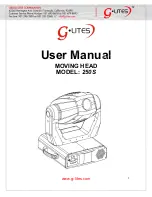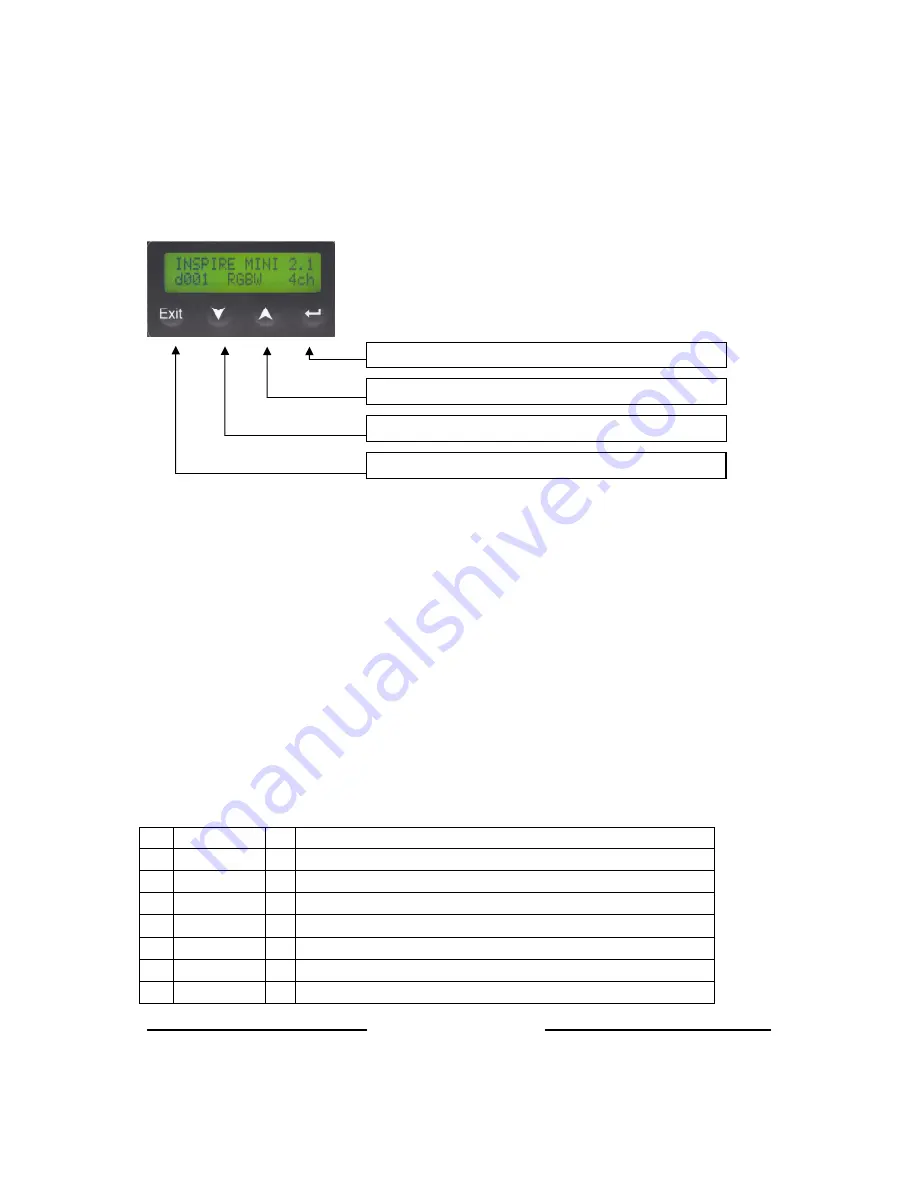
Inspire Mini User Manual
6
V1.1 May 2014
www.chroma-q.com
2.5
Optics
The Inspire Mini is built with Wide lens with a beam angle of approximately ~ 65°.
2.6
Control
The Inspire Mini can operate as a standalone unit or be controlled remotely via ANSI E1.11 USITT DMX512-A protocol. The
control functions can be accessed through the LCD display at the rear of the fixture with 4 push buttons.
Power-Up Display:
On power-up and home position, the display shows the Main Menu:
•
model name
•
software version
•
the DMX address
•
current assigned mode
•
number of assigned channels
Display Mode:
The LCD is backlit when you access the menus. This will turn off when left undisturbed for 5 seconds.
Control Modes:
The Inspire Mini consists of a single LED engine with a combination of 6 Red LEDs, 6 Green LEDs, 6 Blue LEDs and 12
Neutral White LEDs for a total of 30 LEDs. Control of the fixture can be set by selecting a control mode from the list of
options below:
No.
Display
Ch
Description
1
fxHSI
7
4 x channels for E Hue, Saturation, Intensity
2
sRGBW
5
1 x Intensity Effects C Red, Green, Blue, White
3
HSI
3
Hue, Saturation & Intensity
4
RGBW
4
Red, Green, Blue, White
11
Look sel
1
Look Select (Effects engine, programmable presets and user programmed Looks)
12
Mastr StndAlon
Assigns the unit as Master in standalone operation
13
Slave StndAlon
Assigns the unit as Slave in standalone operation
Exit: Back to previous menu
Exit: Back to previous menu
Exit: Back to previous menu
Exit: Back to previous menu
Up Arrow: Increases (+) the mode level or value
Up Arrow: Increases (+) the mode level or value
Up Arrow: Increases (+) the mode level or value
Up Arrow: Increases (+) the mode level or value
Down Arrow: Decreases (
Down Arrow: Decreases (
Down Arrow: Decreases (
Down Arrow: Decreases (----) the mode level or
) the mode level or
) the mode level or
) the mode level or
value
value
value
value
Back Arrow: (Enter) Stores the menu choice
Back Arrow: (Enter) Stores the menu choice
Back Arrow: (Enter) Stores the menu choice
Back Arrow: (Enter) Stores the menu choice