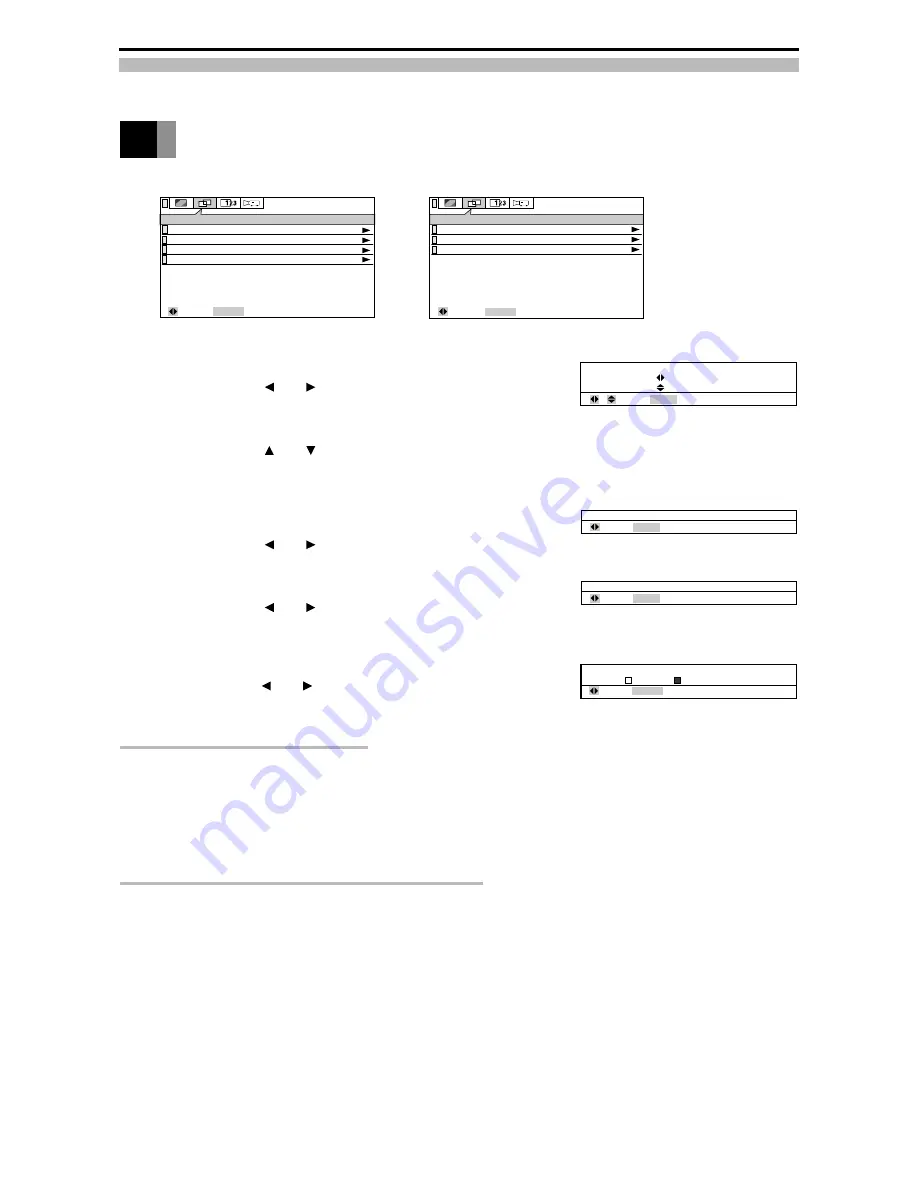
Downloaded from Projector.com
You can adjust, select and set up the following items from the POSITION Menu.
■
Horiz. Position
You can adjust the horizontal position of the image.
Adjust by pressing the
and
adjustment buttons.
■
Vert. Position
You can adjust the vertical position of the image.
Adjust by pressing the
and
adjustment buttons.
(If you move the image up a long way, it may become distorted, but
this is not a failure.)
■
Pixel Tracking (RGB only)
You can adjust the width of the picture.
Adjust by pressing the
and
adjustment buttons.
■
Pixel Phase (RGB only)
You can adjust the degree of blurring of the picture.
Adjust by pressing the
and
adjustment buttons.
■
Factory Default (VIDEO only)
You can return the position adjustment values to their standard status
(factory default settings).
Select by pressing the
and
adjustment buttons, and decide by
pressing the ENTER button.
To reduce blurring and noise
If you adjust the [Pixel Phase] after adjusting [Pixel Tracking], it is easier to find the optimum point at which there is
minimum blurring or noise.
When adjusting [Pixel Tracking], the point at which the vertical belt of noise disappears when you display the [Quit
Windows] screen from the Windows 95/98/2000 Start Menu or the checkered pattern, is the optimum adjustment value.
When adjusting the [Pixel Phase], the point at which the horizontal blurring or noise disappears when you display the [Quit
Windows] screen from the Windows 95/98/2000 Start Menu or the checkered pattern, is the optimum adjustment value.
When automatically adjusting the position
• The horizontal position, vertical position, picture width and picture blurring are adjusted automatically.
• This adjustment will be executed when the following operations are performed.
1) when the power is turned on and the lamp lights
2) when the type of input source signal is changed while the lamp is on
3) when the input selector button is pressed while the lamp is on.
4) when the AUTO button is pressed while the lamp is on.
• The [Auto Setting] message is displayed on the screen during automatic adjustment.
• The picture may appear distorted during automatic adjustment, but this is not a malfunction.
• Correct adjustment may fail to be performed due to the input signal and input image from the PC. In this case, adjust
manually.
• Adjust the position automatically when you have a bright projected image.
Adjustment is only possible when the input source is set. It cannot be performed when there is no signal. ([NO SIGNAL]
is displayed.)
Adjusting POSITION
0
Pixel Tracking
MENU : Return
: Adjust
0
Pixel Phase
MENU : Return
: Adjust
MENU : Return
: Adjust
Horiz. Position
Vert. Position
Position
ENTER : Decide
: Set up
OK
Cancel
Default Factory Setting?
0
0
POSITION
Horiz. Position
Vert. Position
Pixel Tracking
Pixel Phase
ENTER : Next
: Select
POSITION
Horiz. Position
Vert. Position
ENTER : Next
Factory Default
: Select
(RGB POSITION Menu)
(VIDEO/COMPONENT POSITION Menu)
26



























