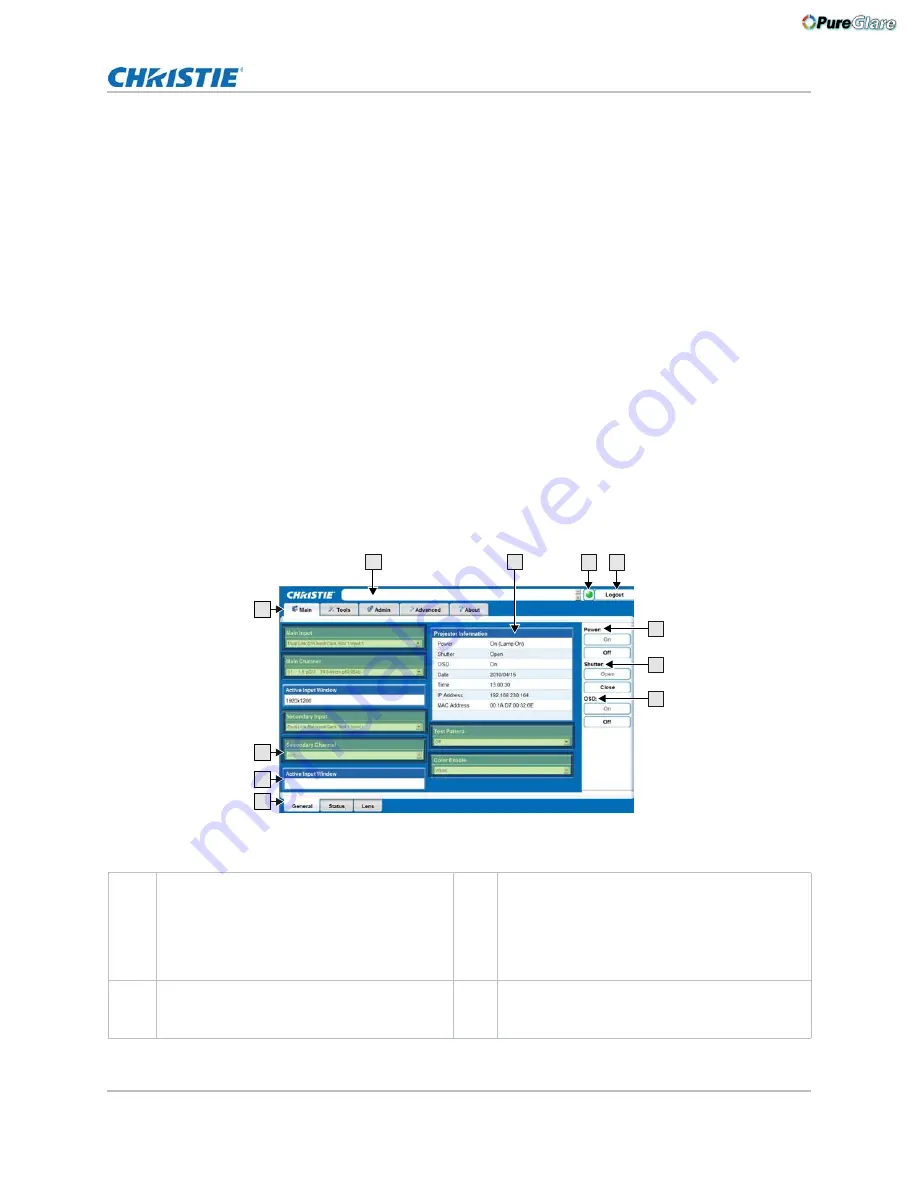
Operating the projector
Mirage M Series User Manual
59
020-101942-02 Rev. 1 (10-2018)
6. To open the
Choose Background Color
window, click the
Color
square, choose the required
background color from the color palette, and click
OK
.
The color square changes to the selected color.
7. To display the
Logo Upload
window, click
Upload
.
8. In the Display Name field, type a descriptive name.
9. To confirm the upload, click
Yes
.
Logging on
Before logging on to the system, ensure that you select the appropriate language required. Your
language selection only affects the web user interface. The language used by the projector’s on-
screen display is not affected.
1. Open your web browser and type the IP address (in the address bar) assigned to your projector.
2. Select the appropriate language from the Language list, located in the upper left-hand corner.
3. Type your user name and password in the User Name and Password
fields respectively.
Both entries are case-sensitive.
4. To display the Main window, click
Login
.
The following table describes each area found in the Main window.
A
Secondary tabs (specific to a primary tab)
located along the bottom of the Main window.
G
Status Indicator displays the overall status of the
projector, based on the 12 categories of
information available.
Click the Status Indicator LED to display the
Status window and obtain more information
about any current errors and warnings.
B
Active Input window section is read-only.
H
Logout button (located at the top right corner of
the web browser) is used to logout you off of the
web user interface and the projector.
A
C
B
D
G
H
I
J
K
E
F
http://www.pureglare.com.au






























