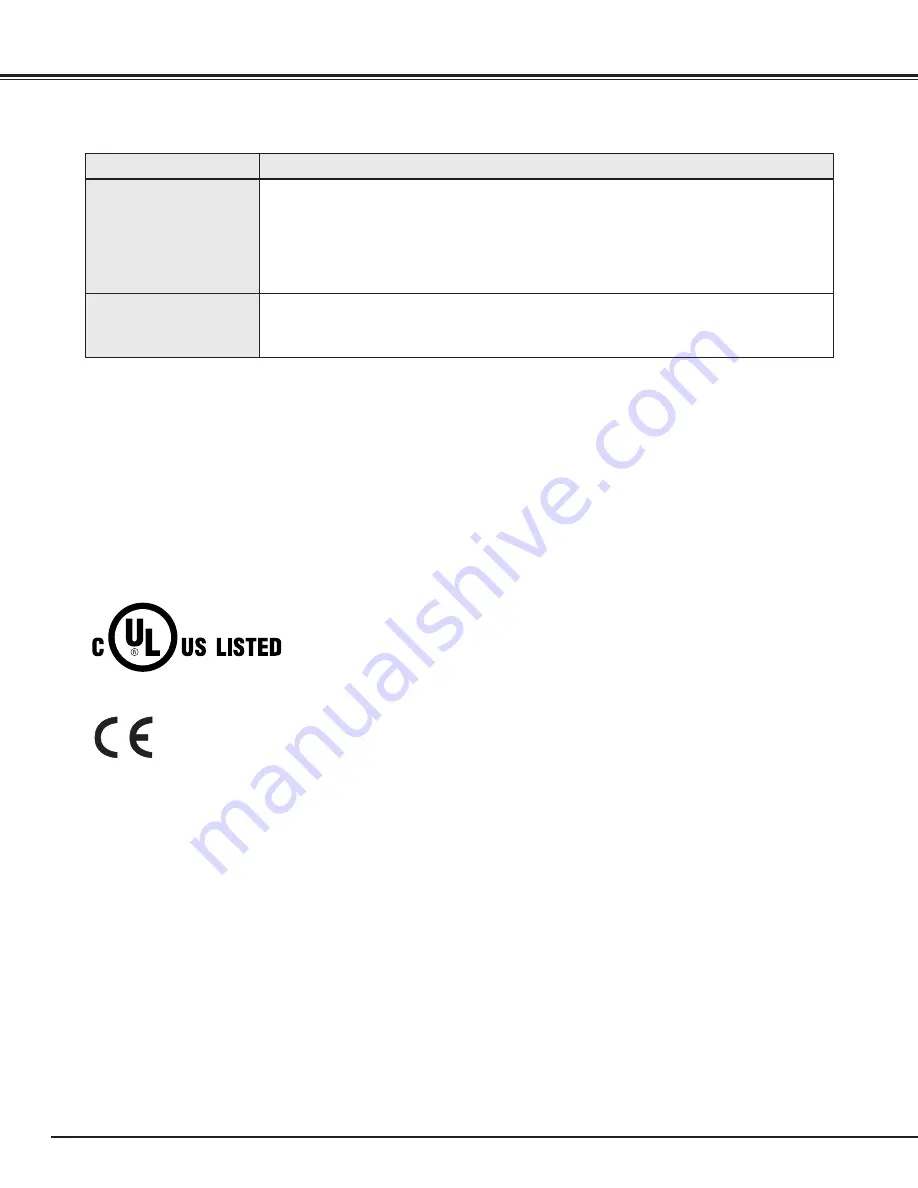
48
APPENDIX
●
Check cable connection between a projector and your computer.
●
Check mouse setting on your computer.
●
Turn a projector on before turning on a computer.
SERVICE
WARNING: High voltages are used to operate this projector. Do not attempt to open cabinet.
You can often correct operating problems yourself. If a projector fails to work properly, see "TROUBLESHOOT-
ING" section on page 47, 48. To correct failure, try "Solutions".
If after following all operating instructions, you find that service is necessary, contact Christie Service Station or
store where you purchased unit.
Give model number and explain difficulty. We will advise you how to obtain service.
This symbol on the nameplate means the product is Listed by Underwriters
Laboratories Inc. It is designed and manufactured to meet rigid U.L. safety
standards against risk of fire, casualty and electrical hazards.
The CE Mark is a Directive conformity mark of the European Community (EC).
Remote Control Unit
does not work.
●
Check batteries.
●
Check ALL-OFF switch on Remote Control Unit is set to “ON.”.
●
Make sure nothing is between Infrared Remote Receiver and Remote Control Unit.
●
Make sure you are not too far from a projector when using Remote Control Unit.
Maximum operating range is 16.4’ (5m).
●
Check transmitted signal mode from Remote Control Unit.
(See “SETTING” section on page 40.)
Problem:
Try these Solutions
Wireless Mouse
function does not
work.





































