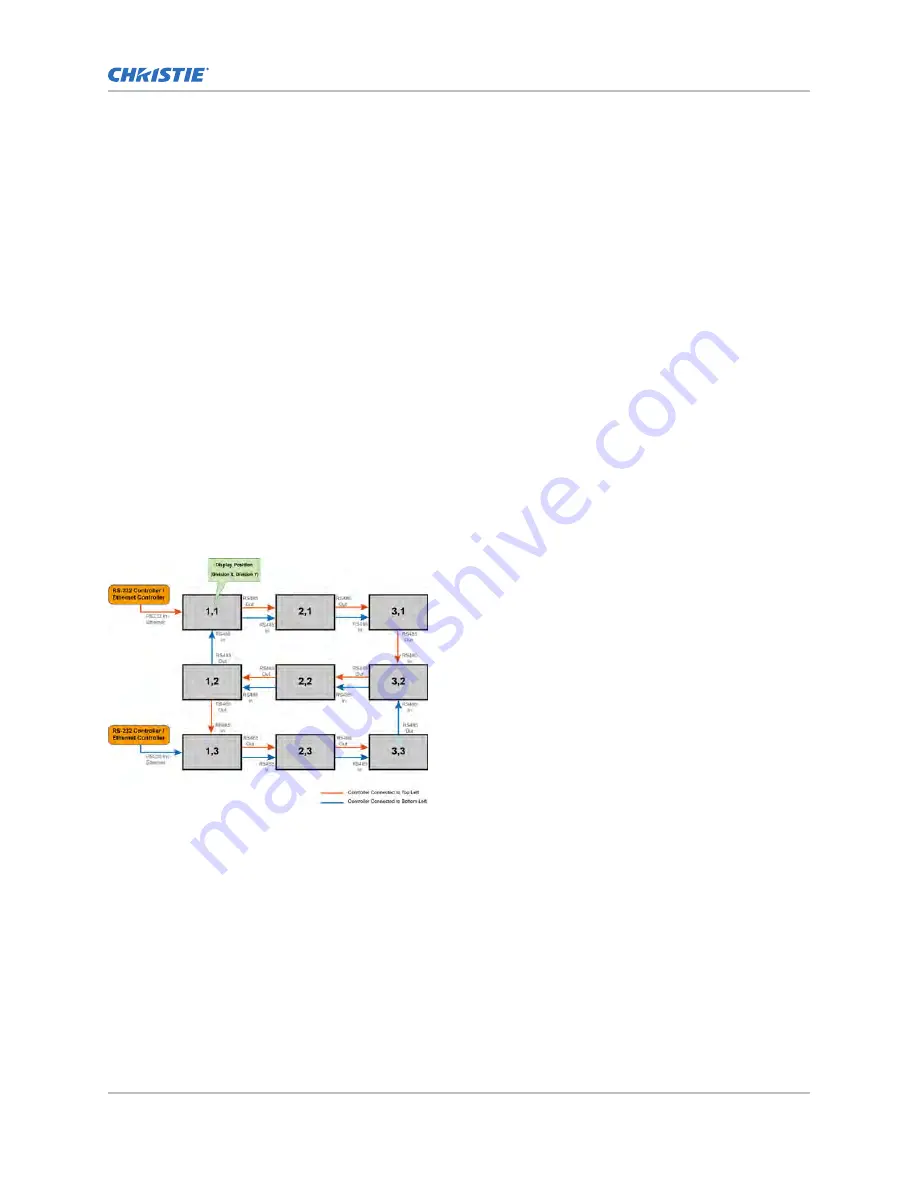
Ensure that the DP Out connector is not confused with the OPS DP Out connector. The DP Out
connector is used for daisy-chaining display panels. The OPS DP Out connector is used to connect a
second display panel to the installed OPS module (sold separately).
1. To daisy-chain video throughout a video wall using a single video source, connect the DVI,
HDMI or DisplayPort video source to the first display panel in the video wall.
2. Connect the remaining display panels using the DP out of the upstream display panel and the
DP In of the downstream display panel.
Connecting an RS232 or an Ethernet controller to a video
wall in landscape orientation
Complete the following steps to connect an RS232 or an Ethernet controller to a video wall in
landscape orientation.
It is not recommended that more than 25 display panels be daisy-chained together using the RS485
input and outputs. If you are working with a video wall that exceeds 25 display panels, consider
breaking the video wall into groups of 25 display panels or less, and then use separate RS232 or
Ethernet connections to control each group.
To control a video wall using the IR remote control, plug the IR extender into the first display panel in
the daisy-chain.
1. Connect the controller to the top-left or bottom-left display panel.
2. Connect the remaining panels as illustrated.
Connecting an RS232 or an Ethernet controller to a video
wall in portrait orientation
Complete the following steps to connect an RS232 or an Ethernet controller to a video wall in portrait
orientation.
It is not recommended that more than 25 display panels be daisy-chained together using the RS485
input and outputs. If you are working with a video wall that exceeds 25 display panels, consider
breaking the array in to groups of 25 display panels or less, and then use separate RS232 or Ethernet
connections to control each group.
When you create a video wall in portrait orientation, both the video source and the content must be
configured for use in a 9:16 format.
Installing a display panel
FHD553-XU User Guide
21
020-001248-02 Rev. 1 (04-2018)
Copyright
©
2018 Christie Digital Systems USA, Inc. All rights reserved.
Содержание FHD553-XU
Страница 1: ...User Guide 020 001248 02 FHD553 XU ...
Страница 51: ......






























