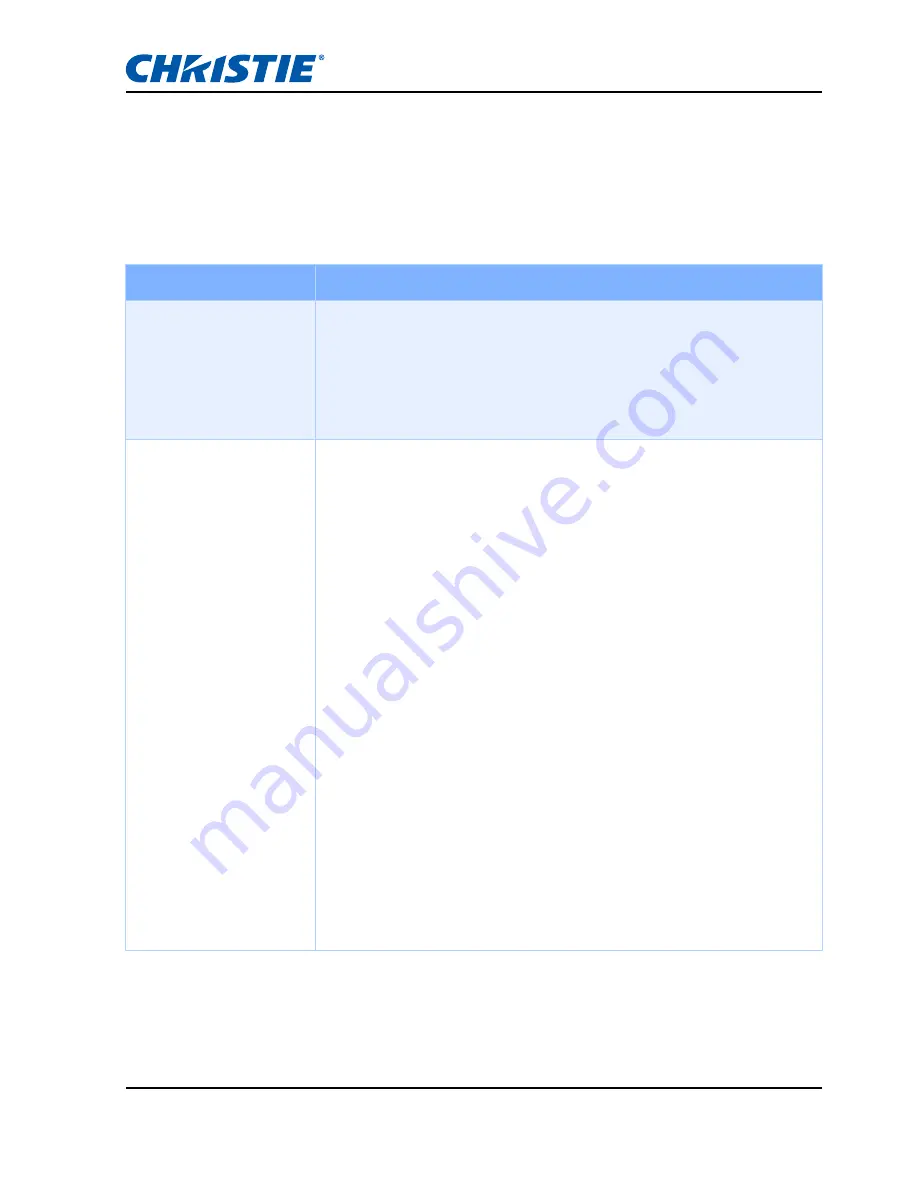
Section 5: TROUBLESHOOTING
GS Series User Manual
020-000724-02 Rev. 1 (10-2015)
5-1
5.
TROUBLESHOOTING
If you are unable to resolve an issue using the information provided in this
section, contact your reseller or service center.
Problem
Solution
-
No image appears
on-screen
-
Make sure all the cables and power connections are
correctly and securely connected See "INSTALLATION".
-
Check if the Light Status LED is in Green.
-
Make sure you have removed the lens cap and the
projector is switched ON.
•
Partial, scrolling or
incorrectly
displayed image
-
Press "AUTO" on control panel or on remote control.
-
If you are using a PC (for Windows 95, 98, 2000, XP,
Windows 7):
1. Click the "My Computer" > "Control Panel" and then
double - click "Display".
2. Select the "Settings" tab.
3. Verify that your display resolution setting is lower than
or equal to WUXGA (1920 × 1200).
4. Click on the "Advanced Properties" button. If the
projector is still not projecting the whole image, change
the monitor display:
4.1 Verify the resolution setting is lower than or equal to
WUXGA (1920 × 1200).
4.2 Select the "Change" button under the "Monitor" tab.
4.3 Click on "Show all devices". Next, select "Standard
monitor types" under the SP box; choose the
resolution mode you need under the "Models" box.
4.4 Verify that the resolution setting of the monitor
display is lower than or equal to WUXGA (1920 ×
1200).






























