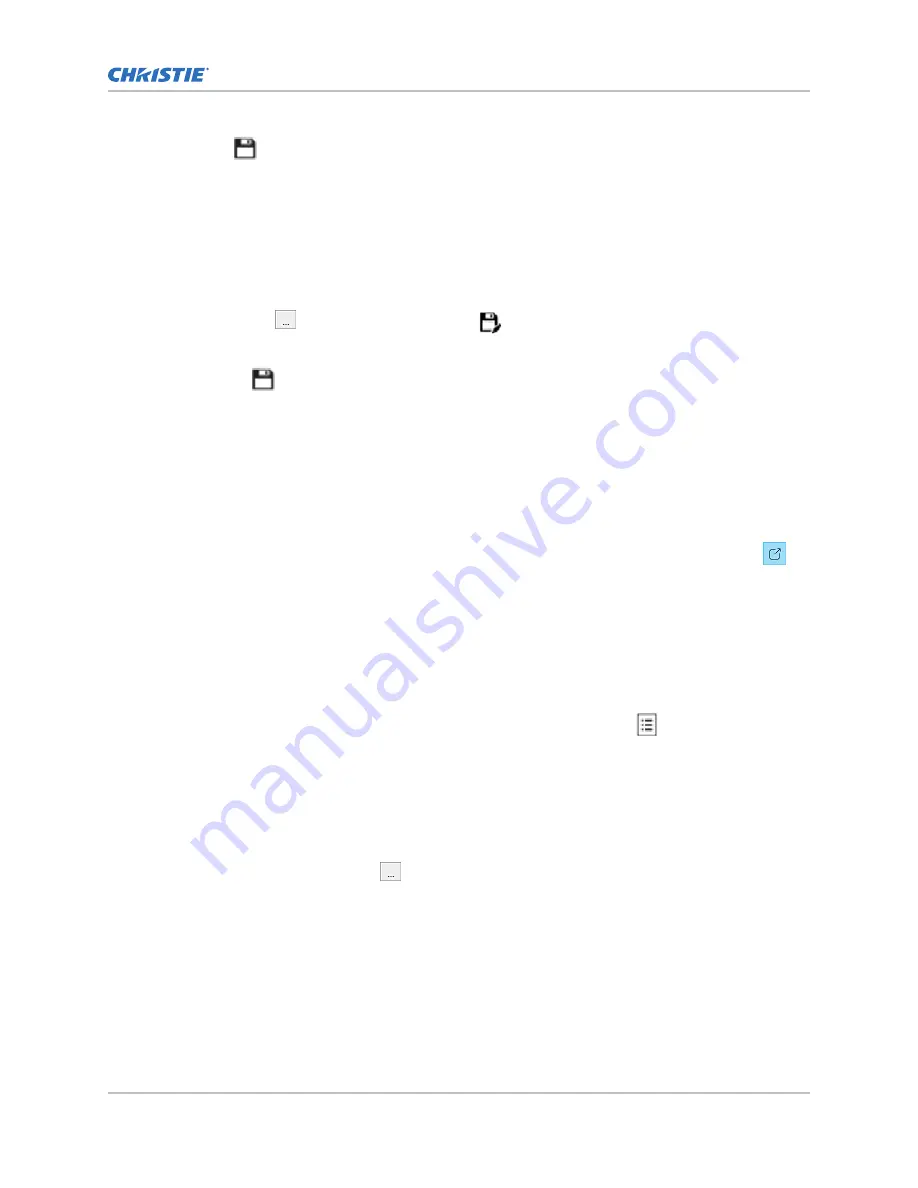
5. Tap Save.
Copying a playlist
Copy a playlist when you want to quickly create a playlist with similar content.
1. In the left navigation menu, select Playlist Editor.
2. In the playlist list in the upper right pane, select the playlist you want to copy.
3. Select the menu
and then select Save As.
4. In the Save Playlist dialog, type a new name for the playlist.
5. Select Save.
Opening an intermission playlist
Open an intermission playlist from the top level playlist.
1. In the left navigation menu, tap Playlist Editor.
2. Select the playlist with the intermission item to open.
3. In the right pane, tap the intermission item and then tap Open Intermission Playlist.
The intermission playlist items are displayed in the right pane.
Viewing details about playlist content
The Details dialog provides detailed information about the selected content.
1. In the left navigation menu, tap Playlist Editor.
2. Under the Local Content tab, to the right of the content, tap Details.
Importing a playlist
Import a playlist from another projector or computer on the network.
1. In the left navigation menu, tap Playlist Editor.
2. In the right pane, tap the menu
and then tap Import Playlists.
3. In the Import dialog, navigate to the playlist you want to import and select it.
A filter of *.ply is applied automatically to display available playlist files.
4. Tap Accept.
Managing playlists
Cinema 4K-RGB User Guide–CP4315-RGB, CP4320-RGB, CP4325-RGB, CP4330-RGB
43
020-102712-06 Rev. 1 (03-2021)
Copyright
©
2021 Christie Digital Systems USA, Inc. All rights reserved.
Содержание Cinema 4K-RGB CP4315-RGB
Страница 1: ...User Guide 020 102712 06 Cinema 4K RGB CP4315 RGB CP4320 RGB CP4325 RGB CP4330 RGB...
Страница 101: ......
















































