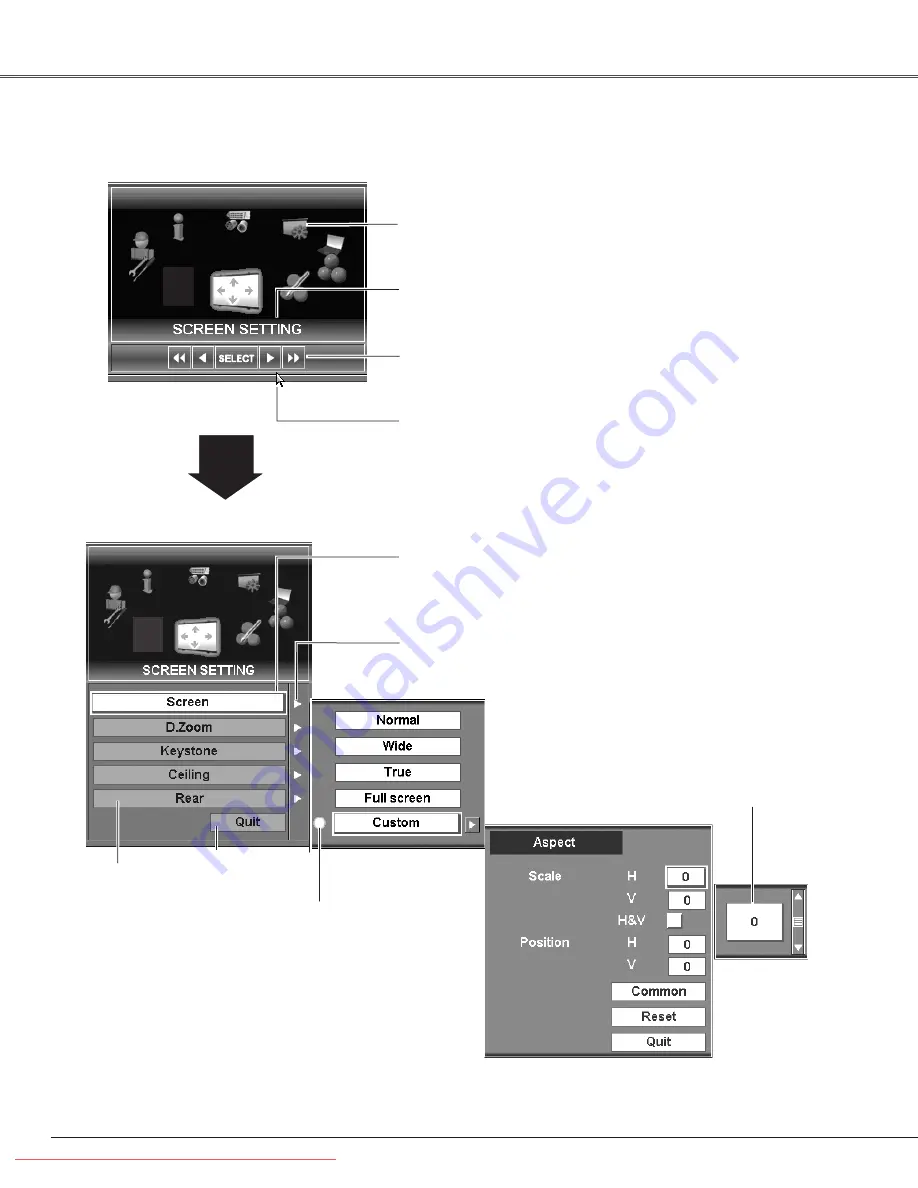
34
Basic Operation
Menu icon
Pointer
(Yellow frame)
Move the pointer with the Point buttons
(
e
and
d
)
,
Control pad or mouse cursor to select an item and
press the SELECT button or click the mouse. The
selected item box will turns yellow.
Item
SELECT
button
Item data
Click
ed
or move the bar to adjust
the value.
Control bar for Mouse Operation
This bar appears when a USB mouse is connected to
the USB terminal of the projector.
Guide
Currently selected menu.
On-Screen Menu
Mouse cursor
When clicking
77
or
88
on the control bar, menu
icons rotate fast. When clicking
7
or
8
, menu icons
rotate one by one by every clicking.
When the desired Menu icon comes right in front, click
SELECT or press the SELECT button on the top control
or remote control.
The item being selected.
Quit
To exit this menu.
Navigate through items with the Point buttons
(
e
,
d
,
7
, and
8
),
Control pad or the mouse cursor and the
next item is automatically displayed.
✔
Note:
The Control bar for Mouse Operation and the Mouse cursor do not
appear with no USB mouse connected to the projector. (p25)
Downloaded From projector-manual.com Christie Manuals
















































