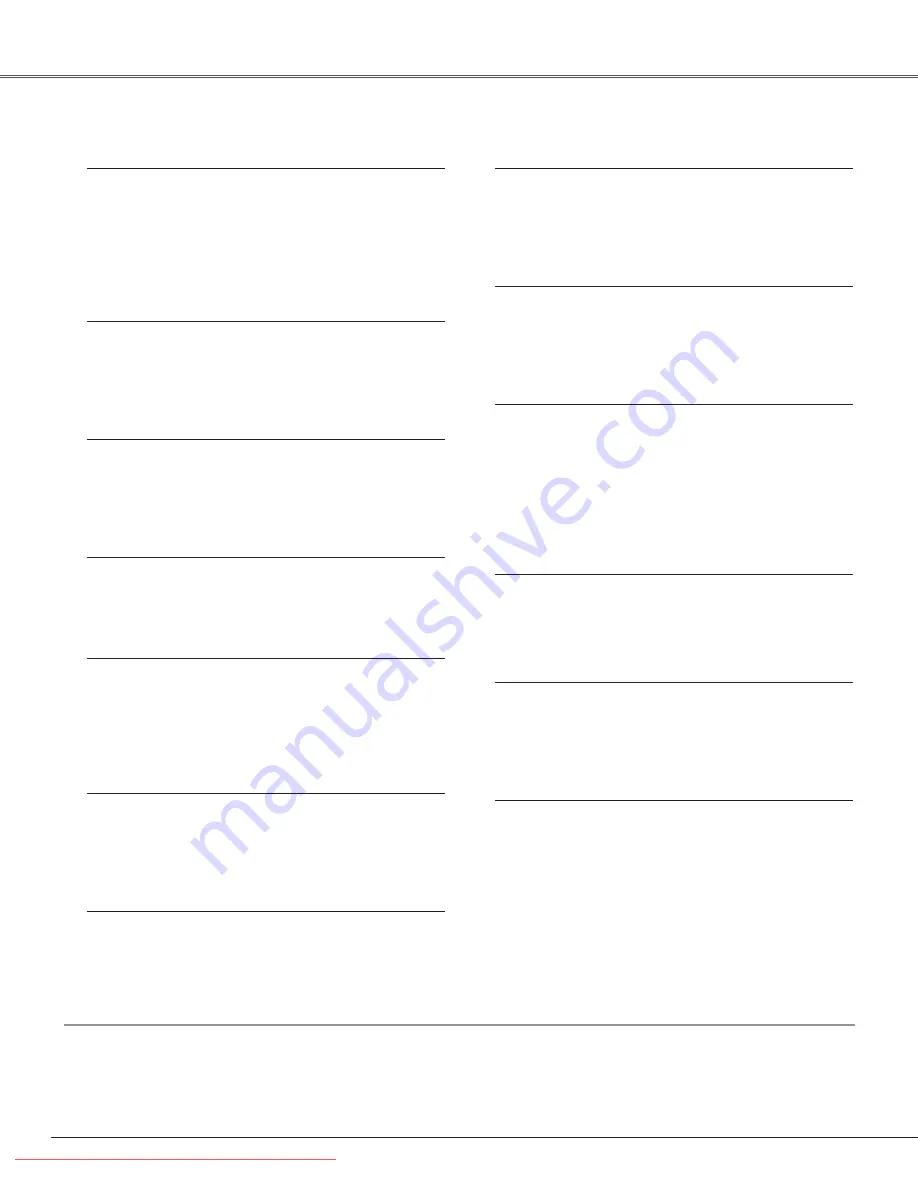
2
Features and Design
This Multimedia Projector is designed with most advanced technology for portability, durability, and ease of use. This projector
utilizes built-in multimedia features, a palette of 16.77 million colors, and matrix liquid crystal display (LCD) technology.
◆
Compatibility
The projector widely accepts various video and computer
input signals including Analog and Digital Computer
sources, 6 TV color systems, Component video, S-video,
Digital video sources compatible with HDCP, and RGB
scart. (
☞
p36 and 37)
◆
Simple Computer System Setting
The projector has the Multi-scan system to conform to
almost all computer output signals quickly. The projector
accepts signals up to UXGA resolution. (
☞
p38 and 70)
◆
Convenient Fingertip Control Pad
The fingertip Control Pad on the remote control provides
you a remarkable flexibility and simplicity through the On-
Screen Menu navigation. (
☞
p14, 33, and 34)
◆
Easy Menu Operation with USB Mouse
Your USB Mouse Controller can be used for the projector's
menu operation. (
☞
p25, 33, and 34)
◆
Vertical and Horizontal Lens Shift and Memory
The projector is equipped with vertical and horizontal Lens
Shift and Lens Memory function, which enables you to
obtain optimum image easily under various setup
environments. (
☞
p29 and 53)
◆
One-Touch Removable Filter and Filter LED
One-touch removable filter allows you an easy
maintenance and the orange lighting filter LED tells you the
best filter exchange timing. (
☞
p61)
◆
My Logo
The projector enables you to customize the starting or
interval display for your presentation with its image
capturing function. (
☞
p50)
◆
My Menu Selection
My Menu function allows you to select menu items to be
displayed on screen. You can hide menus not in frequent
use and make your own menu display. (
☞
p49)
◆
Customized Screen Setting
Fine aspect setting menu is prepared in the projector. You
can adjust screen scale and position exactly what you
want. (
☞
p47)
◆
Shutter Function
The projector is equipped with the shutter that provides
complete blackness for a while the projected image is not
needed with keeping the projector on. The Shutter
management function allows you to set the timer. It
prevents leaving the projector on with the shutter closed
for a long time. (
☞
p29, 53, and 54)
◆
Film Function
The Film function reproduces pictures faithful to the original
film quality from 2:3 and 2:2 pull-down video sources.
(
☞
p46)
◆
Various Security Functions
The following security or anti-theft functions prevent others
except users from using the projector: Key Lock, PJ Lock,
and USB Lock. (
☞
p27, 54, and 55)
◆
Advanced Network Feature
Advanced Network feature available by installation of the
optional interface board enables various networking
operations including Network Capture, Network Viewer,
Network Communication, and Advanced Card Imager.
Contact the sales dealer where you purchase the projector
for the Advanced Network board. (
☞
p73)
Trademarks
Each name of corporations or products in this book is either a registered trademark or a trademark of its respective corporation.
Remark
Any graphic and figure in this manual are subject to change without notice.
Downloaded From projector-manual.com Christie Manuals



































