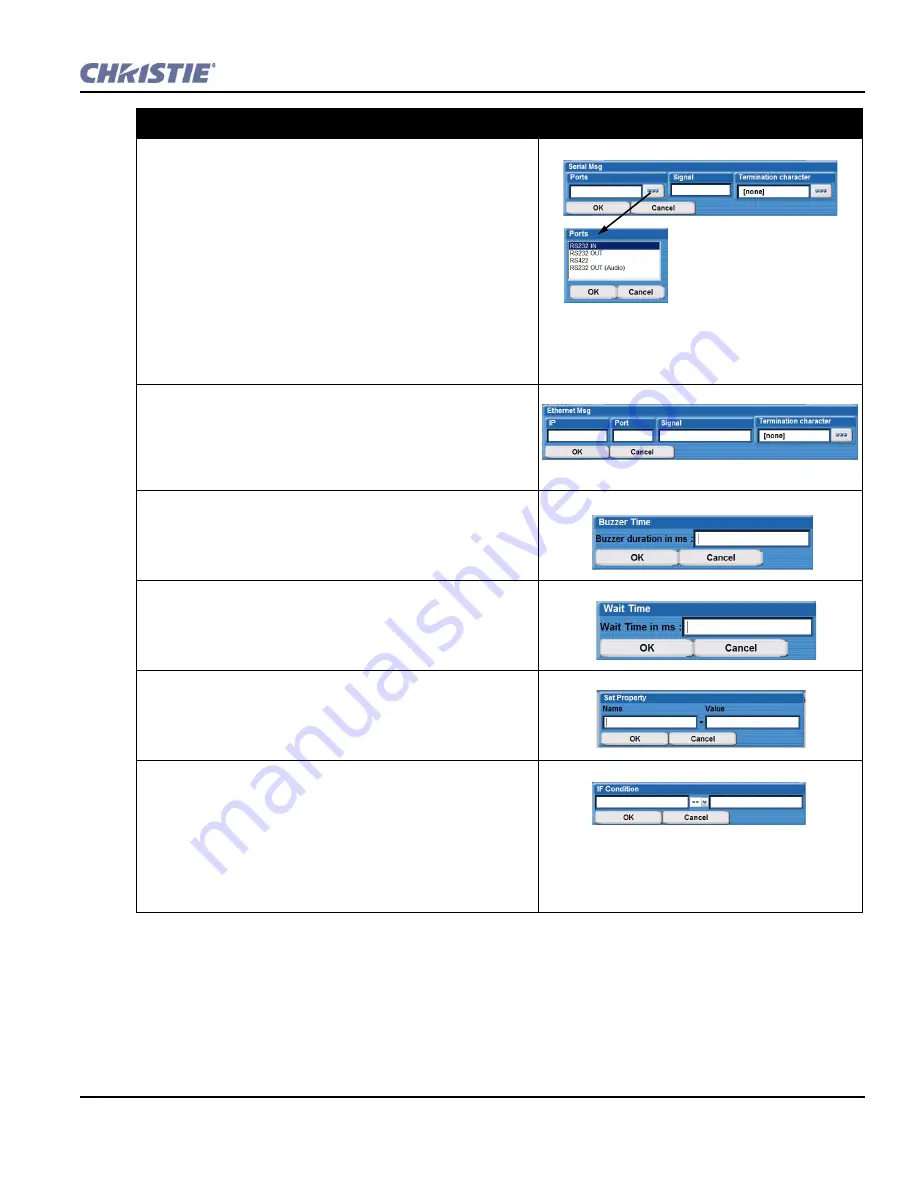
Section 3: Operation
Christie ACT User Manual
3-23
020-100129-05 Rev. 1 (02-2010)
Serial
1. Select
Serial
to open the
Serial Msg
window.
2. Click the Ports button to open the
Ports
window.
3. Highlight the Port number (
RS232 IN, RS232 OUT, RS422,
RS422 Out (Audio)
) from the drop-down list and click
OK
.
4. In the
Serial Msg
Configuration window, type the signal.
5. Click the Termination character button to open the
Termination character
window.
6. Highlight the Termination character (
[none]
,
<CR>
,
<LF>
,
<CR><LF>
) from the drop-down list and click
OK
.
7. In the
Serial Msg
window, click
OK
to add action to Christie
ACT
.
Ethernet
1. Select
Ethernet
to open the
Ethernet Msg
window.
2. From the
Ethernet Msg
window, type the
IP
,
Port
,
Signal
, and
Termination character
information.
3. Click
OK
to add action to Christie
ACT.
Buzzer
1. Select
Buzzer
to open the
Buzzer Time
window.
2. Type the buzzer time duration in ms.
3. Click
OK
to add action to Christie
ACT
.
Wait
1. Select
Wait
to open the
Wait Time
window.
2. Type the wait time duration in ms.
3. Click
OK
to add action to Christie
ACT
.
SET
1. Select
Set
to open the
Set Property
window.
2. Type the Name and Value of action. These can be any variable.
3. Click
OK
to add action to Christie
ACT.
IF
1. Select the
IF
option to open the
IF Condition
window. This
can be any variable.
2. Type the first action for the IF condition.
3. Select the appropriate symbol (
==
or
!=
)
4. Type the second action. This can be any variable.
5. Click
OK
to add action to Christie
ACT
.
Adding Actions
Содержание ACT
Страница 1: ...Christie ACT U S E R M A N U A L 020 100129 05 ...
Страница 2: ......
Страница 3: ...Christie ACT U S E R M A N U A L 020 100129 05 ...
Страница 58: ......
Страница 62: ......
Страница 66: ......
Страница 72: ......
Страница 73: ......






























