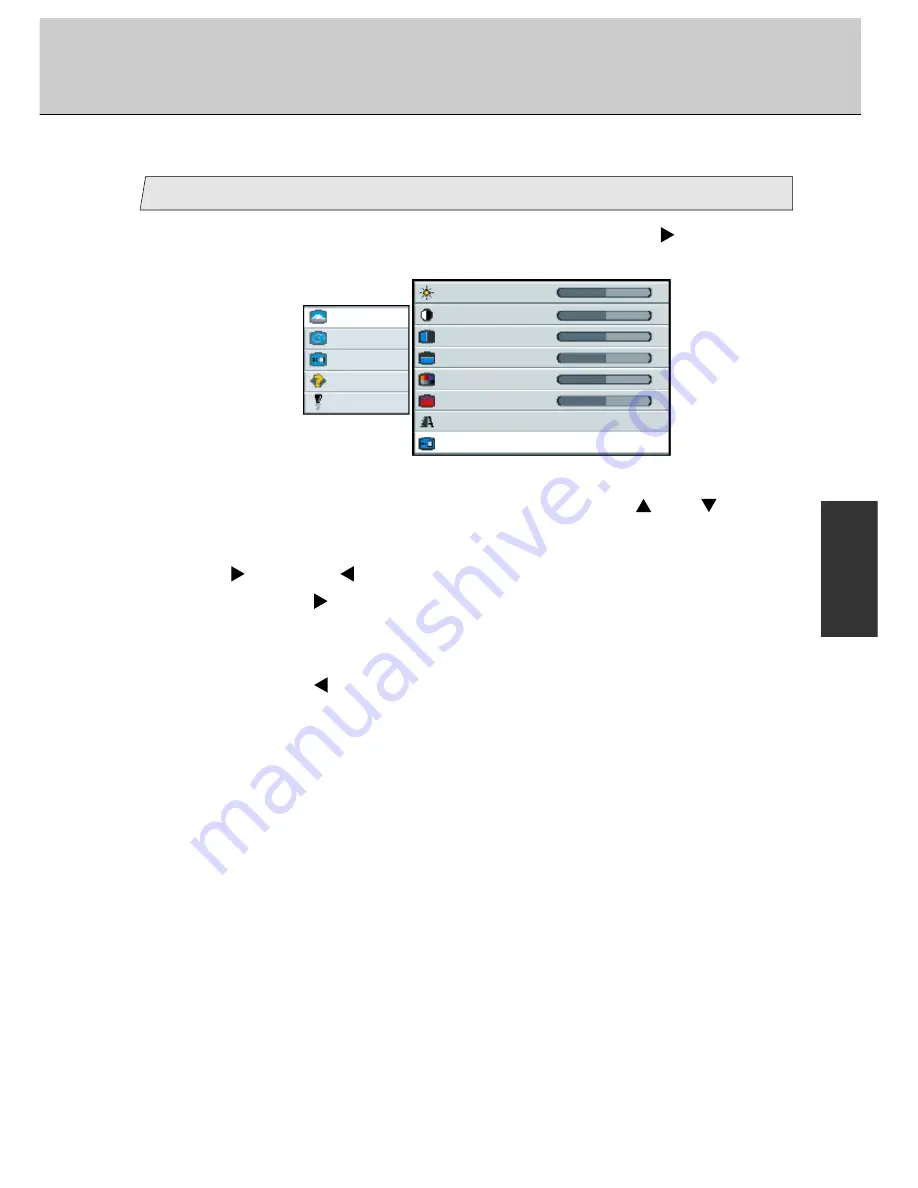
62
38-FP0001-01
Adjust the scaling
8
1.
Select [
Picture
] on the Main menu and press [Menu
] key.
You can see the cursor moving to the Sub menu.
Picture
Advanced
Video
Options
Utilities
Main menu
(Ex.)
Sub menu
Brightness
50
-
+
Contrast
50
-
+
H position
50
-
+
V position
50
-
+
Color
50
-
+
Tint
50
-
+
Sharpness
1 2 3 4 5 6 7 8
Scaling
Wide
2.
Select [
Scaling
] on the Sub menu with pressing [
] or [
] key.
The selected item of [
Scaling
] turns blue.
3.
Use [
] and/or [
] key to adjust.
When pressing [
] key, the scaling can be selected according to the order
[
Wide
]
/
[
Normal
]
/
[
LB to 16:9
]
/
[
Panorama
]
/
[Gamemode]
/
[
Auto
]
/
[
Wide
] in sequence.
When pressing [
] key, the scaling order is scrolled in opposite to the above
order.
[
Wide
]
/
Display the input picture converted the wide.
[
Normal
]
/
Display the standard input picture of an aspect ratio
of 4:3.
[
LB to 16 : 9
]
/
Display the input picture of LB with an aspect ratio of
4:3 on the whole screen.
*LB stands for Letter Box.
[
Panorama
]
/
Display the input picture converted to the panorama
size.
[
Gamemode
]
/
Display the input picture for TV game size.
[
Auto
]
/
Search the best mode for input picture from S-Video
terminal and display the picture.
*[Auto] works for only S-video mode.
Содержание 38-FP0001-01
Страница 1: ...MODEL 38 FP0001 01 with Video Card 38 FP0001 02 without Video Card User s Manual ...
Страница 6: ...5 Before First Use Outer Dimension External Control RGB DVI AC IN POWER IR Ventilators ...
Страница 78: ...77 ...
Страница 79: ...78 ...






























