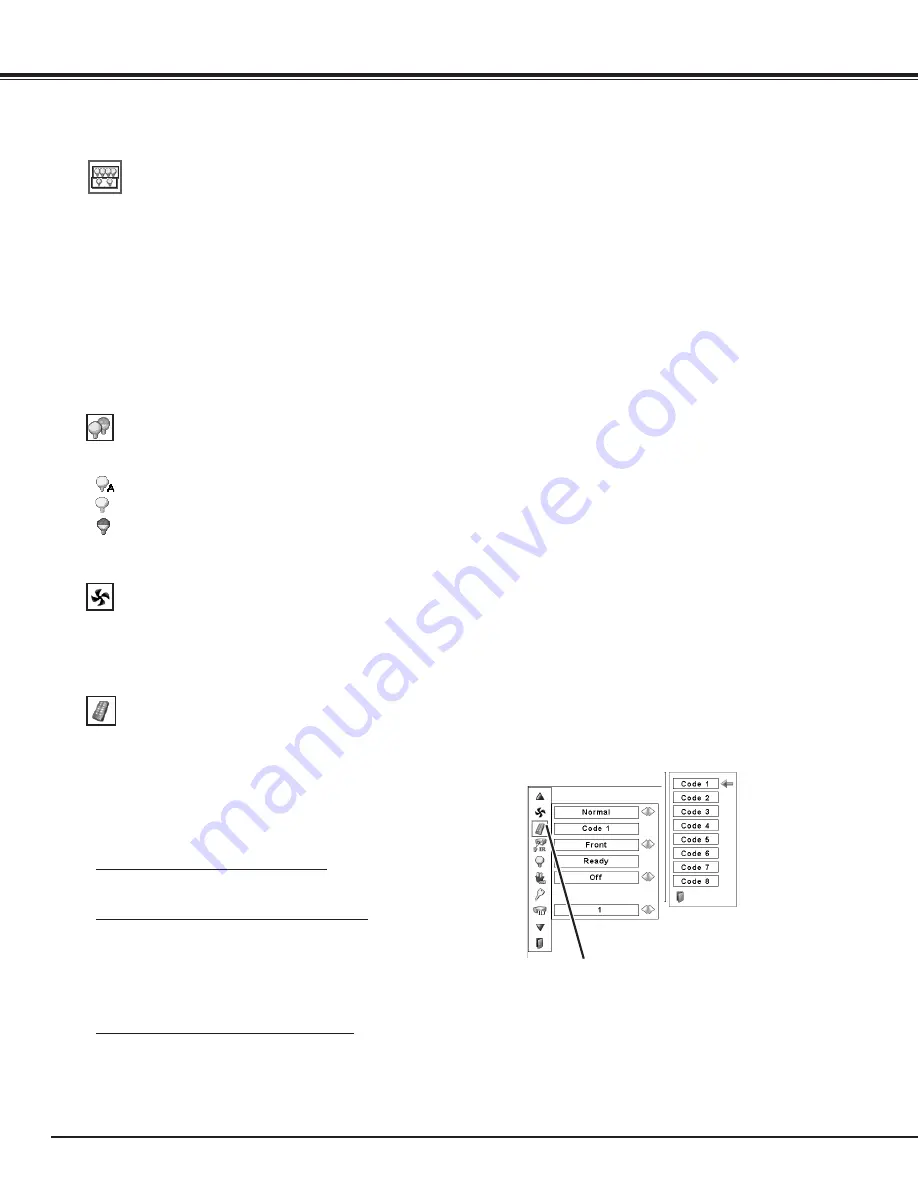
50
Lamp control
Choose the running speed of cooling fans from the following
options.
Normal ....... Normal speed.
Max ........... Faster than the normal speed.
Fan control
Remote control
Remote control
When pressing the SELECT button at
Remote control, the Remote control
code menu appears.
The eight different remote control codes (Code 1–Code 8) are
assigned to the projector; the factory-set, initial code (Code 1)
and the other seven codes (Code 2 to Code 8).
The same code should be set on both the projector and the
remote control. For example, operating the projector in “Code
7”, the remote control code also must be switched to “Code 7”.
To change the code for the projector
Select a remote control code in this Setting Menu.
To change the code for the remote control;
Check the Reset Switch to "Use position" in the compartment
lid on the back of the remote control.
And then during holding down the MENU button, press the
IMAGE ADJ. button corresponding times to the number of the
remote control code for the projector. (See page 16)
To reset the code for the remote control;
Slide the Reset Switch to "Reset position" in the compartment
lid on back of the remote control.
This function allows you to change the brightness of the screen.
Auto . . . . . Brightness according to the input signal.
Normal . . . Normal brightness.
Eco . . . . . . Lower brightness. Lower brightness reduces
the lamp power consumption and extends the
lamp life.
Setting
This Projector is equipped with 4 Projection Lamps and the
number of using lamps can be switched to 4 lamps or 2 lamps.
Using 2 lamps maintains the life of Projection Lamps.
To change over Lamp Mode
Press the Point
ed
buttons to move the red frame pointer
to “Lamp mode”. Set "4 lamps mode" or "2 lamps mode" by
pressing the Point
7 8
buttons. When the Lamp Mode is
switched from "4 lamps mode" to "2 lamps mode", the image
becomes a little darker. When the Lamp Mode is switched
from "2 lamps mode" to "4 lamps mode", the image becomes
brighter gradually.
✔
Note:
•
After changing the Lamp Mode, it cannot be
switched again for 90 seconds.
Lamp mode
















































