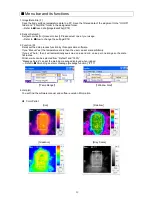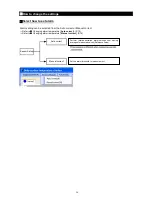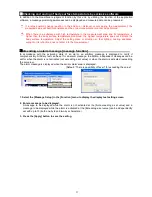18
■
Save data [Image/data File
]
Save the body surface temperature data to a PC. Save the filtered data of the judgment to the
“
GOOD
”
folder
and
“
FAILURE
”
folder in the designated folder.
[
Default
:
Save data
=
Not available
]
1. Select the save mode.
If you check
”Save the measuring data”
then the data will be saved according to the selected saving
format. Judgment data will be sort and saved to the “GOOD” and “FAILURE” within the designated
folder.
If you check
”Save the measured max. value”
then the max. value will be save to CSV file in the
designated folder.
* You cannot save the thermal image data when save the measured max. value. (You cannot select the
data format).
2. Select the type of data stored
[Data Format]
Check (
) the checkbox for the data you want to save.
3. [Directory]
You can specify a directory and folder that you want to save these files into by clicking [Browse] button at
[Directory] section. The default location is [TP_L02] folder under [My Documents]. These settings are
activated only by clicking [OK] button at the bottom. To cancel these settings, click [Cancel] button.
■
Maintenance
1. To clean the lens, please blow the dust by blower for camera, Do not clean with alcohol absolutely.
2. Please clean the dirt around the lens periodically.
3. If abnormality of thermal image temperature is founded, please contact your nearest distributor.
1. Select the save mode.
If you check
”Save the measuring data”
then the data will be
saved according to the selected saving format. Judgment data
will be sort and saved to the “GOOD” and “FAILURE” within
the designated folder.
If you check
”Save the measured max. value”
then the max.
value will be save to CSV file in the designated folder.
* You cannot save the thermal image data when save the
measured max. value. (You cannot select the data format).
2. Select the data to be saved.
You can choose both data storage (CSV) and thermal image
storage (JPEG).
3. Select directory.
Please click
[Browse] to select where to save the data and
click "OK".