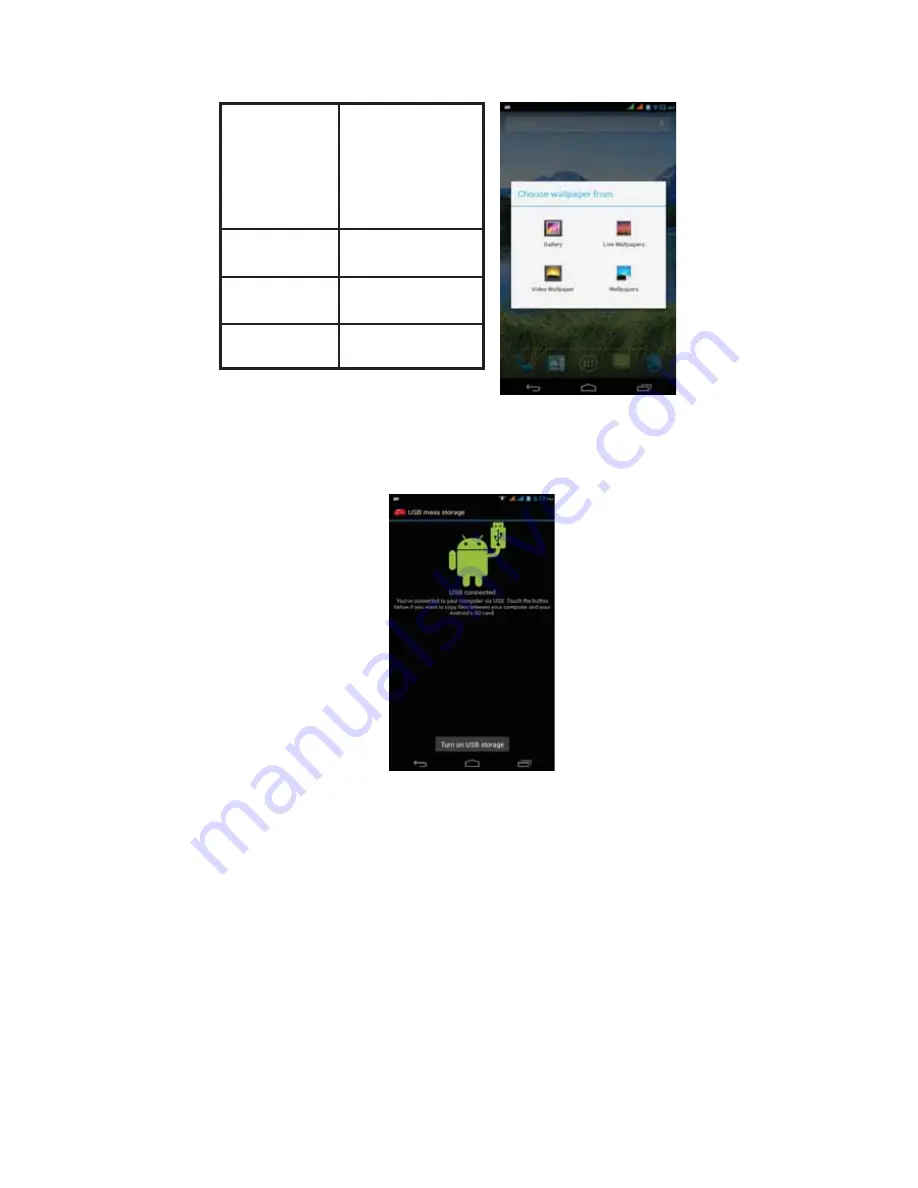
Built-in-CD-ROM
22
Operation (Cont.)
Connect with computer
Connect the device to a computer with a USB cable. When connected with a
computer, a message will appear in the notification bar which will describe which
USB mode the MID is in.
Gallery
Choose from the
pictures stored on
your MID
camera gallery
or any pictures
downloaded onto
the device.
Wallpaper
Choose from the
default wallpapers.
Live Wallpaper
Choose a moving
wallpaper
Video Wallpaper
Choose a video to as
your wallpaper
There are 4 options available to choose from.
•
USB Storage
•
Media Device (MTP)
•
Camera (PTP)
•
Charge only
Some devices or computers may only be able to detect the tablet if ‘USB Storage’ is
selected. After choosing an option, you may need to disconnect the USB cable, then
reconnect it. When ‘USB Storage’ mode is selected, you will need to click on “Turn on
USB storage” when the message appears.
NOTE:
USB Storage mode will only show the contents of the Micro SD card (if
inserted).
If the message does not appear when you connect the tablet to your computer with a
USB cable, or if the device does not appear on your computer, try the following.
•
Check and ensure that you have turned the tablet on. Check and ensure that your
computer is turned on.
•
Unplug the USB cable, then reconnect it to the same USB port.
•
If your computer has USB ports on the rear, try connecting to one.
•
Try a different USB cable.
•






























