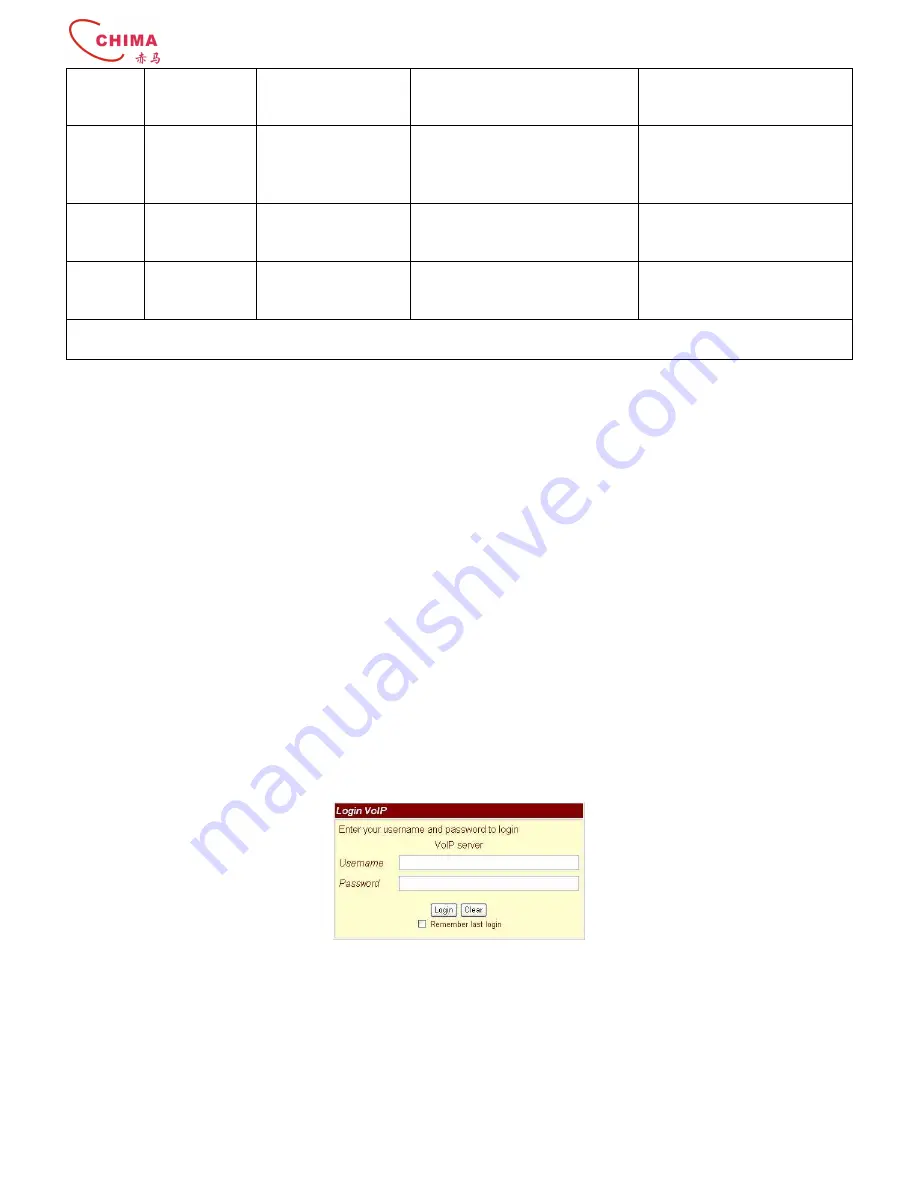
SVG300S 2 FXS SIP ATA User Manual
陈泽科技有限公司
www.stephen-tele.com
5
DNS Server
x#
on the telephone key pad. Use
the * (star) key when entering a
decimal point.
Setting
Set Codec
#130+[1-8]#
1:G.711 u-Law, 2: G.711 a-Law, 3:
G.723.1, 4: G.729a, 5: G.726 16K,
6: G.726 24K, 7: G.726 32K, 8:
G.726 40K,
You can set the codec you want
to the first priority.
Setting
Set
Handset
Gain
#131+[00~15]#
Handset Gain from 0~15
You can set the Handset gain to
proper value, default is 6
Setting
Set
Handset
Volume
#132+[00~12]#
Handset Volume from 0~12
You can set the Handset
volume
to
proper
value,
default is 10
By default, NAT is on, LAN’s ip is 192.168.123.1(dial #120# to check LAN’s ip), WAN is DHCP client(dial #126# to check
WAN’s ip).
Setup the Sip ATA by Web Browser
The Sip ATA provides a built-in web server. You can use Web browser to configure the Sip ATA. First please input the IP
address in the web browser. In the end of IP address, please add the port number “:9999”. Ex:http://192.168.123.1:9999.
By default, NAT is on, LAN’s ip is 192.168.123.1(dial #120# to check LAN’s ip), WAN is DHCP client (dial #126# to check
WAN’s ip). You have to set your PC in the same subnet with TA in order to connect them with each other.
1.3
Login
Please input the username and password into the blank field. The default setting is:
1.
For Administrator, the username is: root; and the password is: test. If you use this account to login, you can
configure all the settings.
2.
For normal user, the username is: user; and the password is: test. If you use this account to login, but you can
not configure the SIP setting.
Click the “Login” button will move into the Sip ATA web based management information page.
If you change the setting in the Web Management interface, please do remember to click the “Submit” button in that page.
After you finished the change of the setting, click the “Save” function in the left side, and click the Save Button. When you
finished the setting, please click the Reboot function in the left side, and click the Reboot button in that page. After the
system restart, all the setting can work properly.
1.4
System Information
1.5
When you login, you can see the Sip ATA’s current system information like firmware version, model name etc in this
page.
Also you can see the function lists in the left side. You can use mouse to click the function you want to set up.




















