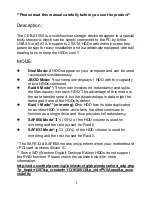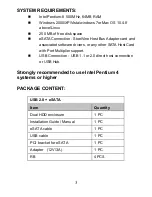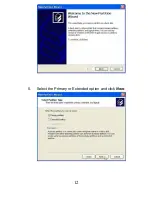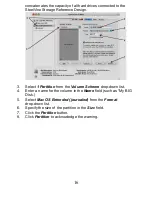1
**Please read this manual carefully before you use the product**
Description
:
The CEB-2355S is a multifunction storage device designed in a special
body structure, which can be simply connected to the PC by either
USB2.0 or eSATA. It supports 2 SATA HDDs with entirely screw free
patent design for easy installation and is additionally equipped with ball
bearing fans to keep the HDDs cool !!
MODE:
z
Dual Mode: 2
HDDs appear on your computer and can be used
/ accessed simultaneously
z
JBOD Mode:
Y
our computer displays 1 HDD with the capacity
of two HDDs combined
z
Raid 0 Mode**: T
his mode involves no redundancy and splits
the files equally into each HDD. The advantage of this mode is
the data transfer speed, but the disadvantage is data might be
damaged if one of the HDDs is defect.
z
Raid 1 Mode** (mirroring): O
ne HDD has its data duplicated
on another HDD. If either drive fails, the other continues to
function as a single drive and thus provides full redundancy.
z
SAFE50 Mode*
:
½ (50%) of the HDD volume is used for
mirroring and the rest is used for Raid 0.
z
SAFE33 Mode*
:
1/3 (33%) of the HDD volume is used for
mirroring and the rest is used for Raid 0.
* The SAFE33 & SAFE50 modes only perform when your motherboard
/ PCI card contains Silicon IC
** Some WD (Western Digital) Desktop Edition HDDs do not support
the RAID function. Please check the website below for more
information.
http://wdc.custhelp.com/cgi-bin/wdc.cfg/php/enduser/std_adp.php
?p_faqid=1397&p_created=1131638613&p_sid=PV5Aepsj&p_acce
ssibility
Содержание CEB-2355S
Страница 1: ......
Страница 13: ...12 5 Select the Primary or Extended option and click Next...