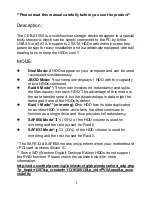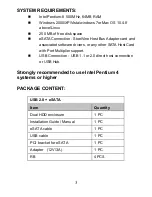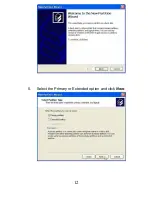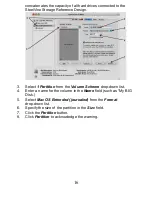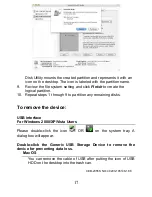9
3
、
For certain mode change, you will be requested to reformat your
HDDs. For example, if you switch from JBOD to DUAL mode.
4
、
If you select Raid 0 mode, it is necessary to format the hard drive
before using it.
5
、
If you select Raid 1 mode, the HDDs need to be formatted (in
Dual Mode) first and switch it to Raid 1 mode. If you would like to
see the mirroring HDD, you need to switch it to Dual Mode to see
it.
6
、
When you use the eSATA connection, if your motherboard does
not either contain Silicon Image IC controller or have the port
multiplier function, it is very important to know that there is only
JBOD mode can be used.
7
、
If you would like to switch from Raid 0/Raid 1/Safe 33/Safe 50 to
the other mode, please make sure to remove the old partition first
and create a new partition after resetting a new mode. (Right-click
the
My Computer
icon
Æ
select
Manage
Æ
select Disk
Management under Storage)
8
、
If the HDD does not react after changing the mode, please
initialize and format it before doing the partition
9
、
Under Windows XP 32 OS, the maximum total capacity of 2
HDDs is 3TB. If the capacity exceeds this limit, the HDDs will not
function. (Please check the official Windows website for detailed
information)
Partitioning Volumes
MS Windows
Important:
Before reconfiguring a volume, back up your
data.
1. Right-click
the
My Computer
icon on your desktop and
Содержание CEB-2355S
Страница 1: ......
Страница 13: ...12 5 Select the Primary or Extended option and click Next...