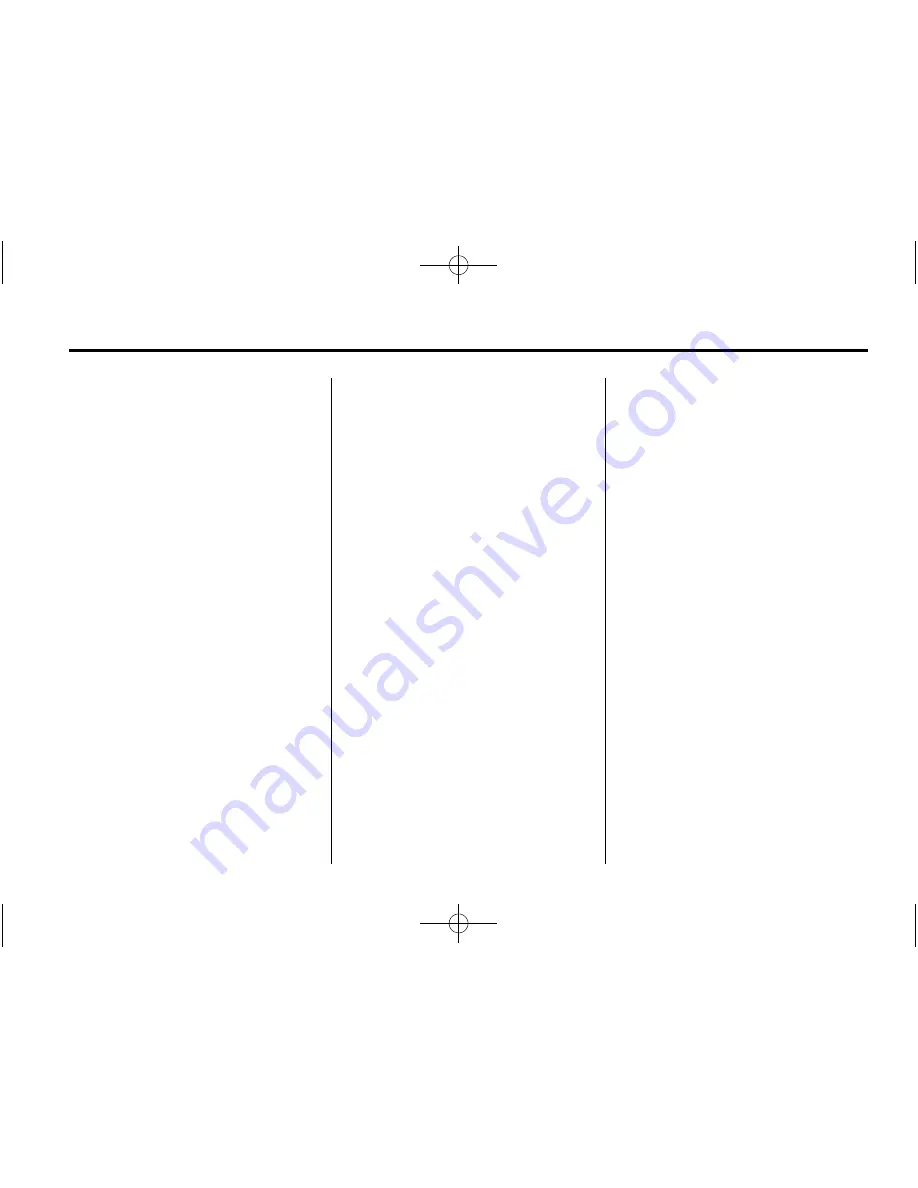
Black plate (39,1)
Chevrolet Silverado Owner Manual (GMNA-Localizing-U.S./Canada/Mexico-
5853506) - 2014 - crc 2nd - 5/15/13
Infotainment System
7-39
Listing All Paired and Connected
Phones
The system can list all cell phones
paired to it. If a paired cell phone is
also connected to the vehicle, the
system responds with
“
is connected
”
after that phone name.
1. Press
g
. The system responds
“
Ready,
”
followed by a tone.
2. Say
“
Bluetooth.
”
3. Say
“
List.
”
Deleting a Paired Phone
If the phone name to delete is
unknown, see
“
Listing All Paired
and Connected Phones.
”
1. Press
g
. The system responds
“
Ready,
”
followed by a tone.
2. Say
“
Bluetooth.
”
3. Say
“
Delete.
”
The system asks
for which phone to delete.
4. Say the name of the phone to
delete.
Connecting to a Different Phone
To connect to a different cell phone,
the Bluetooth system looks for the
next available cell phone in the
order in which all available cell
phones were paired. This may need
to be repeated depending on how
many cell phones have been
connected.
1. Press
g
. The system responds
“
Ready,
”
followed by a tone.
2. Say
“
Bluetooth.
”
3. Say
“
Change phone.
”
.
If another cell phone is
found, the response will be
“
<Phone name> is now
connected.
”
This can be repeated to
connect any of the up to
five paired phones.
.
If another cell phone is not
found, the original phone
remains connected.
Storing and Deleting Phone
Numbers
The following commands are used
to delete and store phone numbers.
Store:
This command will store a
phone number, or a group of
numbers as a name tag.
Digit Store:
This command allows
a phone number to be stored as a
name tag by entering the digits one
at a time.
Delete:
This command is used to
delete individual name tags.
Delete All Name Tags:
This
command deletes all stored name
tags in the Hands-Free Calling
Directory and the Destinations
Directory.
Using the
“
Store
”
Command
1. Press
g
. The system responds
“
Ready,
”
followed by a tone.
2. Say
“
Store.
”






























