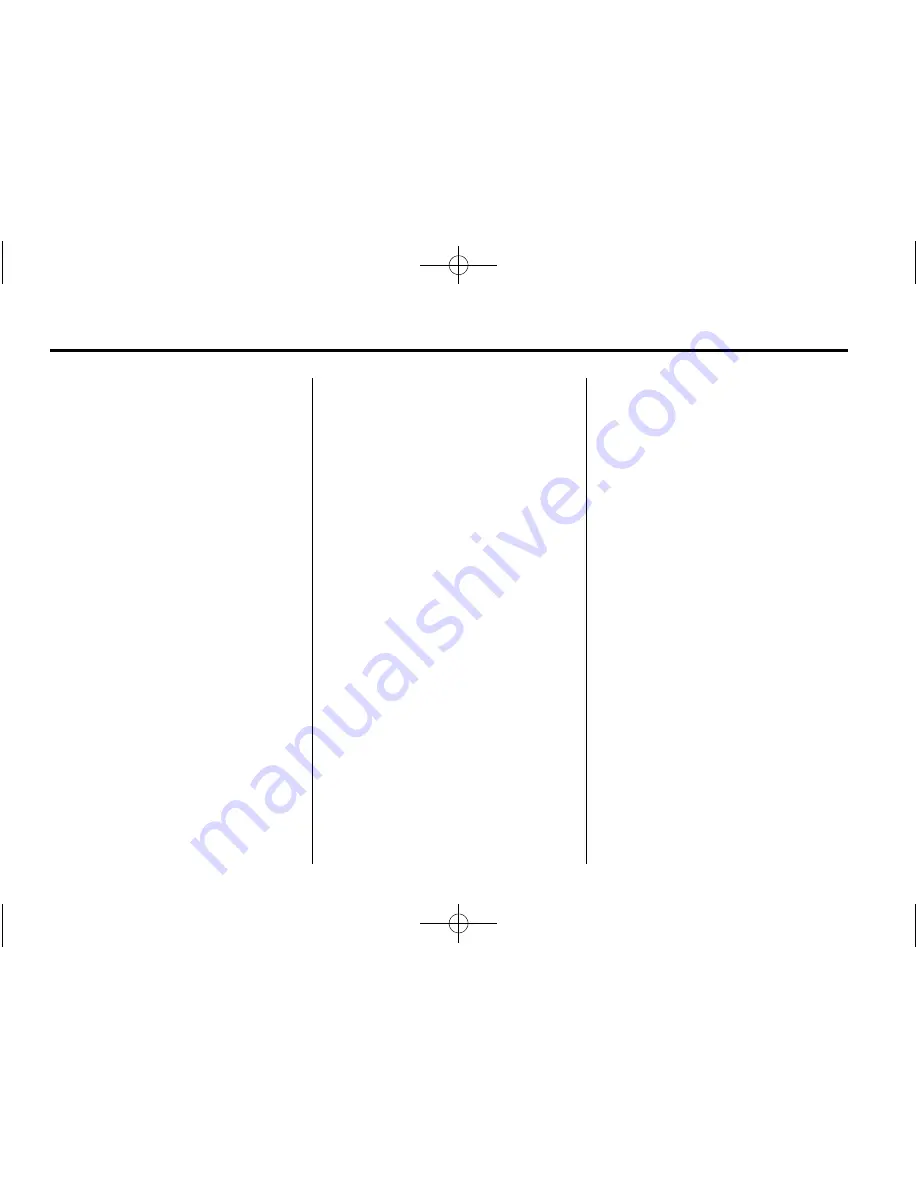
Black plate (6,1)
Chevrolet Silverado Owner Manual (GMNA-Localizing-U.S./Canada/Mexico-
5853506) - 2014 - crc 2nd - 5/15/13
7-6
Infotainment System
PHONE:
Select the PHONE screen
icon to display the Phone main
page. See
Bluetooth (Infotainment
Controls - Base Radio) on
page 7-34
or
Bluetooth (Voice
Recognition - Base Radio) on
page 7-38
or
Bluetooth (Overview)
on page 7-32
or
Bluetooth
(Infotainment Controls - Base
Connected Radio) on page 7-43
or
Bluetooth (Voice Recognition - Base
Connected Radio) on page 7-48
.
NAV (Navigation, If Equipped):
Select the NAV screen icon to
display the OnStar Turn-by-Turn
Navigation. See
OnStar
®
System on
page 7-23
.
SETTINGS:
Select the SETTINGS
screen icon to display the Settings
main page. See
“
Setting Radio
Preferences
”
following.
Pandora (If Equipped)
Select the PANDORA icon to begin
Pandora. See
Pandora Internet
Radio on page 7-12
.
Setting Radio Preferences
Select the SETTINGS screen icon
to display the Settings menu and
the following may display:
Time and Date:
See
Clock on
page 5-5
.
Language (Current Language):
This will set the display language in
the radio and instrument cluster.
Select to display a list of languages.
Select
o
BACK to go back to the
previous menu.
Valet Mode:
Using the circular numeric keypad,
enter a four-digit code:
1. Turn the MENU knob to highlight
a number.
2. Press the MENU knob to select
it. Do this for each one of the
four digits. Select Enter to go to
the confirmation screen.
3. Re-enter the four-digit code.
Select LOCK to lock the system.
4. Enter the four-digit code to
unlock the system. Select
o
BACK to go back to the
previous menu.
Radio:
See
“
Radio Setup
”
later in
this section.
Vehicle:
See
Vehicle
Personalization on page 5-46
.
Display:
Press the MENU knob to
turn the display on or off.
Return to Factory Settings:
See
“
Return to Factory Settings
”
later in
this section.
Software Information:
Press the
MENU knob to select Save Vehicle
Info to USB. Press the MENU knob
again to start downloading the
vehicle information to the USB.






























