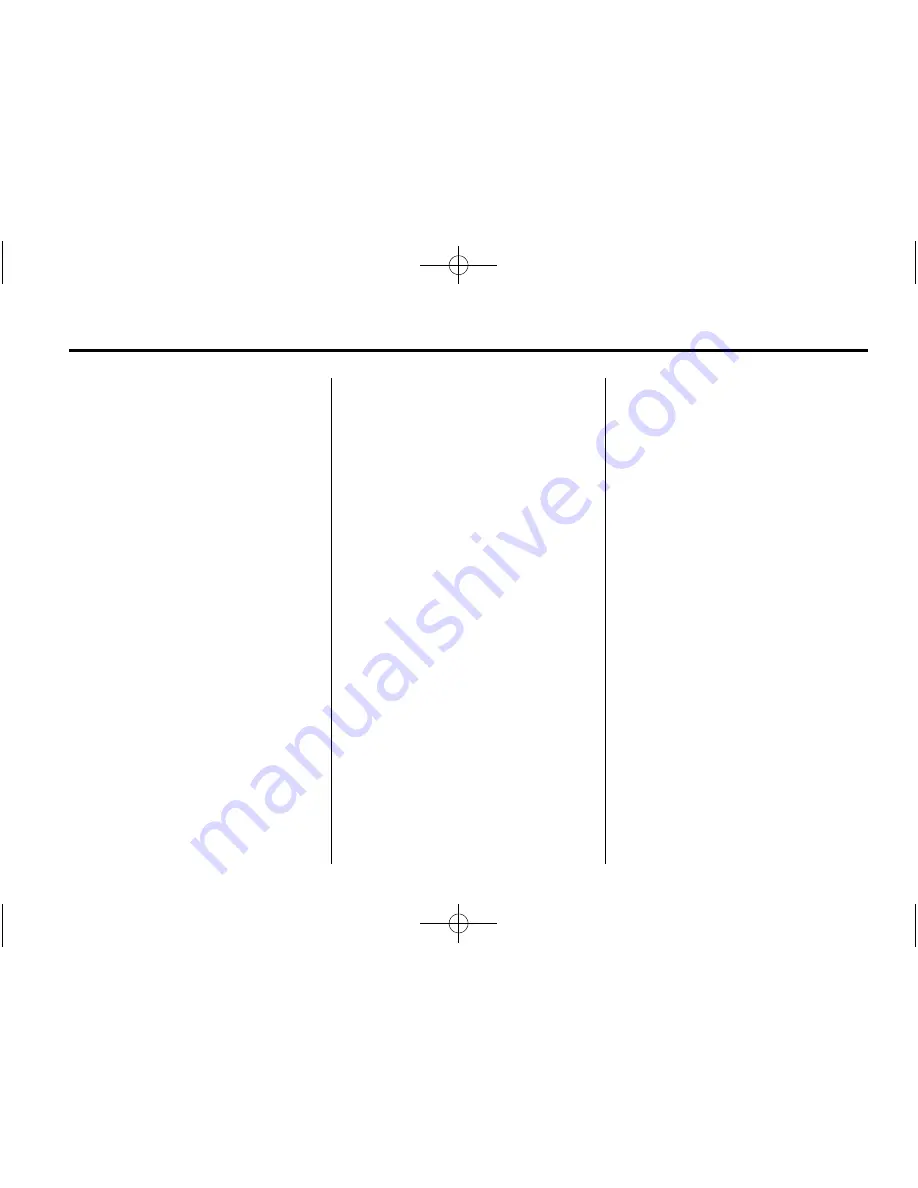
Black plate (19,1)
Chevrolet Silverado Owner Manual (GMNA-Localizing-U.S./Canada/Mexico-
5853506) - 2014 - crc 2nd - 5/15/13
Infotainment System
7-19
While the USB source is active,
press the corresponding faceplate
button for the icons on the screen to
operate USB function:
.
t
(Seek Previous/Fast
Reverse)
.
u
(Seek Next/Fast Forward)
.
j
/
r
(Play/Pause)
.
Z
(Shuffle)
For information on how to use the
screen icons, see
“
Playing an
Audio CD.
”
USB Menu
Press the MENU knob to display the
USB menu and the following may
display:
Browse:
Select to display the files
and folders on the USB device.
Tone Settings:
Select to adjust
Bass, Midrange, Treble, Balance,
Fade, and EQ (Equalizer). See
“
Tone Settings
”
under
“
Playing an
Audio CD.
”
Auto Volume:
If equipped, see
“
Playing an Audio CD.
”
EQ (Equalizer) Settings:
If equipped, this feature adjusts the
equalizer settings. See
“
EQ
(Equalizer) Settings
”
in
AM-FM
Radio on page 7-8
.
Playing from an iPod
®
This feature supports the following
iPod models:
.
iPod nano
®
(1st, 2nd, 3rd, and
4th generation)
.
iPod with video (5.0 and 5.5
generation).
.
iPod classic
®
(6th generation)
.
iPod touch
®
(1st and 2nd
generation)
There may be problems with
operation and function in the
following situations:
.
When connecting an iPod with a
more recent version of the
firmware installed than is
supported by the infotainment
system.
.
When connecting an iPod on
which firmware from other
providers is installed.
To connect and control an iPod:
1. Connect one end of the standard
iPod USB cable to the iPod's
dock connector.
2. Connect the other end to a USB
port in the center console.
3. Press the MEDIA button to
select the source.
iPod music information displays on
the radio
’
s display and begins
playing through the vehicle
’
s audio
system.






























