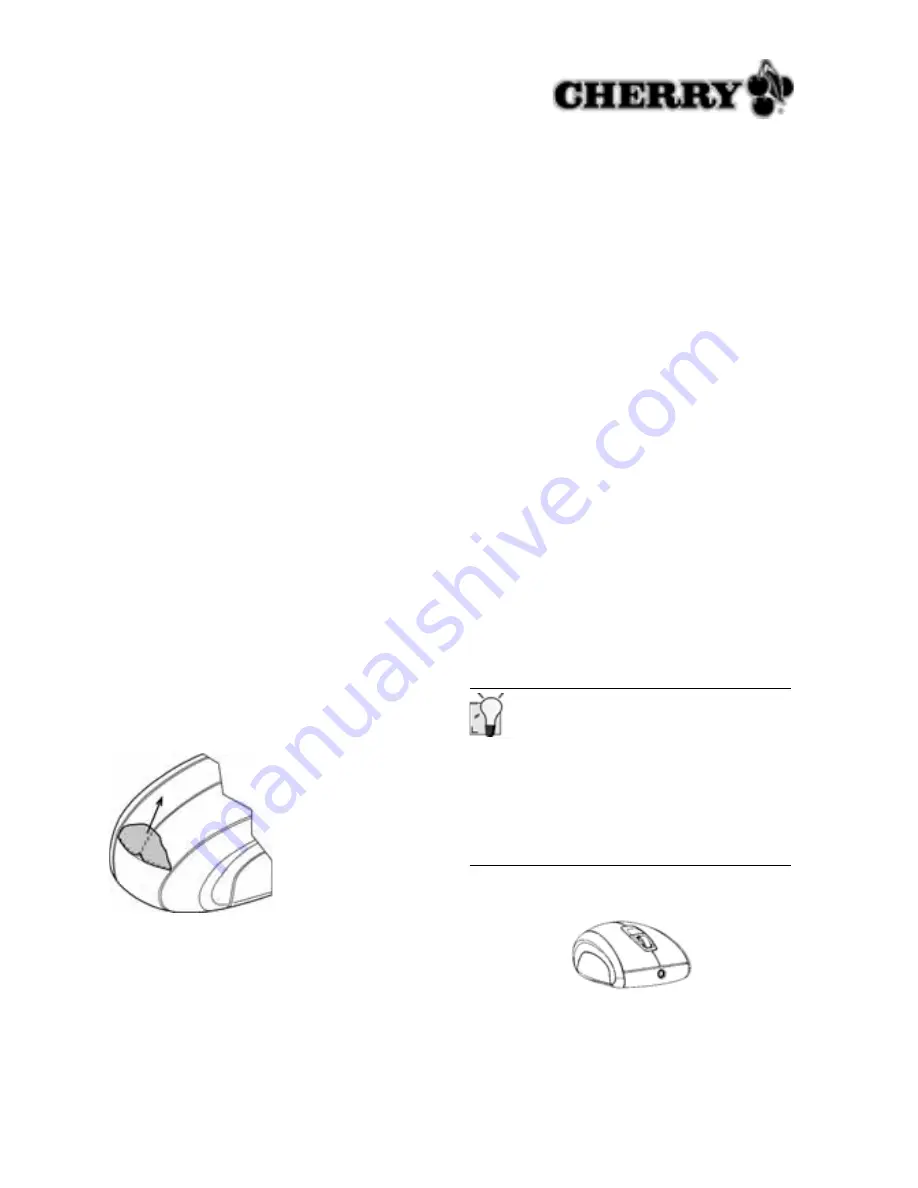
7
bestimmungen treffen oder bei Verletzungen von
Leben, Körper oder Gesundheit. Die vorliegende
Anleitung ist nur gültig für das mitgelieferte Pro-
dukt.
Weitere Informationen darüber sind bei den jeweili-
gen Cherry Distributoren oder direkt über die
Cherry GmbH erhältlich.
Vorsicht! Explosionsgefahr bei unsachgemäßem
Austausch der Batterien.
ProMouse wireless
optical
M-8800
1
Setting up the devices
1.1
Removing battery insulation from the
mouse
The batteries of the mouse are already inserted.
The contacts are insulated with a yellow strip to
prevent the batteries from discharging.
You do not need to open the battery compartment.
➤
Pull the yellow strip from the battery compart-
ment.
1.2
Connecting the receiver to the PC
➤
Insert the receiver into any desired USB port on
your PC.
2
Installation of the Cherry
KeyM@n
software
The Cherry
KeyM@n
software is a powerful and
extensive program. By using this software, you can
assign links, programs, system functions and even
any text you desire to the mouse buttons. You can
thereby call up frequently used functions by pres-
sing a key.
2.1
Installing KeyM@n software in Win-
dows 98/ME/2000/XP
1 Place the Cherry CD in your CD-ROM drive.
The CD-ROM starts automatically. The
Installa-
tion
window is displayed.
2 If the CD-ROM does not start automatically,
click the CD-ROM drive in Windows Explorer
and then the
Start.exe
start file.
The
Installation
window is displayed.
3 Click on the Cherry product for which you would
like to install the software.
The installation begins.
4 Follow the installation instructions on the screen.
The Cherry
KeyM@n
software is installed.
Running the Cherry KeyM@n software
You can run the Cherry
KeyM@n
software by the
following means:
•
Start/Programs/Cherry Keyboard Manager/
Mouse properties
•
Start/Settings/Control Panel/Mouse
3
Recharging the batteries
1 Insert the hollow connector of the charging cable
into the socket on the front of the mouse.




















