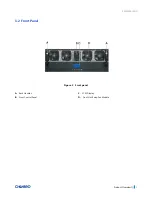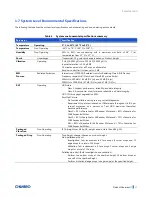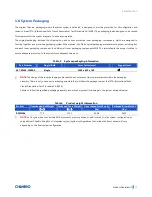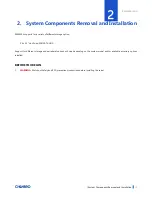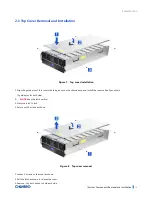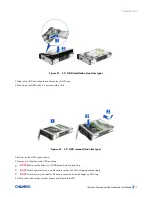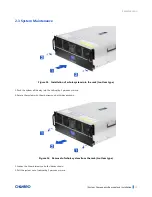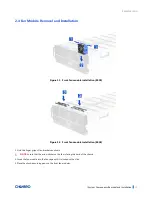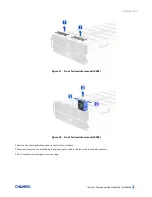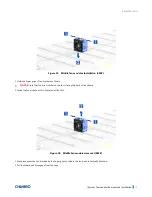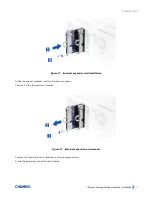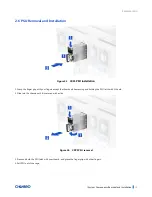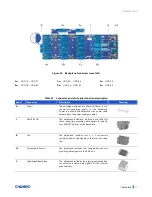RM43596 JBOD
/ System Components Removal and Installation
│
22
Figure 19 Middle fan modules Installation (8038)
1. Hold the finger grips of fan brackets as shown.
NOTE:
Ensure that the arrow sticker on the fan is facing the back of the chassis.
2. Insert the fan module until it is secured with a click.
Figure 20 Middle fan modules removal (8038)
1. Grasp and press the fan brackets by the finger grips to release the fan module vertically as shown.
2. Pull it outward and disengage from fan cage.