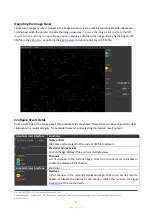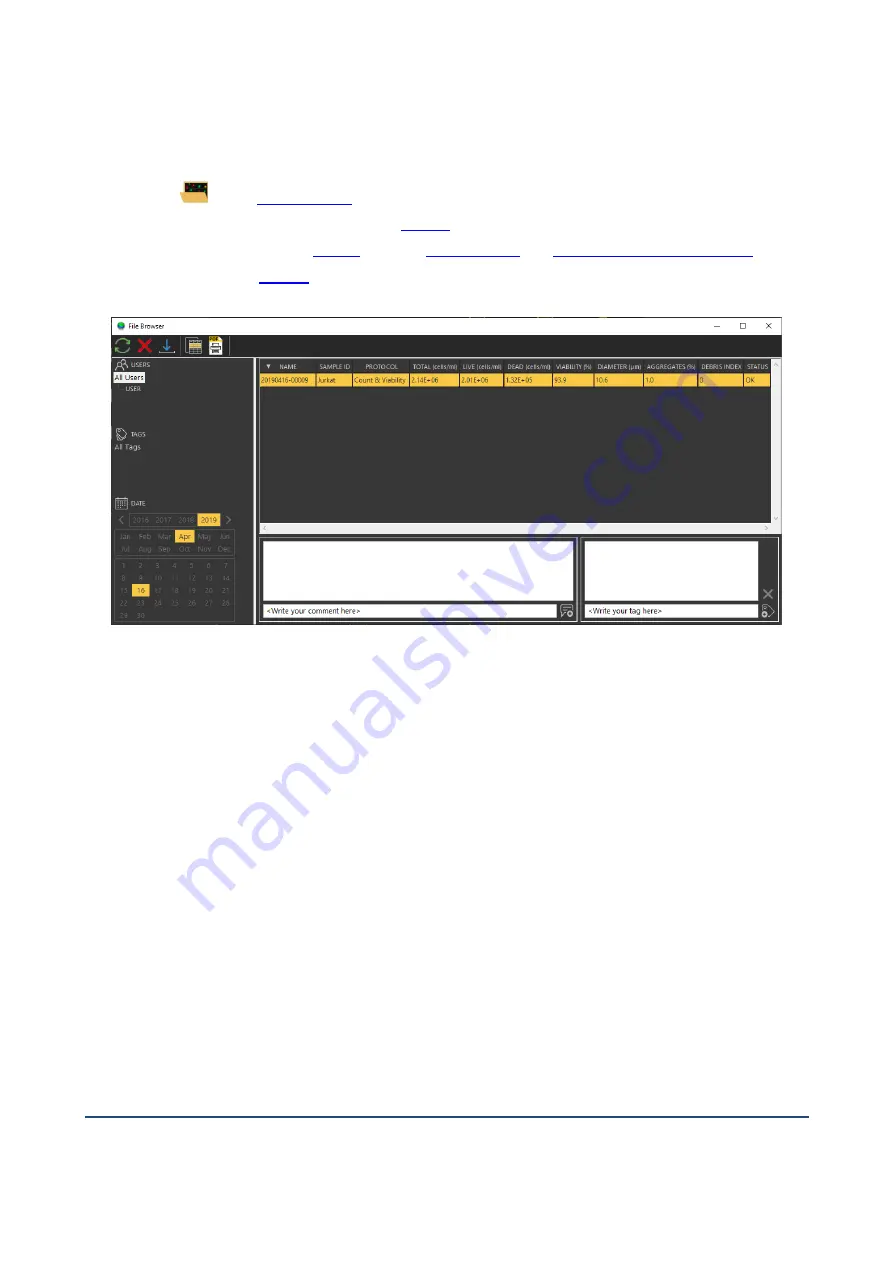
Doc. No: 991-2022 v. 1.3 · Issue date: 24-January-2020 ·
ChemoMetec A/S · Gydevang 43 · DK-3450 Allerod · Denmark · Email: [email protected] · Web: www.chemometec.com
FORM 880-0011-79 v.2
14
Open Previously Acquired Data Files
The File Browser provides an overview of the stored CM files. To open the File Browser, click on the
File
Browser
icon
in the
. When double-clicking on a CM file, it will open in the image panel
on the Main Window. This will also update the
in the Main Window with the CM files acquired on
the same date as the opened file.
CM files,
and
the same way as with the
(for more information see below).
Right click on one or more selected CM files to open a menu with the following options:
•
Reuse the run input parameters
: Updates the input fields on the Main Window with the parameters
that the selected file was acquired with
•
Copy file(s) to folder
: Opens a new window where files can be copied to another destination
•
Copy selected table data to clipboard
: Copies the selected table data to the clipboard so it can be
pasted into another application
•
Copy table data to clipboard
: Copies the full table data to the clipboard so it can be pasted into a
spreadsheet
•
Copy name to clipboard
:
Copies the name of one or more selected files to the clipboard so it can be
pasted into a spreadsheet
•
Copy file name to clipboard
:
Copies the name with the full path of one or more selected files to the
clipboard
•
Approve
: When using the
Secure Mode
feature in NC-View
™
, a new window will appear, requesting
to approve the selected CM files
•
Change sample ID
: The
Sample ID
for one or more selected files can be changed in a new window
•
Properties
: File properties of a selected CM file open in a new window
Page 107 of 127
Содержание NucleoCounter NC-202
Страница 1: ...997 0005 NucleoCounter NC 202 Document Compilation V 1 0 Page 1 of 127...
Страница 14: ...Page 14 of 127...
Страница 15: ...Page 15 of 127...
Страница 16: ...Page 16 of 127...