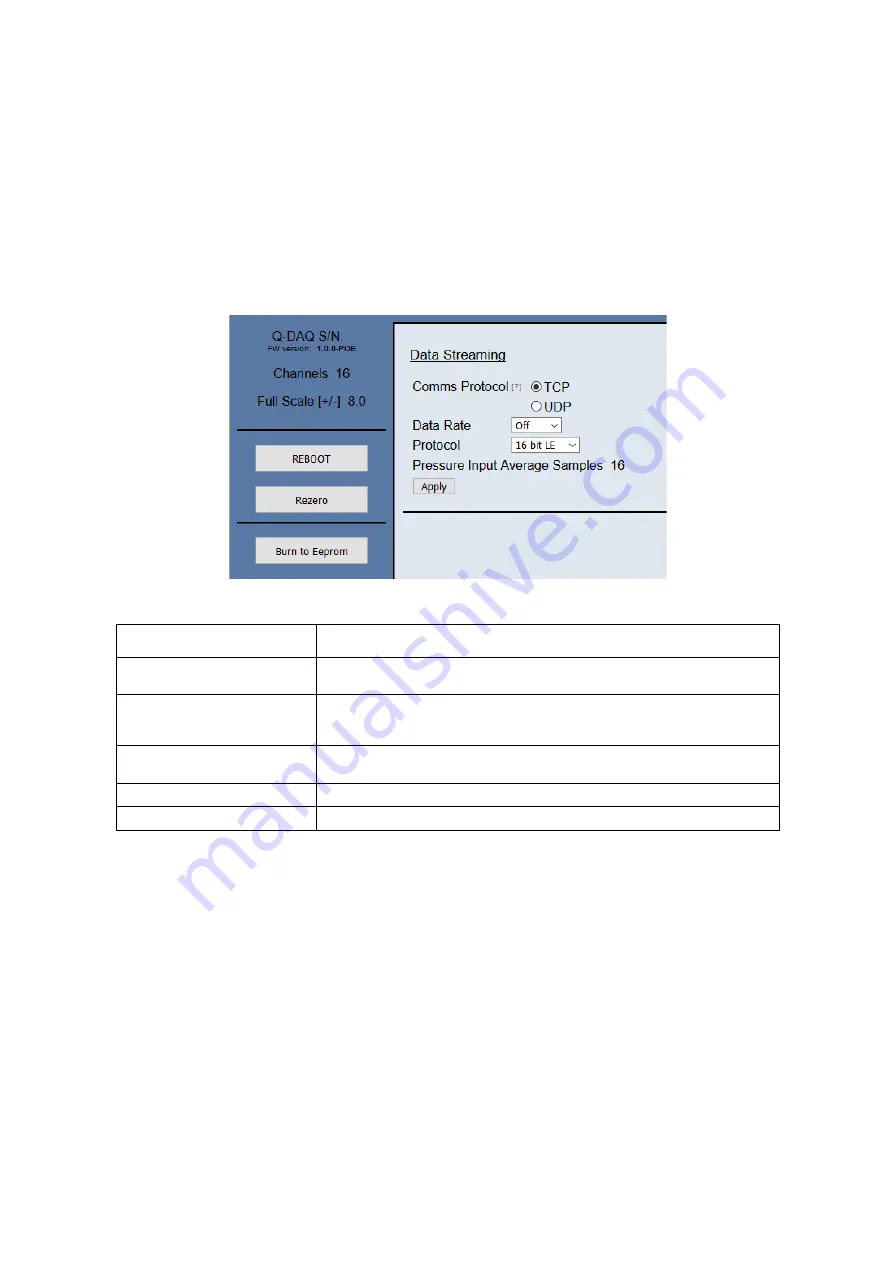
Page 12
5.3 The 'Setup Parameters' Page
5.3.1 Introduction
The 'Setup Parameters' page shows all of the Q-Daq's main operating parameters. Setup Parameters
is divided into different categories by function, and each category is detailed separately in the
following.
5.3.2 Data Streaming
The ‘Data Streaming’ section allows the user to change settings that affect all three communication
protocols, and allows the user to choose the protocol that is to be used, along with the data transfer
rate.
Figure 5.3, Data Streaming group
Control
Function
‘Comms Protocol’ radio button
Chooses the communication protocol that is to be used. This button changes what
options are available below it.
‘Data Rate’ option list
Selects the rate at which the Q-Daq will automatically transmit data after reset. The
maximum data rate available will be changed by which Oversampling rate is
selected.
‘Protocol’ option list
Selects the format that the data will be transmitted as, options are 16 bit LE, 16 bit
BE for all protocols and eng. units as an extra option for TCP and UDP Comms.
‘Apply’ button
Applies the changes made to the local settings memory.
Pressure Input Average Samples
Displays the number of samples used for deriving the average pressure.
Table 5.2, Data Streaming settings.
Note that selecting Engineering Units for a protocol will cause the scanner addressing rate to be
reduced; it is better to scale calibrated 16 bit data to engineering units within the client software.
It should also be noted that changing the data rate also changes the Pressure input averaging
samples to the maximum value that will not have any detrimental effect on the dynamic response of
the Q-Daq.
The max measurement per channel per second value is gained from the oversampling rate, so when
the oversampling is in high speed mode, this value will be 180 Hz, in low resolution mode it will be
130 Hz, in standard resolution it will be 100 Hz, in high resolution mode it will be 50 Hz and in ultra
high resolution it will be 25 Hz. The default oversampling setting is standard resolution.
Averaging required = max measurement per channel / requested data rate
Содержание Q-Daq
Страница 11: ...Page 10 Figure 5 1 Main Setup page...







































