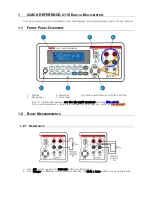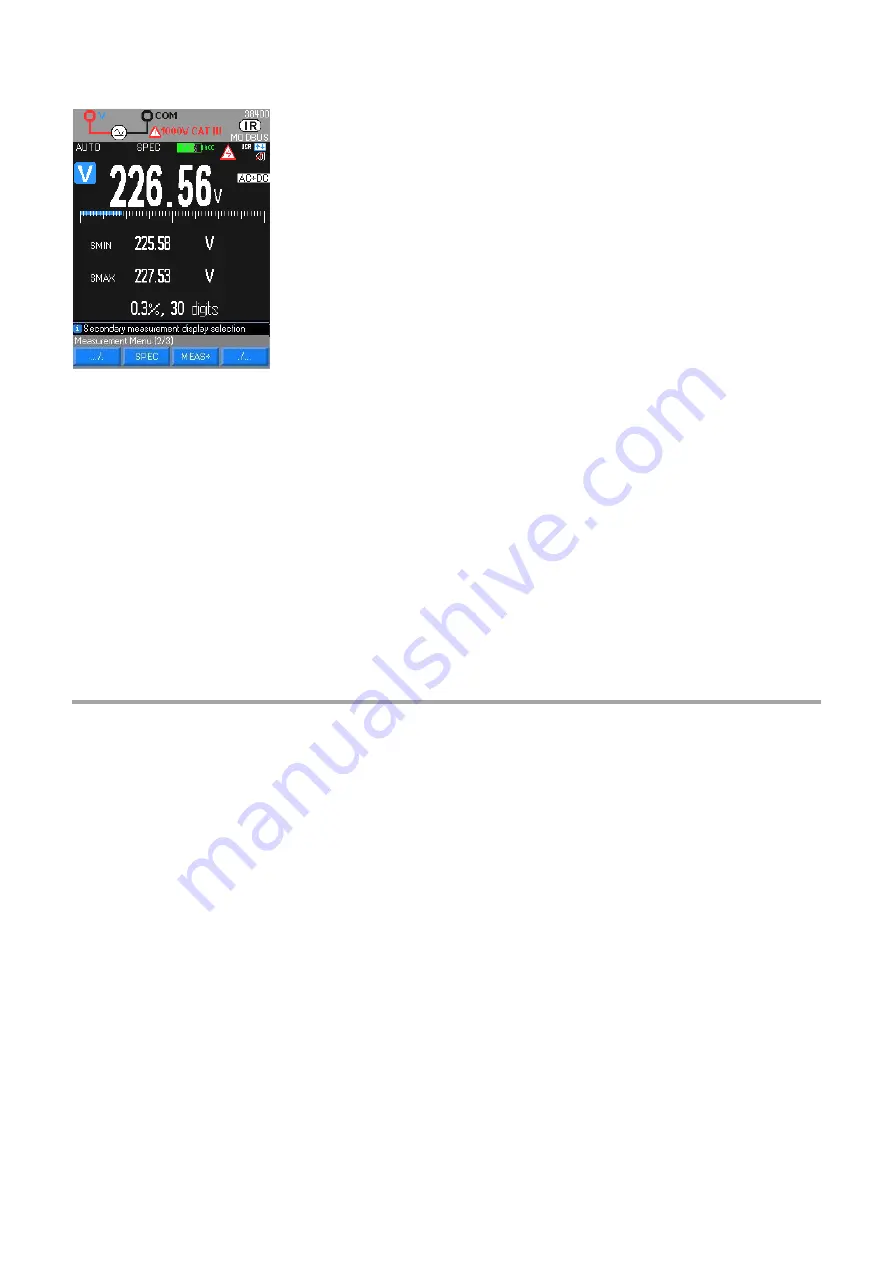
37
SPEC mode
5.14.
Using the internal technical specifications of the multimeter, the
SPEC
mode directly
displays the tolerance on the measurement in progress, with no need to look for it and
calculate it.
This mode is very useful for the metrology of the instrument.
MEAS mode
5.15.
It gives access to the secondary measurements of the main measurement: a maximum of 3 secondary measurements can
be displayed.
This mode is available in
MEAS…
MEAS+
for the following measurement functions: V, Hz, Ohm, and current.
MATH mode
5.16.
The MATH function y = Ax + B (A and B configurable in
Setup
Math
Coeff A
and
B
) enables the user, measuring an
arbitrary physical quantity in:
-
Volts
(
e.g.: process 0-10V or high-voltage probe)
-
Amperes
(
: 4-20mA current loop or current clamp)
-
Frequency
(
: measurement of flow rates, speeds of rotation)
-
Ohms
(
: resistive position sensor)
to convert it and assign the appropriate unit so as to obtain a direct reading of the original quantity on the instrument.
It is available via
Meas…
MEAS+
MATH
under the following measurement functions: V, Hz, Ohm, and current.
6.
BLUETOOTH
The multimeters with the BT option are equipped with a Bluetooth module with classic 2.1 BR/EDR connectivity and a max.
transmission power of 1.55dBm. The frequency band used is [2400; 2483.5]MHz. They include the Serial Port Profile
service, making it possible to communicate with a computer having any type of Bluetooth adapter, a smartphone, or a
tablet.
If your computer does not have a Bluetooth module, the USB/Bluetooth adapter for PC (ref. P0 1102112) will be necessary.
For the installation of these drivers, refer to the data sheet that comes with them.
Virtual RS232 serial communication between the multimeter (Server) and the PC (Client) requires the creation of a
connection at the PC end.
No configuration is necessary at the multimeter end, other than activation of Bluetooth communication (
BT
) using the
Comm.
function in the "
Util
" menu.
You only need to activate BT to communicate with an Android peripheral.
Upon first connection only
6.1.
1.
Switch the multimeter on.
2.
Configure it for Bluetooth (BT) in the setup menu.
3.
Create a new connection with the software driving your Bluetooth module at the PC end by:
-
clicking the Bluetooth Manager icon of the menu bar at the bottom of the screen
-
selecting the "Add a peripheral" function
-
selecting the Bluetooth peripheral of the multimeter, then clicking Next
-
clicking Next after configuring a COM port number x
You can verify that the connection has in fact been created by viewing the icon associated with the multimeter in the window.
For more information, refer to the Help menu that comes with the Bluetooth utility.
Содержание Metrix MTX 3292B
Страница 1: ...EN User Manual PORTABLE 100 000 CTS GRAPHIC MULTIMETERS MTX 3292B BT MTX 3293B BT MTX 3292B MTX 3293B...
Страница 54: ...54...
Страница 55: ...55 X04854A02 Ed 01 02 2019...