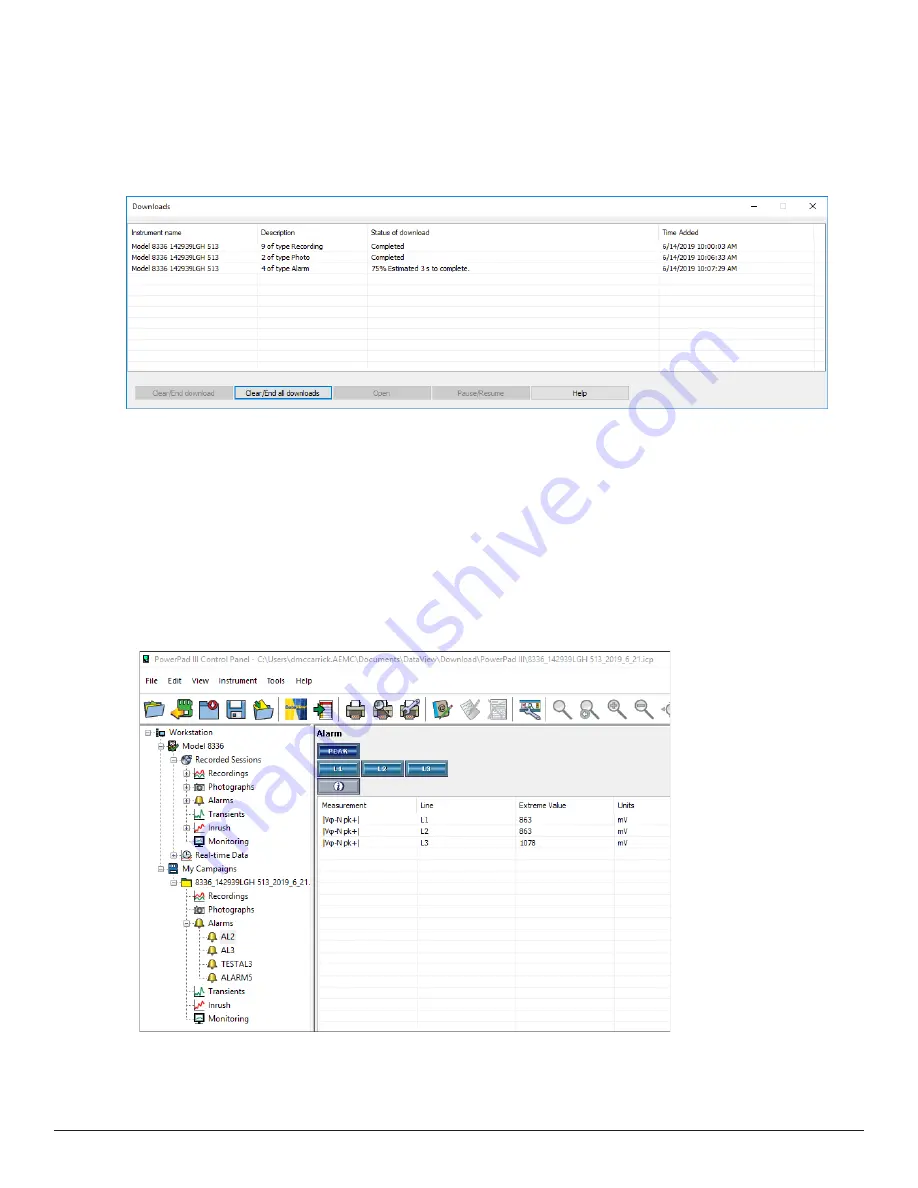
“WATTS CURRENT” TECHNICAL BULLETIN
Issue 19
Summer 2019
13
2.
The Downloads dialog box appears. This shows all the recordings that have previously been
downloaded from the instrument and stored in the computer the last time the Clear/End all
downloads button was selected (see below). It also lists any downloads that are currently in
progress.
3.
In the Downloads dialog box, highlight the download and click Open. The recording session will
appear in the My Campaigns branch in the navigation frame.
4.
Click the + symbol next to the downloaded folder in My Campaigns to expand it.
5.
Click the + symbol next to the Alarms folder. The downloaded alarm detection sessions
appears in the folder.
6.
Click the alarm detection session. The data contained within the session is displayed on the
right in the data frame.
You can now view the session as a DataView report or Excel-compatible spreadsheet. See the
PowerPad III Control Panel Help for instructions.






































