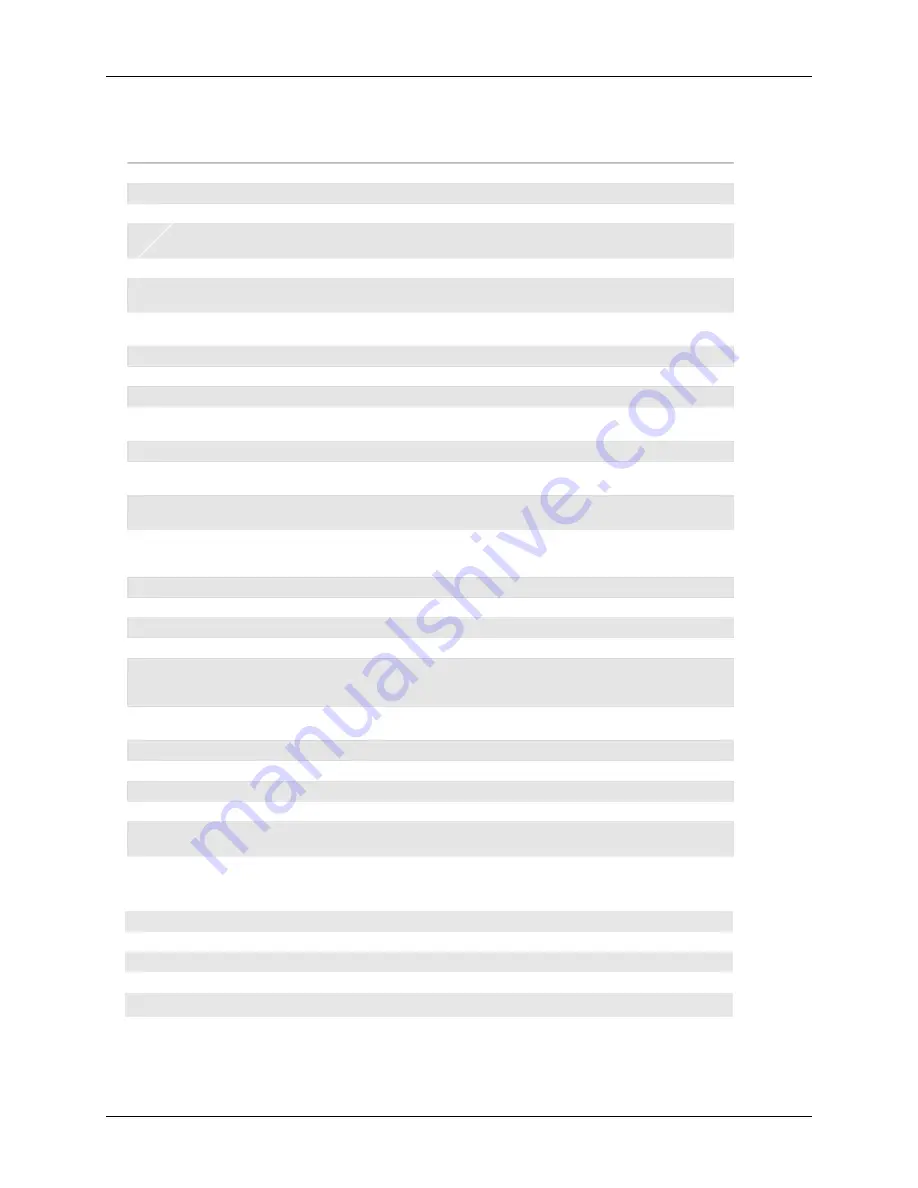
Rev. 9
6
Stage Designer™ 50
Item
Button or Fader
Function
1
Channel Faders
Indicates channels 1-12(25-36)
2
Channel Flash button
Brings the relevant fader to 100% or DMX value of 255
3
Channel Faders
Indicates channels 13-24(37-48)
4
Scene Playback
indicators
Indicates that the scene is playing back
5
Channel Flash button
Brings the relevant fader to 100% or DMX value of 255
6
Down/Beat Rev
Down functions to modify a scene in Edit mode, Beat Rev is used to
reverse the chasing direction of a program with regular beat
7
Up/Chase Reverse
Up function to modify a scene in Edit mode, Chase Reverse is used to
reverse the chasing direction of a program under Speed Slider control.
8
LCD Display
Shows the current activity or programming state
9
Delete/Rev One
Delete a step in a scene or reverse he chasing direction of any program
10
Aux 1
Patchable; used to control a channel in 1 of 2 modes of operation
11
Insert/%or255
Insert is to add 1 step or steps into a scene; %or255 is used to change the
display value cycle between % and 0-255
12
Aux 2
Patchable; used to control a channel in 1 of 2 modes of operation
13
Edit/All Rev
Edit is used to activate Edit mode; All Rev is to reverse the chasing
direction of all programs
14
Record/Shift
Record is used to activate Record mode or program a step; Shift functions
the alternate function of other buttons only
15
Audio/Page A_B
Audio activate audio sync of chase; Page A_B switches the channel
faders BETWEEN 1-24 MODE AND 25-48 MODE. Press and hold Record
& Page A_B to switch between the 2 channel pages.
16
Blind
Takes the channel out of a program temporarily in Chase◄►Scene mode
17
Chase Rev
Reverses the direction of the chase playback
18
Dark
Used to temporarily blackout overall output
19
Home
Used to deactivate the Blind on a given channel
20
Park
Used to select Single/Mix Chase, bring Channel 13-24(37-48) to full of
current setting, or momentarily program a scene into Master B slider
depending on the current mode.
21
Mode Select/Rec
Speed
Used to activate the operating mode; Rec Speed sets the speed of any
programs chasing in Mix mode
22
Tap Sync
Repeatedly tapping this button will establish the chase speed
23
Hold
Used to momentarily maintain current scene
24
Page
Tap to select pages of scenes from 1-4(Page A) and 1-4 (Page B)
25
Full On
Momentarily bring all channels (1-48) to full intensity
26
Step
Used to go to the next step when the Speed slider is set in Show Mode or
in Edit mode.
27
Add Kill/Rec exit
In Add mode, multiple scenes or Flash buttons will be on at the same time;
In Kill mode, pressing any Flash button will kill any other scenes or
programs; Rec Exit is used to exit from Program or Edit mode.
28
Blackout
Used to kill all output, with exception of Full On.
29
Audio Level Fader
Adjusts the audio sensitivity when in Audio trigger mode of scenes
30
Speed Fader
Used to adjust the sped of scenes/chases running
31
Fade Fader
Adjusts the fade-in, fade-out, and cross-fade times
32
Master A_B
Adjusts overall intensity
Содержание Stage Designer
Страница 1: ...User Manual ...


















