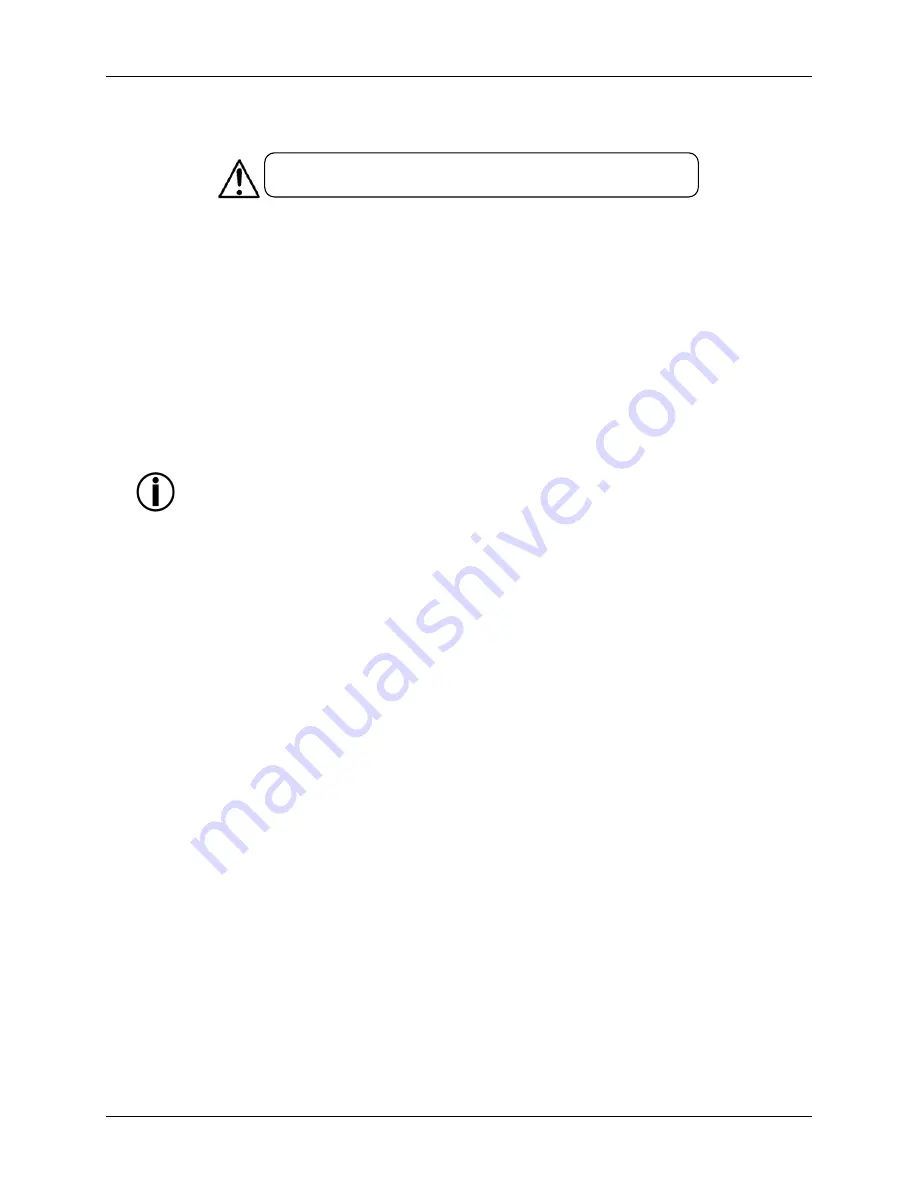
Rev. 9
4
Stage Designer™ 50
Safety Instructions
•
Please keep this User Manual for future consultation. If you sell the unit to another user, be sure that they also
receive this instruction booklet.
•
Always make sure that you are connecting to the proper voltage and that the line voltage you are connecting to
is not higher than that stated on decal or rear panel of the fixture.
•
This product is intended for indoor use only! To prevent risk of fire or shock, do not expose fixture to rain or
moisture.
•
Make sure there are no flammable materials close to the unit while operating.
•
In the event of serious operating problem, stop using the unit immediately. Never try to repair the unit by
yourself. Repairs carried out by unskilled people can lead to damage or malfunction. Please contact the nearest
authorized technical assistance center.
•
Don’t connect the device to a dimmer pack.
•
Make sure power cord is never crimped or damaged.
•
Never disconnect power cord by pulling or tugging on the cord.
•
Do not operate this device in more than 104° F (40° C) ambient temperature conditions.
There are no user serviceable parts inside the unit. Do not open the housing or attempt any repairs yourself.
In the unlikely event your unit may require service, please contact CHAUVET® at: 954-929-1115.2.
Introduction
The Stage Designer 50™ is a universal intelligent lighting controller. It allows the control of 48 channels with 96
scene/chase playback faders. Each scene/chase can contain up to 1000 individual steps, or looks. On the surface, when
in the CHASE◄►SCENE mode, there are 12 physical faders for the playback of the saved programs. There are 4 pages
of Scenes playback on Page A, and an additional 4 pages of playback faders on Page B. Programs can be triggered by
music, midi, automatically or manually. Channel assignments can be reprogrammed for ease of controlling different
fixtures. On the surface you will find various programming tools such as 24 channels fader, A/B master faders for cross
mixing, and Fade and Speed time faders for on the fly adjustments. It also has an LED display for easy navigation of
controls and menu functions.
Features
•
48-channel DMX-512 dimming console
•
4 pages with 12 scenes each yields 48 total playback faders (simultaneous playback)
•
48,000 programmable steps
•
2 programmable aux buttons
•
Adjustable chase and fade times
•
Re-assignable channels
Additional Features
•
3-pin and 5-pin DMX connections
•
Built-in cross fader, dark and kill buttons
•
MIDI in, out and thru (with file dump)
•
Direct audio input
•
Sequential linking or simultaneous playback of chases
•
Override chases on the fly
•
Beat-activation, tap sync, auto run, midi in/out
•
6-space (6 U) rack mount
•
Polarity selector
Please read these instructions carefully. It includes important information
about the installation, usage and maintenance of this product.
Содержание Stage Designer
Страница 1: ...User Manual ...




































