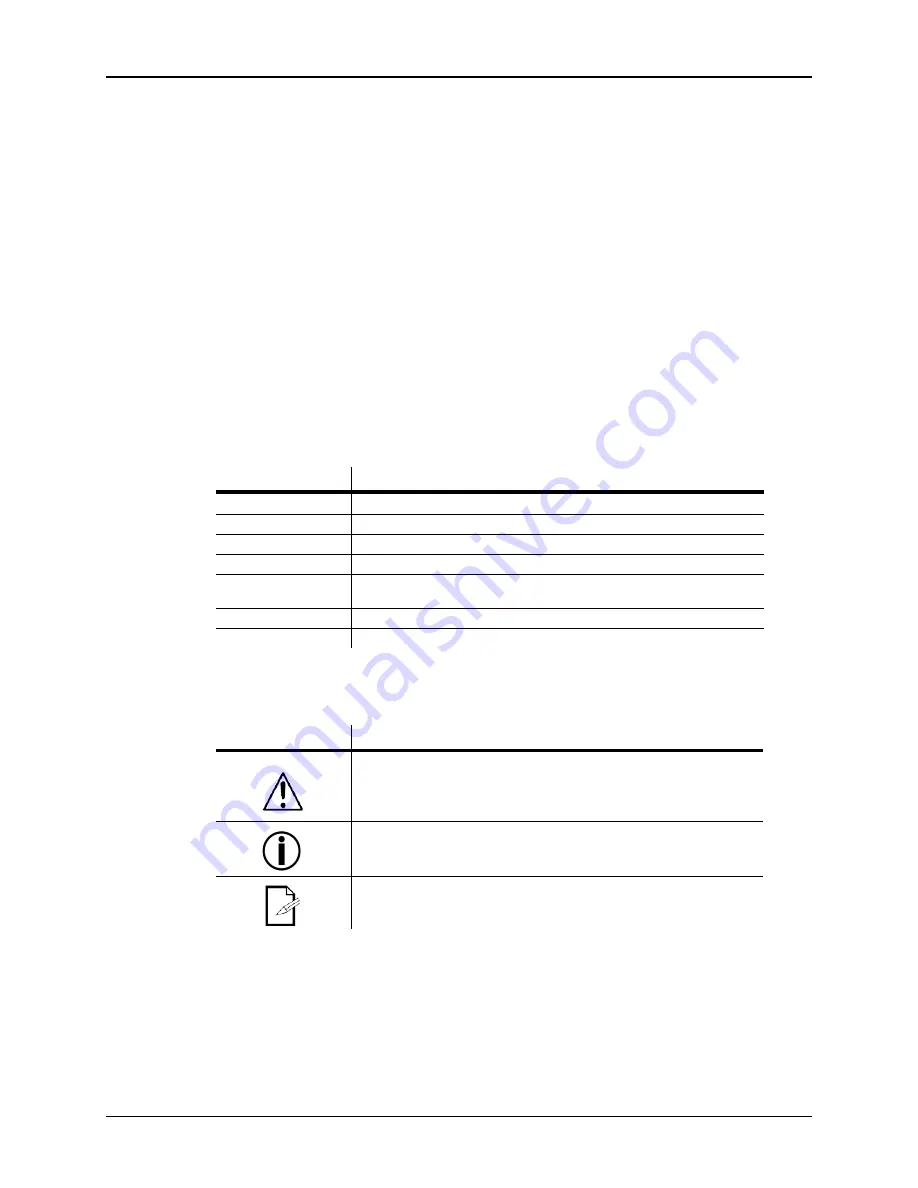
Stage Designer™ 50
3
Rev. 9
1.
B
EFORE
Y
OU
B
EGIN
What is included
•
1 x Stage Designer™ 50
•
1 x DC 12 V, 500 mA output, 100~240 V, 50/60 Hz input auto-ranging power supply
•
1 x User Manual
•
1 x Warranty Card
Unpacking Instructions
Immediately upon receiving a fixture, carefully unpack the carton, check the contents to ensure that all parts are
present, and have been received in good condition. Notify the shipper immediately and retain packing material
for inspection if any parts appear damaged from shipping or the carton itself shows signs of mishandling. Save
the carton and all packing materials. In the event that a fixture must be returned to the factory, it is important
that the fixture be returned in the original factory box and packing.
Manual Conventions
CHAUVET® manuals use the following conventions to differentiate certain types of information from the regular
text.
C
ONVENTION
M
EANING
[10]
A DIP switch to be configured
<Menu>
A key to be pressed on the fixture’s control panel
1~512
A range of values
50/60
A set of values of which only one can be chosen
Settings
A menu option not to be modified (for example, showing the operating
mode/current status)
MENU >
Settings
A sequence of menu options to be followed
ON
A value to be entered or selected
Icons
This manual uses the following icons to indicate information that requires special attention on the part of the
user.
I
CONS
M
EANING
This paragraph contains critical installation, configuration or operation
information. Failure to comply with this information may render the fixture
partially or completely inoperative, cause damage to the fixture or cause
harm to the user.
This paragraph contains important installation or configuration information.
Failure to comply with this information may prevent the fixture from
functioning correctly.
This paragraph reminds you of useful, although not critical, information.
Содержание Stage Designer
Страница 1: ...User Manual ...


















