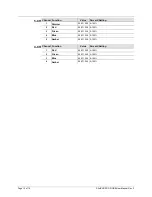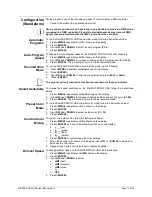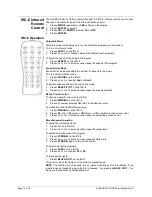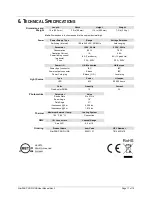Page 10 of 19
SlimPAR PRO Q USB User Manual Rev. 3
DMX Linking
The SlimPAR PRO Q USB works with a DMX controller. Information about DMX is in the
CHAUVET
DMX Primer,
which is available from the Chauvet
website
http://www.chauvetlighting.com/downloads/DMX_Primer_rev05_WO.pdf
Configuration
(DMX)
Set the product in DMX mode to control with a DMX controller.
1. Connect the product to a suitable power outlet.
2. Connect a DMX cable from the DMX output of the DMX controller to the DMX input
socket on the product.
D-Fi USB
Connectivity
The SlimPAR PRO Q USB is able to become a D-Fi wireless receiver/transmitter with the
use of the D-Fi USB from Chauvet DJ. Simply set the product's DMX Personality and
DMX Address, set the DIP switch D-Fi receiving/transmitting channel, then plug it into the
D-Fi USB port.
WARNING! DO NOT plug anything other than a D-Fi USB into the USB port. Doing
so may cause damage to the product.
Once plugged in, the D-Fi USB will take over the product. Wired DMX, manual
display control / menu buttons and IRC will be unavailable until you unplug the
D-Fi USB. The priority levels are:
1. D-Fi USB
2. Wired DMX
3. IRC-6 Remote Control
4. Manual Digital Display/Menu Buttons
Configuration
(D-Fi USB)
1. Set the DMX Personality and DMX address on your product.
2. Use the Chart provided to set
BOTH
:
•
the Channel, and then
•
the Receiving or Transmitting option.
NOTE: DIP Switch 5 is for Transmitting OR Receiving, please choose carefully.
D-Fi USB DIP Switch
Channels
RECEIVING
TRANSMITTING
Содержание SlimPAR Pro Q USB
Страница 1: ...User Manual...