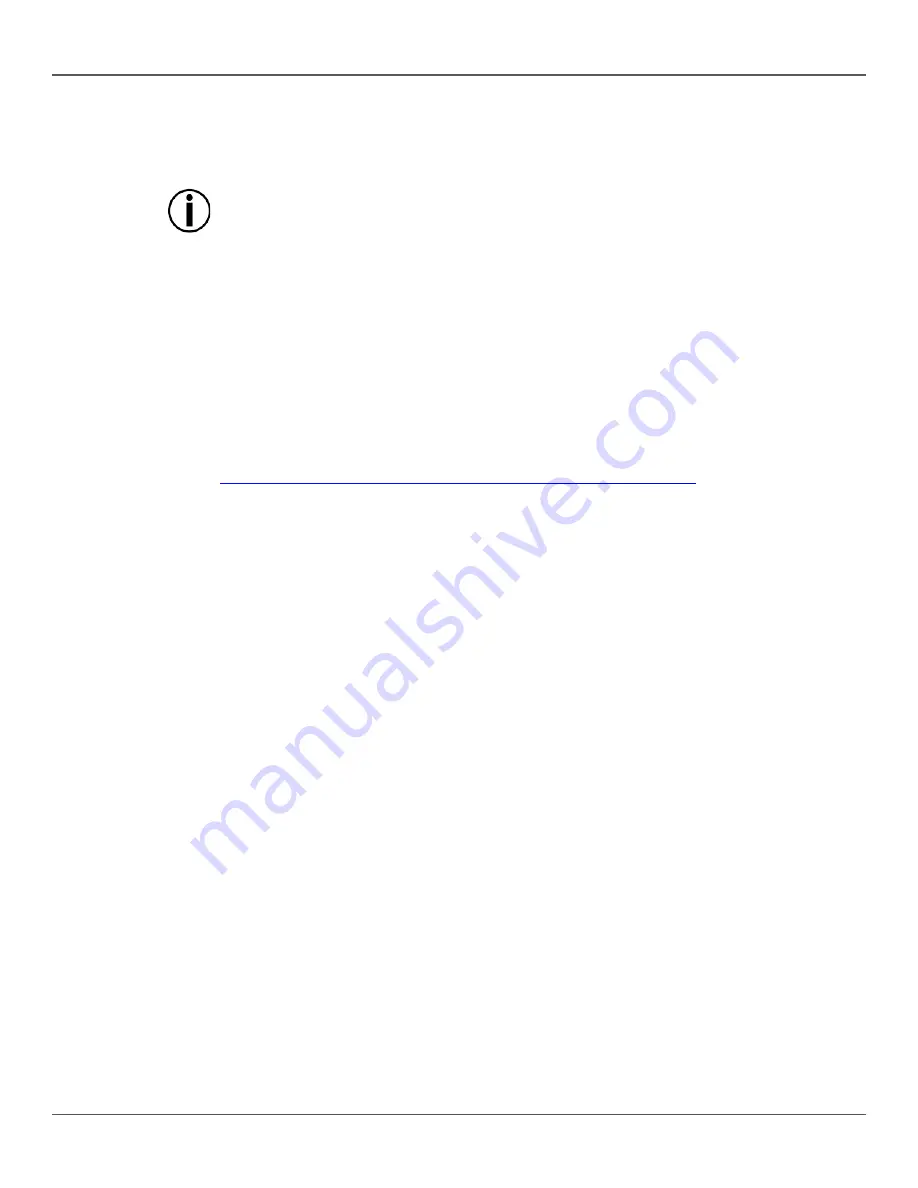
GigBAR™ IRC User Manual Rev. 2
Page 21 of 96
Master/Slave
Mode (Cont.)
For the master:
Connect the DMX output of the master to the DMX input of the first slave unit.
1.
Set the master unit to operate in either Automatic or Sound-Active mode.
2.
•
Make sure the master is the first unit in the DMX chain.
•
Never connect a DMX controller to a DMX chain configured for Master/Slave operation
because the controller may interfere with the signals from the master.
•
Do not connect more than 31 slaves to the master.
Configuration
(DMX)
Set the product in DMX mode to control with a DMX controller. The product uses a 3-pin DMX
cable.
Connect the product to a suitable power outlet.
1.
Connect a DMX cable from the DMX output of the DMX controller to the DMX input socket
2.
on the product.
DMX Personality
and Starting
Address
When selecting a DMX starting address, always consider the number of DMX channels used by
the fixture. If you choose a starting address that is too high, you could restrict the access to
some of the product’s channels.
The GigBAR™ IRC uses 3-, 8- and 19-channel DMX personalities, which means the highest
DMX address you can use is
494
.
If you are not familiar with the DMX protocol, download the DMX Primer from
http://www.chauvetlighting.com/downloads/DMX_Primer_Rev6_WO.pdf
.
To select the DMX personality and starting DMX address, do the following:
Press
<MENU>
repeatedly until the desired DMX personality (
3 CH
,
8 CH
, or
19CH
) blinks
1.
on the display.
Press
<ENTER>
and
D**
blinks on the display.
2.
Use
<UP>
or
<DOWN>
to select the starting address (
d001
–
d512
).
3.
Press
<ENTER>
to put the fixture in DMX mode. The display will continue to blink.
4.
Custom Color
Adjustment
To set both the Par and kinta to a custom color, do the following:
Press
<MENU>
repeatedly until
CoLo
blinks on the display.
1.
Press
<ENTER>
.
2.
Use
<UP>
or
<DOWN>
to scroll through
R**
(red),
G**
(green), or
B**
(blue).
3.
Press
<ENTER>
to select the color.
4.
Use
<UP>
or
<DOWN>
to adjust the color saturation (
X000
–
X255
).
5.
Press
<ENTER>
.
6.
Repeat Steps 3 through 5 for each color.
7.






























