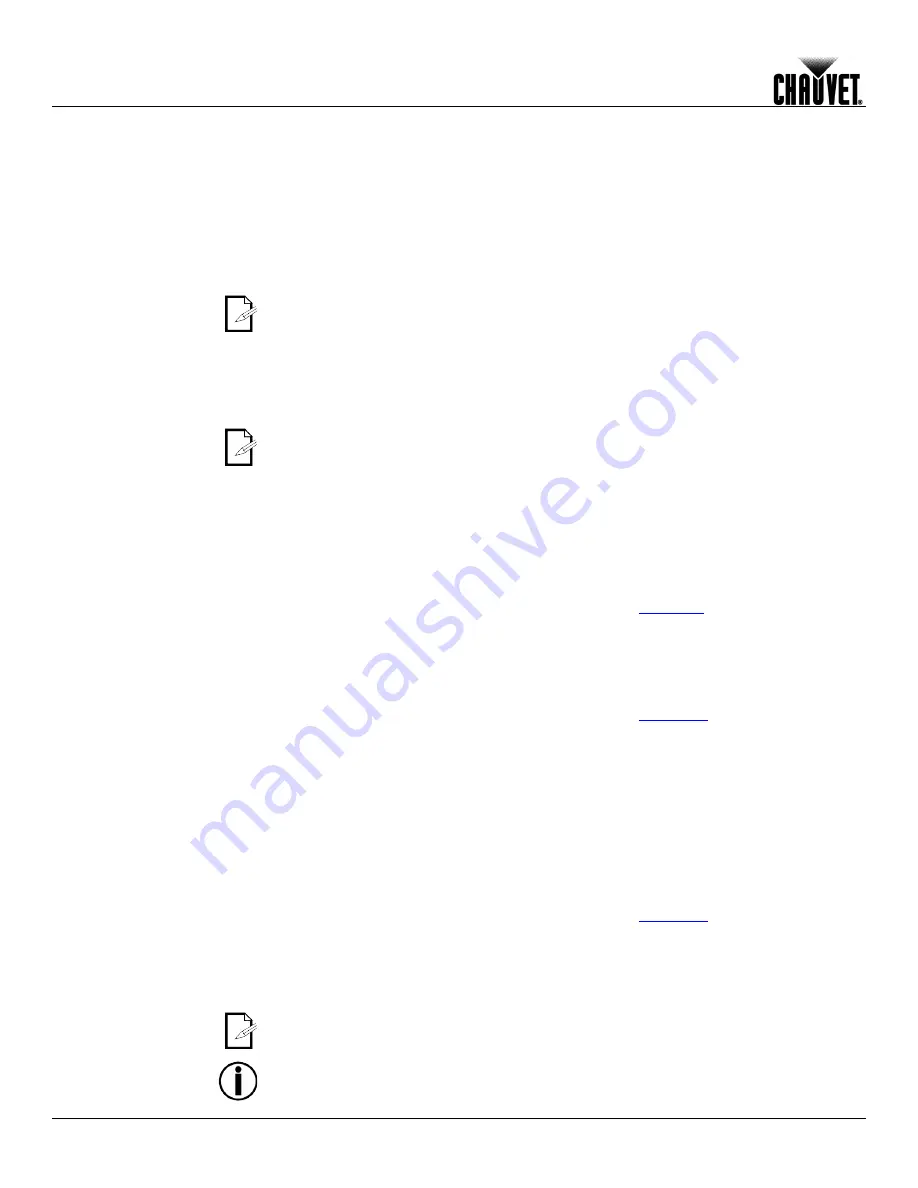
Operation
-10-
COLORado™ Deco Quad 1 Tour User Manual Rev. 1
Dimmer Curves
This setting determines how fast the output of the COLORado™ Deco Quad 1 Tour
changes when you modify the values of the Red, Green, Blue, White, and Dimmer
faders. This setting provides four different options to simulate the dimming curve of an
incandescent lighting product.
1. Go to the
SEt
main level.
2. Select
diN
.
3. Select a dimmer curve (
oFF
,
1
,
2
,
3
, or
4
).
oFF:
The output is proportional (linear) to the Dimmer and RGBW channel
values.
1~4:
The output follows the Dimmer and RGBW channel values based on the
corresponding dimmer curve, being
1
the fastest and
4
the slowest.
Control Panel Lock
This setting enables you to activate or disable the control panel lock.
1. Go to the
LoC
main level.
2. Select
oN
or
oFF
.
When the control panel lock is active, the product will prompt you to enter the
password after 30 seconds of control panel inactivity.
Password
After being prompted to enter the password:
Press
<UP>, <DOWN>, <UP>, <DOWN>, <MENU>
.
Reset
This setting allows you to reset the COLORado™ Deco Quad 1 Tour to the default
values, including the custom programs.
1. Go to the
SEt
main level.
2. Select
rSt
.
3. Enter the master access password as described in
Password
.
4. Wait for the reset process to finish.
Whites Setting
This setting allows you to select and edit the temperature of the white colors used in
channel 6 (Macros) when in the
tor
mode.
1. Go to the
CAL
main level.
2. Enter the master access password as described in
Password.
3. Go to
ytE
.
4. Select a white color (
y.01~11
).
5. Select a color (
rEd
,
grN
,
bLU
, or
yte
).
6. Select a color value (
000~255
).
7. Repeat for the other colors.
White Calibration
This setting allows you to select the white color shown by the COLORado™ Deco Quad
1 Tour when the color setting is
rgb
and the DMX controller’s Red, Green, and Blue
faders are set to “255.”
1. Go to the
CAL
main level.
2. Enter the master access password as described in
Password.
3. Go to
rgb
.
4. Select a color (
rEd
,
grN
, or
bLU
).
5. Select a color value (
000~255
).
6. Repeat for the other colors.
When selecting CAL > rgb, you will only be able to define the values of RED,
GREEN, and BLUE.
The values of RED, GREEN, and BLUE configured from CAL > rgb will define the
color temperature shown when the RGB faders are set to “255” if SEt > CoL > rgb
is active.





















