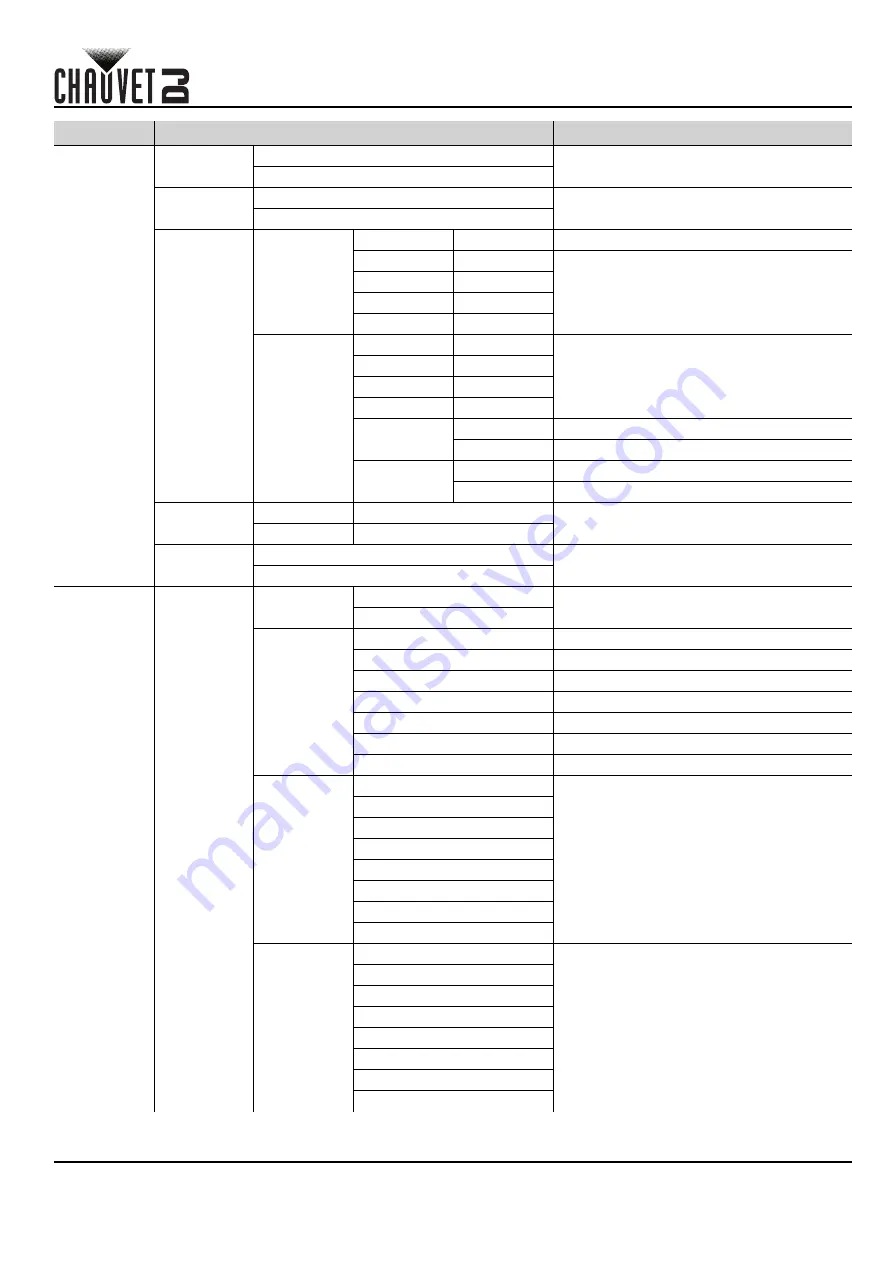
EN
4
Vivid Drive 28N QRG Rev. 1
QUICK REFERENCE GUIDE
Output
Settings
Scaling
Disable
Enables or disables scaling options
Enable
Auto Fit
Disable
Enables or disables auto fit
Enable
Custom
Scaling
Input
Capture
Input Source
_ _ _ _
Shows the input source
Width (H)
64–_ _ _ _*
Sets what part of the input to output.
*Dimension ranges determined by Input
Settings Resolution.
**Offset ranges determined by dimensions.
Height (V)
48–_ _ _ _*
Start X
0–_ _ _ _**
Start Y
0–_ _ _ _**
Output
Window
Width (H)
64–_ _ _ _*
Sets the dimensions and offset of the output.
*Dimension ranges determined by screen
settings. **Offset ranges determined by
dimensions.
Height (V)
64*–_ _ _ _*
Start X
0–_ _ _ _**
Start Y
0–_ _ _ _**
Units
Pixel
Sets Output Window units to pixels
Percentage
Sets Output Window units to percentage
Scaling
Mode
Custom
Scaling may not maintain original ratio
Equal Ratio
Scaling maintains original ratio
Image Offset
Start X
-_ _ _ _*–_ _ _ _*
Sets the image offset. *Ranges determined
by screen settings.
Start Y
-_ _ _ _*–_ _ _ _*
Apply to all
Disable
Enables or disables Apply to all
Enable
Advanced
Settings
PIP
PIP
Disable
Enables or disables Picture In Picture
Enable
LAYOUT
CUSTOM
Custom layout
L+T
Left and top layout
L+B
Left and bottom layout
R+T
Right and top layout
R+B
Right and bottom layout
CENT
Center layout
T+B
Top and bottom layout
Main Source
HDMI
Selects main input source (Disabled when
PIP enabled).
DVI
VGA2
VGA3
CVBS1
CVBS2
DP
VGA1
PIP Source
HDMI
Selects PIP input source (main and PIP
input sources cannot both be digital or
analog. One must be digital [HDMI, DVI, or
DP], the other analog [VGA or CVBS].)
DVI
VGA2
VGA3
CVBS1
CVBS2
DP
VGA1
Main Level
Programming Levels
Description
Содержание Vivid Drive 28N
Страница 1: ...Quick Reference Guide ...






































