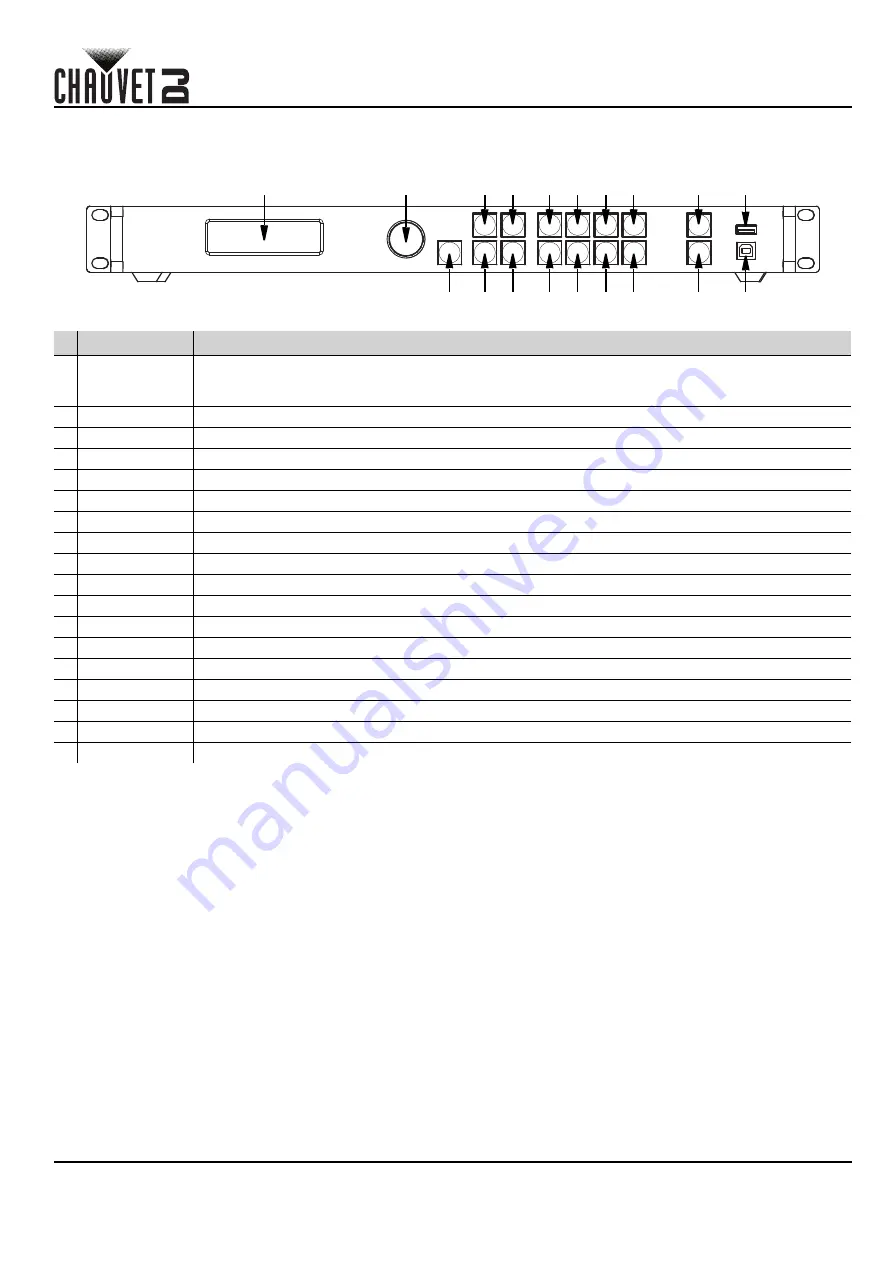
EN
2
Vivid Drive 28N QRG Rev. 1
QUICK REFERENCE GUIDE
Mounting
The Vivid Drive 28N fits on a standard 19” rack, or it can be placed on its feet on a flat level surface.
Product Front Overview
Control Panel Description
#
Name
Function
1 <MENU> Knob
Rotate to navigate upwards or downwards through the menu list, and increase or decrease a
selected numeric value. Push to enable the currently displayed menu option or set the currently
selected value into the selected function.
2
<ESC>
Exits the current menu or function
3
<SCREEN>
Navigates to the Screen Settings menu
4
<INPUT/1>
Navigates to the Input Settings menu, or enters the number 1 when editing a number value
5
<FREEZE>
Freezes the video output
6
<TEST/6>
Navigates to the Test Pattern menu, or enters the number 6 when editing a number value
7
<HDMI/2>
Selects HDMI input source, or enters the number 2 when editing a number value
8
<DVI/3>
Selects DVI input source, or enters the number 3 when editing a number value
9
<VGA1/4>
Selects VGA1 input source, or enters the number 4 when editing a number value
10
<VGA2/5>
Selects VGA2 input source, or enters the number 5 when editing a number value
11
<VGA3/7>
Selects VGA3 input source, or enters the number 7 when editing a number value
12
<CVBS1/8>
Selects CVBS1 input source, or enters the number 8 when editing a number value
13
<CVBS2/9>
Selects CVBS2 input source, or enters the number 9 when editing a number value
14
<DP/0>
Selects DP input source, or enters the number 0 when editing a number value
15
<TAKE>
Enables/disables PIP
16
<BLACK>
Blacks out the video output
17
USB
(A)
Cascades to other Vivid Drive 28N products
18
USB
(B)
USB B port for firmware updates, connecting to NovaLCTMars or SmartLCT
1
2
3
4
5
6
11 12 13 14
7
8
9 10
15
17
16
18
LCD Display
Содержание Vivid Drive 28N
Страница 1: ...Quick Reference Guide ...




































