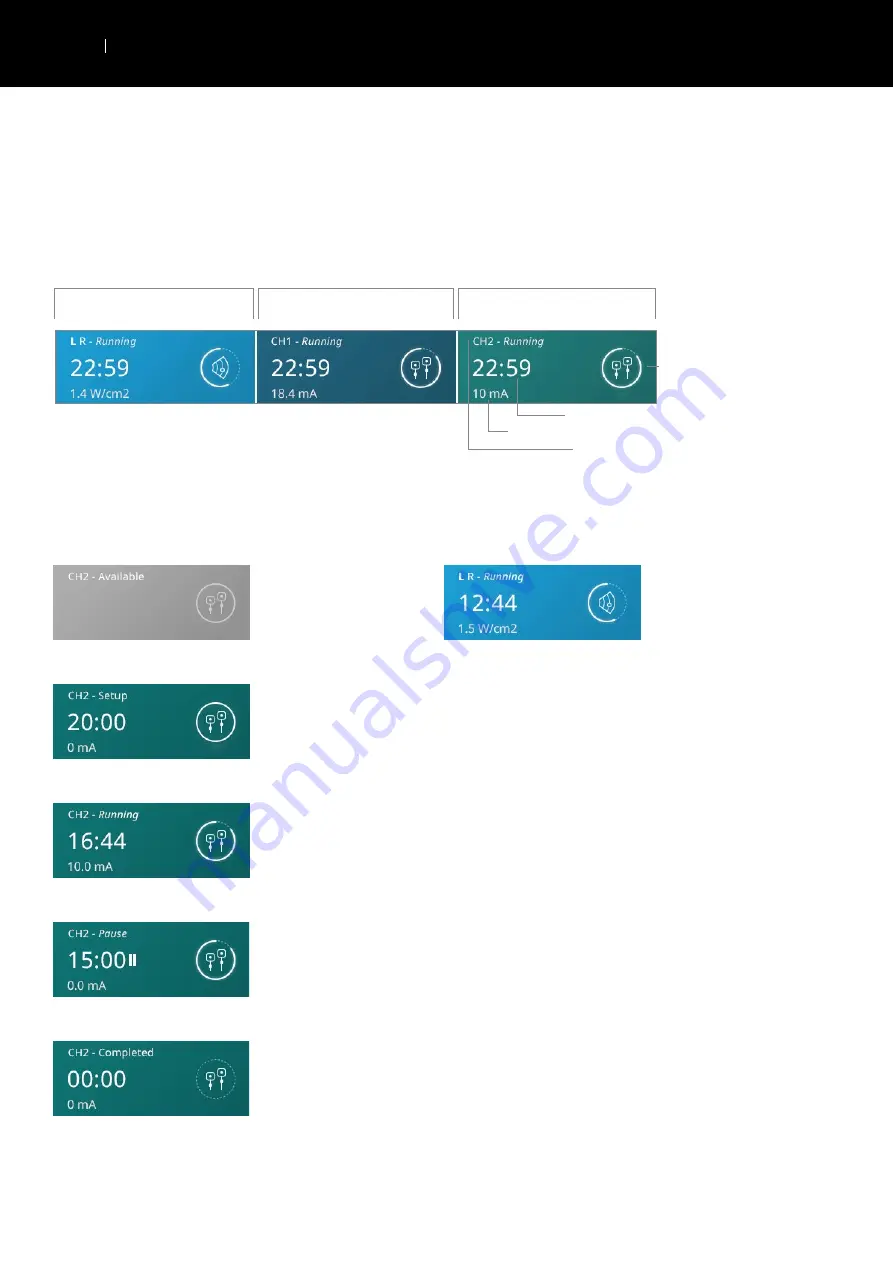
24
USER INTERFACE
EN
INTELECT
®
MOBILE 2 ULTRASOUND USER MANUAL
Channel Bar
Located at the bottom of each screen, this area displays the status information about each channel.
When starting a treatment, channels are automatically assigned to the next available channel. Manual selection is done by
touching the desired channel.
Ultrasound status box
Stim Ch 1 status box
Stim Ch 2 status box
Intensity
Remaining treatment time
Treatment Progress
Status
Channel status possibilities:
Indicates the channel is
available for use
Indicates an ultrasound
treatment is running with
the left (L) applicator
Indicates a treatment for
the channel is currently
being setup but treatment
has not yet begun
Indicates a treatment
for the channel is
currently running
Indicates a treatment
for the channel is
currently paused
Indicates a treatment
for the channel has
completed
Содержание Intelect Mobile 2 Combo
Страница 1: ...EN ...
Страница 36: ...36 USER INTERFACE EN INTELECT MOBILE 2 ULTRASOUND USER MANUAL 7 START TREATMENT Press the START button ...
Страница 41: ...41 USER INTERFACE EN INTELECT MOBILE 2 ULTRASOUND USER MANUAL Delete all treatment sessions Delete one session ...
Страница 51: ...51 USER INTERFACE EN INTELECT MOBILE 2 ULTRASOUND USER MANUAL 4 Full screen image Close full screen mode ...
















































