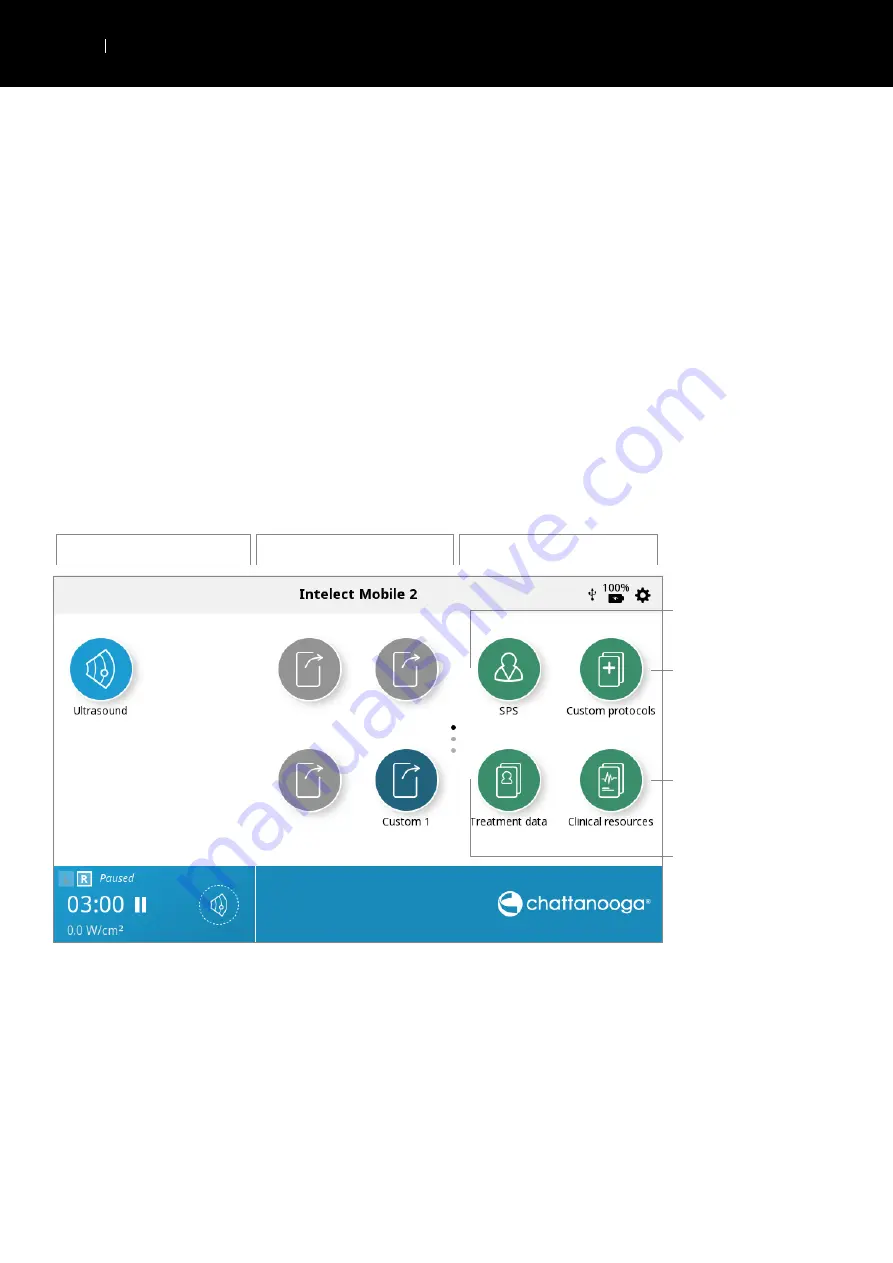
26
USER INTERFACE
EN
INTELECT
®
MOBILE 2 ULTRASOUND USER MANUAL
PRINT SCREEN FUNCTION
The Intelect Mobile 2 device has a built in function allowing the user to print screen fro example to print a treatment session this
performed by:
»
1. insert USB drive into the USB port on the back of the Mobile 2 device
»
2. Press the play pause button and the On/Off button for around 1 second the screen will flash and the image is
captured on the USB drive.
»
3. in the setting menu eject the USB drive to enable safe removal from the Mobile 2 device.
»
4.The format of the file is a bitmap file and it is date & Time coded in the filename.
Note : The print screen function should not be used during treatment
HOME SCREEN
The Intelect
®
Mobile 2 Home screen provides access to all of the system modalities and functions. The Home screen has the
following information:
Modalities
Assign or launch Shortcut
Libraries
Clinician protocol library
« Suggested Parameter Setup »
Pre-programmed protocol library
Educational library:
· Modality descriptions
· Anatomical images
· Pathological images
Treatment data storage
Содержание Intelect Mobile 2 Combo
Страница 1: ...EN ...
Страница 36: ...36 USER INTERFACE EN INTELECT MOBILE 2 ULTRASOUND USER MANUAL 7 START TREATMENT Press the START button ...
Страница 41: ...41 USER INTERFACE EN INTELECT MOBILE 2 ULTRASOUND USER MANUAL Delete all treatment sessions Delete one session ...
Страница 51: ...51 USER INTERFACE EN INTELECT MOBILE 2 ULTRASOUND USER MANUAL 4 Full screen image Close full screen mode ...






























