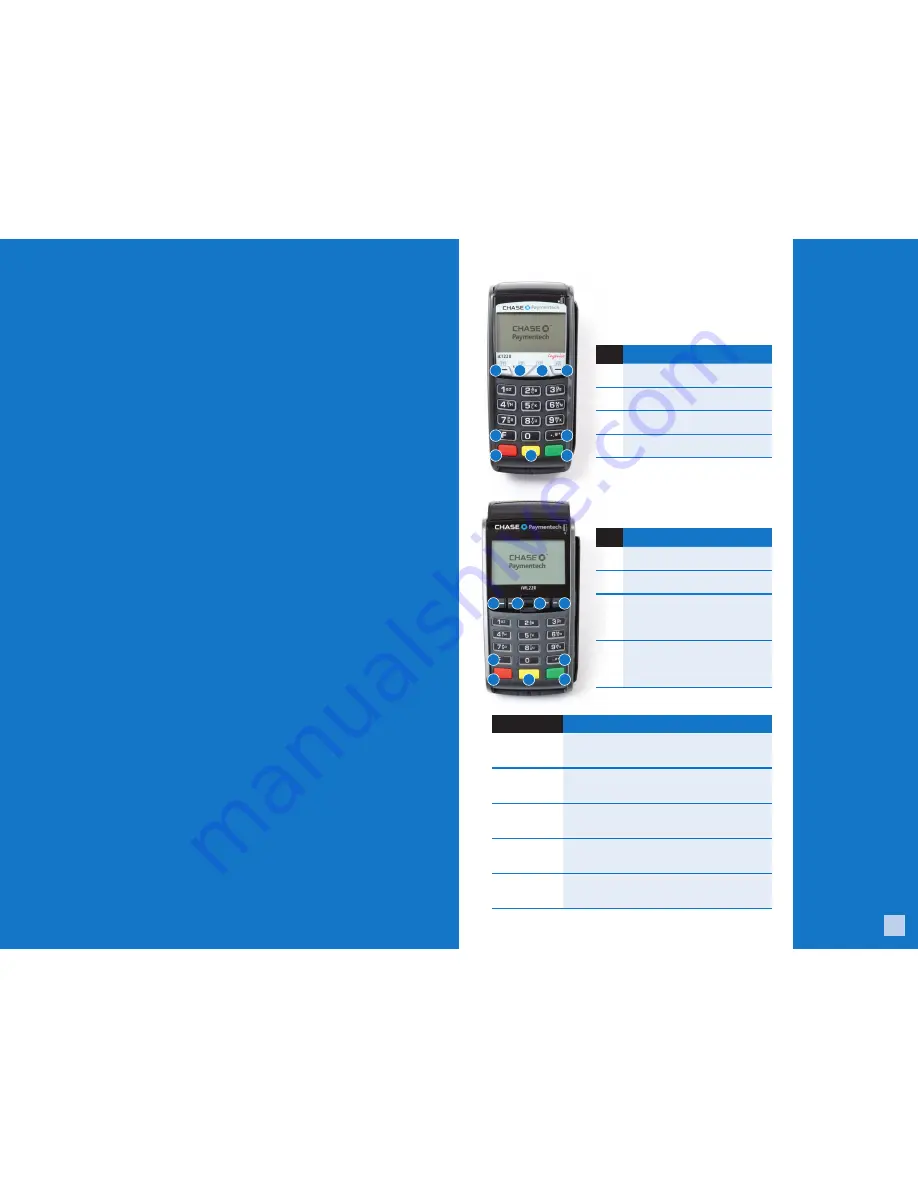
3
Contents
Key Functions ......................................................................................3
Navigating Your Terminal .................................................................4
Available Transaction Types ............................................................4
Integrated Contactless Technology ...............................................5
Clerk/Server Management .............................................................6
Gift Card Transaction Types (Optional) .......................................6
Available Reports .............................................................................8
Settling the Batch .............................................................................9
Adjusting Hardware Setting
(E.G. Screen Brightness & Key Beeps) .........................................10
Common Error Codes ......................................................................10
Key Functions
The following
charts details the
navigation from the
main menus for the
Ingenico ICT220,
ICT250, IWL220 and
IWL250 terminal.
KEY
Function
5
- F Key
Access the System Menu. When entering
text, press to specify letters and characters.
6
-# Key
Access the Admin menu for
reports and management.
7
-Cancel
(Red Key)
Press to immediately stop the current
activity and return to the idle screen.
8
-Clear/Back
(Yellow Key)
Press to stop the current activity and restart the
current activity, such as entering a password.
9
-Enter
(Green Key)
Press to confirm and continue
with the activity in progress.
1
1
5
5
6
6
9
9
8
8
7
7
2
2
3
3
4
4
ICT220 & ICT250 - NAVIGATION
KEY Function
1
F1
– this is a variable key.
2
F2
– press to scroll down.
3
F3
– press to scroll up.
4
F4
– this is a variable key.
IWL220 & IWL250 - NAVIGATION
KEY Function
1
F1
– this is a variable key.
2
F2
– this is a variable key.
3
F3
– this is a variable key
used typically to scroll
through a menu.
4
F4
– this is a variable key
used typically to scroll
through a menu.
ICT220, ICT250, IWL220 & IWL250 - NAVIGATION







