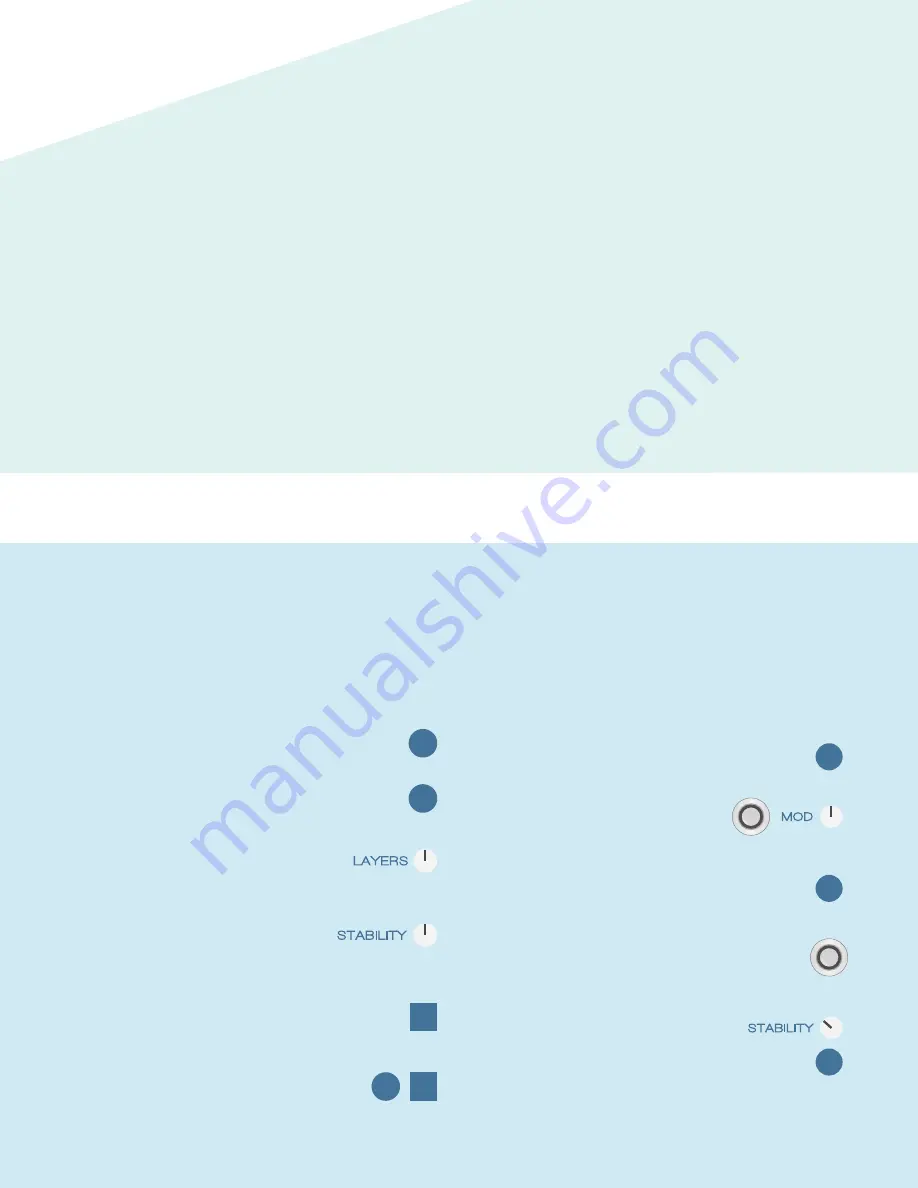
3. Trimmer
Allows you to shorten the length of your loop. Going counter-
clockwise will bring the end towards the beginning, going
clockwise will pull the beginning towards the end.
4. Stepped Speed
Has the same basic operation as Smooth Speed, but with a
wider range and quantized intervals. This means that it jumps
between precise speeds that are tuned to stay in key, keeping
everything musical and harmonious. The steps are Octaves and
Fifths. The maximum speed in this case is two octaves up.
5. Scrambler
Rearranges your loop, turning it into a pattern. Going counter-
clockwise will be random, while going clockwise will create a
repeating sequence. Lower levels will produce the occasional
jump, while higher levels will chop everything up.
6. Filter
Our most practical effect, this is a simple, non-resonant tool
for sculpting the sound of your loop. Clockwise introduces a
High-pass filter for removing low frequencies, while counter-
clockwise introduces a Low-pass filter for mellowing out
the highs.
SAVING
Blooper can save and recall 16 loops, with their layers
preserved. The left and right position of Blooper’s save toggle
are two distinct menus:
Preview (Left) and Save / Load (Right).
Preview
Allows you to scroll through your loops, selecting a destination
for Save or Load. There are two cues to help you navigate:
Audio preview and Arcade button blinks.
The audio preview will play a short piece of each loop. Pressing
the left footswitch scrolls backwards, pressing the right
footswitch scrolls forwards. Once you have a loop you would
like to load, or save over, flick over to the right position to make
it happen.
Save / Load
This menu is where the action happens. Your loop is primed for
loading, or a slot has been selected for saving. Hold left to save,
hold right to load. The arcade buttons will hold solid red while
saving, and solid blue while loading. Once you’re done, flick
back to the middle position and make music sounds.
1. NORMAL
Let’s start by exploring the benefits of simple, standard
looping. In Normal mode, you can use Blooper like any
other looper, except with some nifty built-in effects and
the ability to bring layers in and out.
3. ADDITIVE
Okay, now we’re going to get into it. Additive is the heart
of Blooper and where the real fun happens. Additive
allows you to record Modifiers and Stability as if they
were audio overdubs, allowing you to pile up effects
over time, or only affect certain parts of your loop.
SCENARIOS
Record loop
Overdub twice
Navigate between
layers using the knob
Add a bit of
stability
Navigate between
layers using undo /
redo menu
Delete loop
1
2
3
4
5
Tap
Tap
Hold
Tap
6
Record loop
Turn on filter,
set to taste
Activate one-shot
recording
Turn off modifier,
and behold!
Set stability to 10, and
hit record. Listen to
your loop gradually
fall apart
1
2
3
4
5
Tap
Hold
Tap





