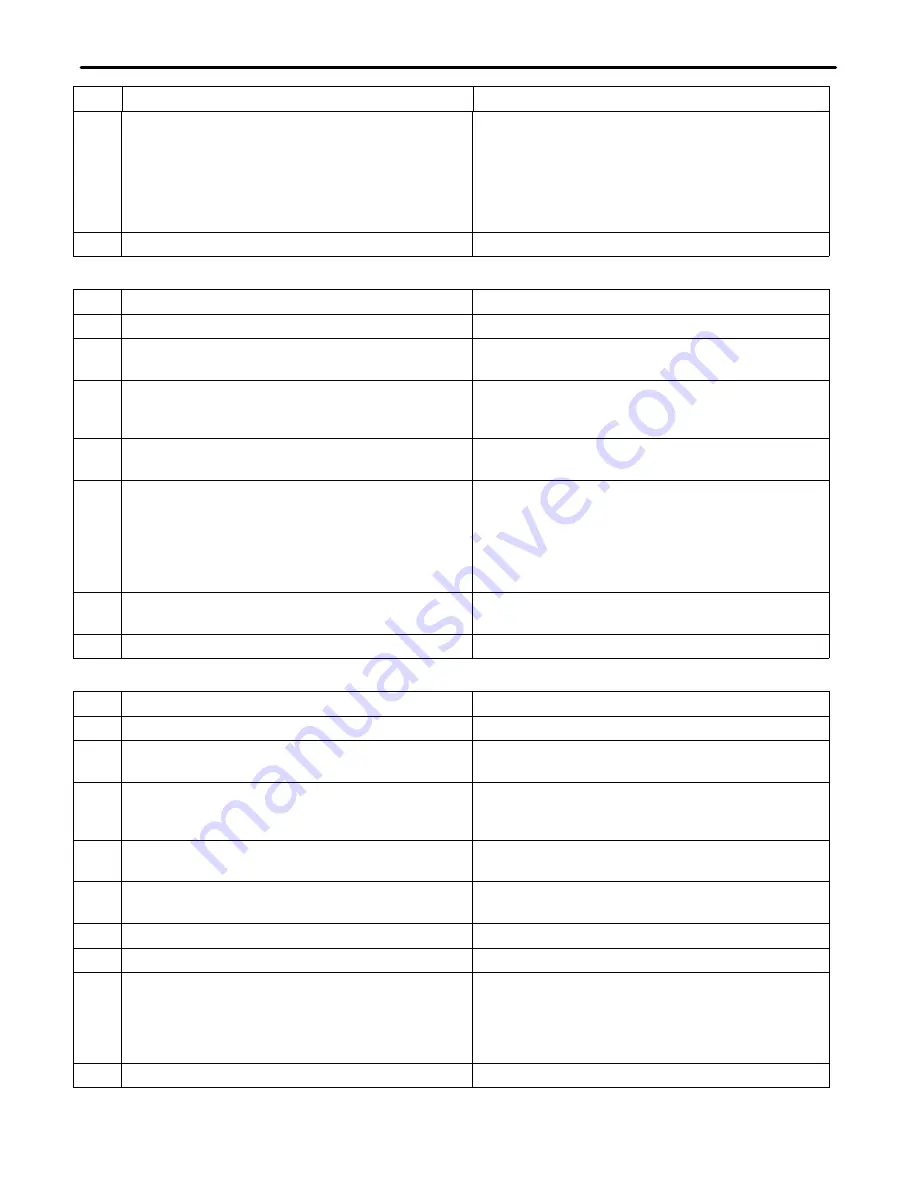
Section 360-080-102
8
Step
System Response
Action
5.
Connect the appropriate digital data cable to a
DTE test set or equivalent. The test set should be
capable of performing Bert tests.
Note:
RTS must be enabled on the external test
set or FORCE RTS on the external DSU
unit.
DTE test set should show a pattern sync and no bit
errors should occur.
6.
Release the T1 loopback.
64XN card acceptance test is complete.
7.4
OCU Card Acceptance Test
Step
Action
System Response
1.
Make sure that the ICB is turned up and operating.
2.
Insert the OCU card into the appropriate slot of the
ICB.
3.
Enable the NMS or craft interface and verify the
chassis/card configuration with a system that has
been reset to the factory default.
Verify the OCU card is recognized in the proper
chassis slot and that the data rate is 64K.
4.
Perform a software near-end T1 loop back and
then close/quit the loopback window.
No system alarms.
5.
Under OCU settings, enable the latching loopback
option for one channel. Then under the loopback
menu (listed under T1 settings for VT100 craft ter-
minal), perform an OCU near-end latching loop-
back with 2047 test pattern enabled.
Display should show “Map 1” with zero bit errors.
Loopback LED turns on.
6.
Enter an “R” to release loopback if using a craft
terminal interface.
The GUI interface will automatically release loop-
back after 1 minute. Loopback LED turns off.
7.
Release the T1 loopback.
OCU card acceptance test is complete.
7.5
Router Card Acceptance Test
Step
Action
System Response
1.
Make sure that the ICB is turned-up and operating.
2.
Insert the Router card into the appropriate slot of
the ICB.
3.
Enable the NMS or craft interface and verify the
chassis/card configuration with a system that has
been reset to factory default.
Verify the router is recognized in the proper chassis
slot and the data rate is 64K for two time slots.
4.
Connect the Router’s front panel RS232 to a PC
via a straight thru-9 pin RS232 cable.
5.
Open a hyper-terminal window. Use the same set-
tings as the craft interface.
6.
Press <Enter>.
7.
For both the user and password enter,
admin
.
8.
Enter the following:
system config restore factory
system config save
system restart
9.
Once restart is complete, press <Enter>









